The Registry Editor is an important built-in tool in the Windows OS that allows users to make different modifications based on one’s requirements. From disabling Cortana to changing the default image editor, everything is possible with the help of Registry Editor. If you love to make changes in Registry files and want to share the changes with other, Reg Converter will let you do that easily as it can convert the .reg file to .bat, .vbs, and .au3 formats.
Let’s assume that you have made some changes and your friend wants to do the same. At such times, you have two options. First, you can note down all the changes (including path, value, etc.) in Notepad and send them to your friend. Second, you can export those registry files and send them to your friends.
But there are other options. For instance, you could share the registry changes as a BAT file as some antivirus software may mark your REG file as harmful – but not your BAT file. On the other hand, if you want to do any test with .vbs format that generally goes with Visual Basic, you can certainly do so. Similarly, this is possible by playing with an AU3 file format that stores AutoIt3 scripting language for your information.
Reg Converter for Windows 11/10
Reg Converter is made for doing only one job, and it does that very efficiently. To use this tool, you have to first export the registry file using the Registry Editor, and that file must have a .reg extension.
Convert registry files to .bat, .vbs or .au3 files
You do not have to install Reg Converter as it is a portable app. After opening it, you will see this UI-
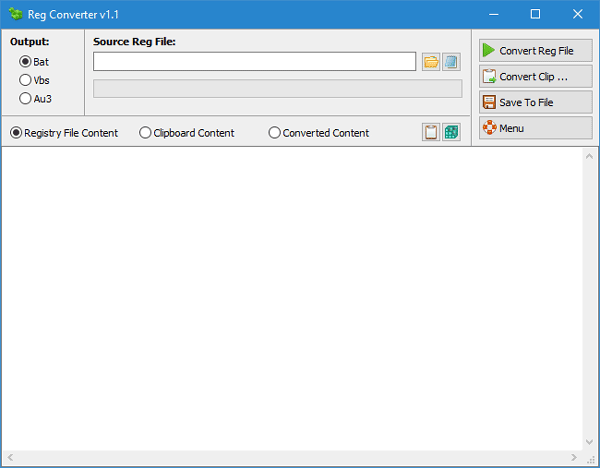
Click the Folder icon next to the Source Reg File box and select the .reg file you want to convert. Next, you need to select the Output format.
Finally, click on Save To File button and select a path where you want to save it. Name the file, and click on Save button.
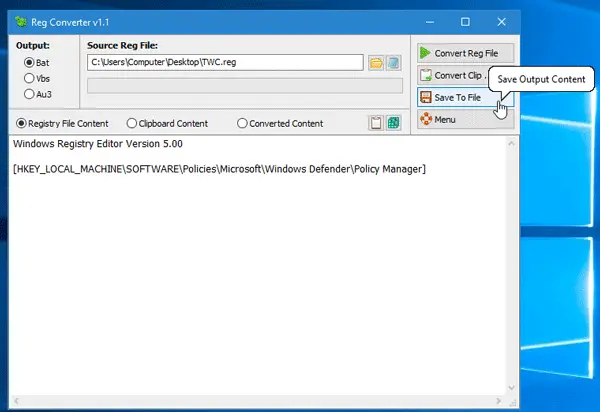
That’s it! The conversion will be done within moments.
In case, you do not have the registry file content, or you want to paste content from your clipboard, you can utilize the “Clipboard Content” option. To use this option, you need to copy the content that you want to convert, switch to Clipboard Content tab, and paste it. After that, you would be able to convert your values from .reg to any other format.
There is another option called Converted Content. As the name says, all the converted lines/codes will appear in this tab. You can also copy the converted content from here and paste it anywhere.
If you often need to convert registry .reg files, you can download and use Reg Converter.
Posts that may interest you:
Convert BAT to EXE | Convert VBS to EXE | Convert JPEG & PNG to PDF | Convert PNG to JPG | Convert PPT to MP4, WMV | Convert Images to OCR | Convert Mac Pages file to Word | Convert Apple Numbers file to Excel | Convert any file to different file format.
Leave a Reply