This tutorial will tell you how to register or unregister a DLL file using the built-in Regsvr.exe or some freeware Register DLL Tools in Windows 11/10.
The Regsvr32 tool is a command-line utility that can be used for registering and un-registering OLE controls like DLL and ActiveX (OCX) controls in the Windows operating system. If you find that some of your Windows 11/10 functions are not working properly, you may need to register your dll files.
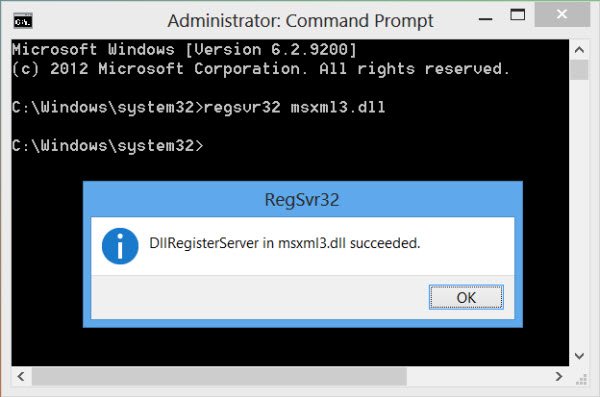
Register dll file
To register a dll or ocx file, open a command prompt as an administrator, type the following and hit Enter:
regsvr32 "path & filename of dll or ocx"
Re-register all dll files
To register ALL dll files, open the directory which is holding all the DLL files. Then open a command prompt in that folder, type the following and hit Enter:
for %1 in (*.dll) do regsvr32 /s %1
If you have a file list, use:
for /f %%i in (files.txt) do regsvr32 /s C:\Winnt\System32\%%i
Unregister dll file
To un-register a dll or ocx file, open a command prompt as an administrator, type the following and hit Enter:
regsvr32 /u "path & filename of dll or ocx"
This will register or unregister the dll file.
Register DLL Freeware
If you wish, you can also use third-party freeware to do so easily. There are a few like Rootreg, Register/Unregister OCX/DLL Utility, RegDllView, etc, will let you do the same easily. Emsa Register DLL Tool, unfortunately, is not free anymore.
RegDllView lets you unregister or register DLL files simply by dragging the DLL file from the explorer folder into the RegDllView window. It can also list all the registered DLL, OCX & EXE files.
TIP: What are DLL Orphans? Find out!
This post will help you fix missing DLL file errors on your Windows PC.
Do DLL files need to be registered?
DLL files normally need to be registered to function. COM and ActiveX DLLs, which require registry entries need to be registered. Standard DLLs and .NET class libraries only need to be correctly referenced in your project, with their pathways properly specified for successful integration and use.
How do I remove a DLL file?
To remove a DLL file, open Command Prompt and type del /f DLLname.dll, replacing “DLLname.dll” with the actual file name. Ensure you have administrative privileges, as this allows you to force delete the file even if it is read-only or locked.
Looking to learn more about other files, processes, or file types, or file formats in Windows? Check these links:
GLB files | Windows.edb files | Nvxdsync.exe | Svchost.exe | RuntimeBroker.exe | TrustedInstaller.exe | Desktop.ini file | ShellExperienceHost.exe.