The E edition of Windows 7 is available in the European Economic Area, Croatia, and Switzerland. This version of Windows 7 does not include a browser, ie. it will not come with Internet Explorer installed. You will have to install Internet Explorer in Windows 7 E edition.
If by rare chance, you start facing problems with your Internet Explorer and have tried all options, including running the Internet Explorer Troubleshooter you may want to consider reinstalling Internet Explorer. Reinstalling IE should be the last option while troubleshooting Internet Explorer, as you might lose your settings and favorites. Before talking about how to reinstall Internet Explorer in Windows 7 – E and Standard Edition, you should know how to back up your favorites so that you do not lose them.
Back Up Internet Explorer Favorites
To back up the favorites, Press Alt +F in Internet Explorer. This will open the File menu. Select Export/Import. In the Export/Import dialog, select Export and click Next. In IE9, you will receive one additional step asking you to select what you wish to export. Select the check box against Favorites. Click Next and select the place to safely store the favorites. Click Next and save the file. Click on Finish to close the Export/Import dialog box.
Reinstall Internet Explorer in Windows 7 E Edition
If your edition of Windows is European (E), you won’t have IE installed with the operating system. In this case, you have to download an installer package of Internet Explorer from the microsoft.com site. If you already are running Internet Explorer on Windows 7 E, you have to uninstall it first – from the computer.
Uninstall Internet Explorer
To uninstall Internet Explorer:
- Open Control Panel
- Click Programs and Features
- Select Internet Explorer from the list of installed Programs
- Click on Uninstall.
- Once the IE is uninstalled, run a registry cleaner to make sure no IE traces are left on the computer.
- Navigate to where you have stored the downloaded copy of the Internet Explorer Installation Package
- Turn off the anti-virus and firewall
- Run the Internet Explorer Installation Package
- After the IE is installed properly, turn on the antivirus and firewall.
This explains how to reinstall IE in the Windows 7 E Edition. For reinstalling IE on the standard edition of Windows 7, follow the below steps.
Reinstall Internet Explorer In Standard Edition
You have Internet Explorer 9 as part of Windows 7 when you install it.
To remove the Internet Explorer:
- Open Control Panel
- Click open Programs and Features
- Click Add/Remove Windows Components
- Navigate to Internet Explorer
- Uncheck the check box next to it
- Click OK
To install Internet Explorer again in the Windows 7 standard edition, repeat the above steps again and tick the check box against Internet Explorer (Steps 1 to 5). Clicking OK at step 6 will reinstall Internet Explorer.
If the standard uninstallation process to uninstall or remove Internet Explorer 9 does not work you may download and use a Microsoft Fix It.
Once you have the Internet Explorer installed again, remember to import the favorites using the File menu. The process is the same as explained at the beginning of this article.
These IE troubleshooting links may also interest you:
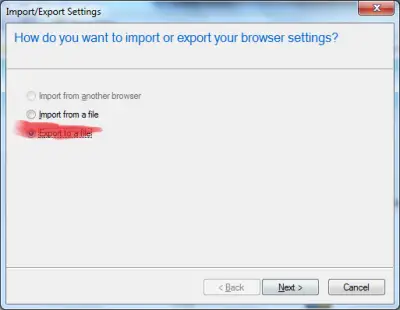
But the Windows 7 E release allegedly would do more than just hide IE 8. It would require users and OEMs who wanted IE to install it
One small correction – the N edition does include IE. It’s Windows Media Player that’s omitted from that edition.
Thanks. Edited.
If I remember correctly the customers of Windows 7 in Europe are provided with Browser Ballot whcih will provide the customers a choice of browser at installation. This approach was adopted instead of selling E editions. I’m not sure though.
I am sorry I did not understand your comment. You mean IE is already present? I had a chance to use all three editions: N, E and Standard and IE is not present in E. I had to install it separately.
I too heard of it. But when I installed the E edition, it did not ask me anything. I had to install IE separately.