If you wish to reinstall Windows 10 to make it run like new again, you can use the newly released Refresh Windows Tool from Microsoft. This tool works well on Windows 10.
Use Refresh Windows Tool to reinstall Windows 10
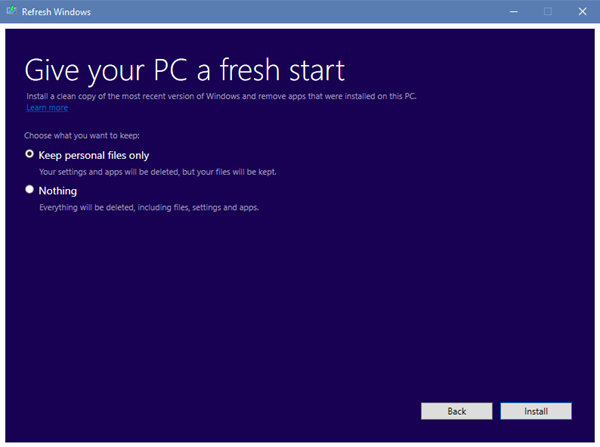
Today, Windows 10 offers you easy options to Reset Windows, which is available in Settings > Update > Recovery > Reset this PC. The built-in Reset option may allow you to keep your files but will remove all installed programs and restore Windows settings to defaults.
This newly released standalone Refresh Windows Tool will install a clean copy of the most recent version os Windows 10 on your PC and remove the apps that were installed on it.
When you run this tool, after receiving your UAC confirmation, it will extract some files, and you will see a Getting things ready screen. Next, you will have to accept the License Terms.
Once you do this, the tool will download the latest copy of Windows 10 from Microsoft servers and carry out a clean install. You cannot use your own ISO, which may have been stored by you locally.
You will also be offered the option to:
- Keep personal files only
- Remove the personal files, where everything will be deleted, including files, settings, and apps.
When you use this tool, all apps that do not come with the standard Windows 1o installation, including installed programs, OEM drivers & pre-installed software, will be removed. You may also lose your digital licenses and other digital entitlements. You will have to install your apps and reactivate Windows again.
Read: Fresh Start vs. Reset vs. Refresh vs. Clean install.
You can also access the Refresh Windows via Settings > Update and security > Recovery settings. Clicking on the Learn how to start fresh with a clean installation of Windows will take you to a webpage, where you can download the tool and get more information about it.
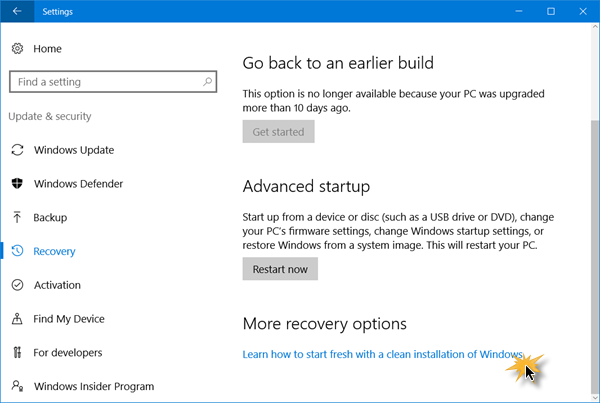
Incidentally, this is similar to what the Media Creation Tool does, so until some new functionalities are added to this tool, you may not find much use for it.
You can download the Refresh Windows Tool from Microsoft.
This post will show you how to Reset Windows 11 or Windows 10.
Thanks for tip; will try when anniversary update out; don’t always have Win10 media available for 7/8.1’s upgraded last year, so interested in if for them is like having manufacturer image separate partition in prior Windows versions Vista-8.1. Cheers!
thank you