For a long time, people relied on third-party tools like TeamViewer or Anydesk to solve IT problems remotely. However, Microsoft now has a tool called Quick Assist, and in this article, we will explore how to use it to get help or provide help and receive Remote Assistance Support from Microsoft. If you face trouble and need support from someone with Microsoft support training, this post will help you figure it out. The process has two parts. First, you connect with support over chat or call and then get remote assistance.
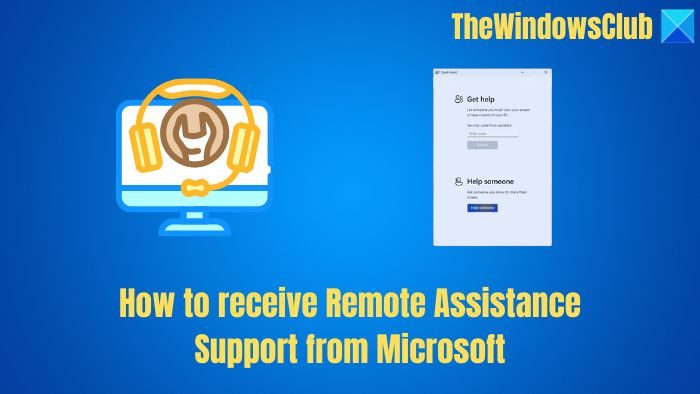
What is Microsoft Quick Assist?
Get Quick Assist is a remote assistant tool for Windows or MacOS devices. It allows you to share your computer with another person over a remote connection so they can help you with IT-related services. If you work as an IT support person, you can use the tool to connect to a user’s device and then view its display, use a mouse or keyboard, make annotations, and so on.
How to receive Remote Assistance Support from Microsoft
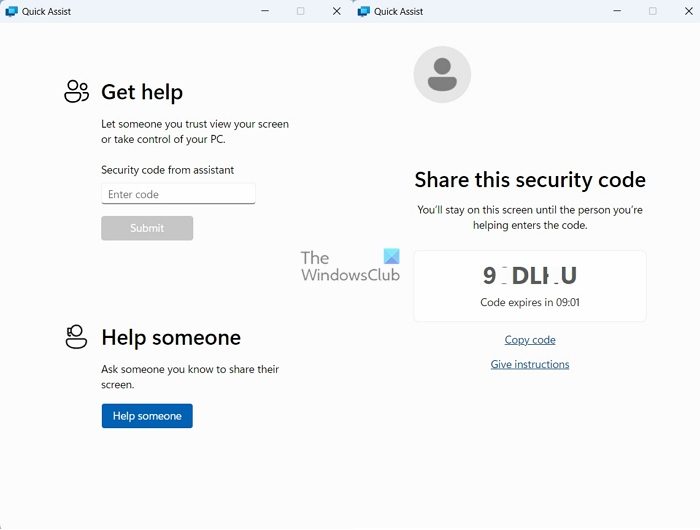
The first thing you need to do is talk to Microsoft over the phone or chat. After a professional conversation, you will be given a six-digit code once the support is clear that the situation may not be resolved without remote support. Make sure to note it down carefully.
- Go to Windows search, type Quick Assist, and launch it.
- Next, enter the code you received from your support person under the Security code from the assistant field and click the Submit button.
- Finally, click the Connect to Technician button to connect you to a technician who can do the job.
Conclusion
Quick Access on Windows or Mac is a handy feature that lets you get IT help or help IT. It is much more secure than third-party alternatives. Plus, it is free. So go ahead and check out the tool and see how it is working for you.
Read: How to set up Remote Help for Windows 11.
Can you help someone else with Quick Assist?
Yes, launch Quick Assist, then click the Help Someone button. Next, you will need to enter your Microsoft email account. Now, you should be able to see a security code, copy it, and share it with the person you want to help to take control of their PC.
How to install Quick Assist?
As a Windows 11 user, you should have Get Quick Assist installed by default on your PC. However, if you don’t have or have unknowingly uninstalled it, go to the Windows search bar, type in Microsoft Store, and launch it. Search for Quick Assist and click on the install button.
Leave a Reply