When you use the Remote Desktop Connection Tool in Windows to make a connection to another computer, the name of the computer to which you connected is added to the Remote Desktop Connection Computer box. It is done to make things easy for you. The next time you want to connect, you can easily select the computer. Over time, the list of such entries may increase, and you may want to delete them. The Windows Remote Desktop Connection Tool does not offer any way to delete or remove this history list.
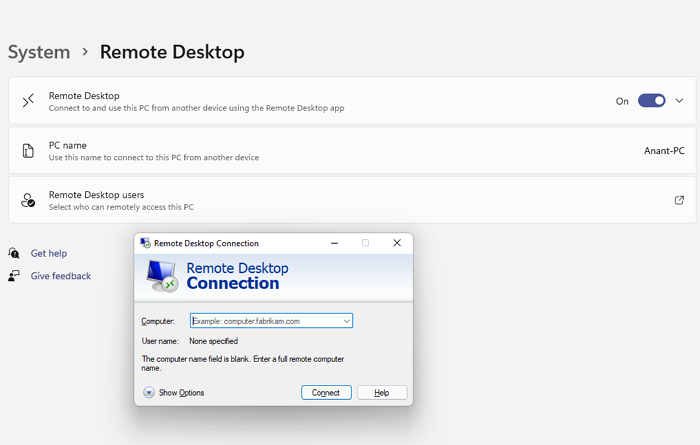
Remote Desktop Connection Clear History
If you wish to delete them, you will either have to use the Windows Registry, a free tool, and few more tools that work.
- Use Registry
- Run Script to delete the history
- Delete from Windows Credential Manager
- Delete the Default.RDP file
- Use Free tool
- Remove from Mac
- Use FixIt
You will need admin privilege to get this done.
Remove IP addresses from Remote Desktop Connection History
1] Use Registry
If you want to manually delete the entries from the Remote Desktop Connection Computer box in the Windows Remote Desktop Connection client, type regedit and hit Enter to open the Registry Editor.
Navigate to the following key:
HKEY_CURRENT_USER\Software\Microsoft\Terminal Server Client\Default
The entries will appear as MRUnumber, and are visible in the right pane. Right-click the entry and select Delete.
2] Run Script to delete the history
You can also save the below commands in a script file and then execute it. It will remove all traces of any connection made from history.
@echo off reg delete "HKEY_CURRENT_USER\Software\Microsoft\Terminal Server Client\Default" /va /f reg delete "HKEY_CURRENT_USER\Software\Microsoft\Terminal Server Client\Servers" /f reg add "HKEY_CURRENT_USER\Software\Microsoft\Terminal Server Client\Servers" cd %userprofile%\documents\ attrib Default.rdp -s -h del Default.rdp
Once done, make sure to uncheck the box which asks you to remember the password and details.
3] Delete from Windows Credential Manager
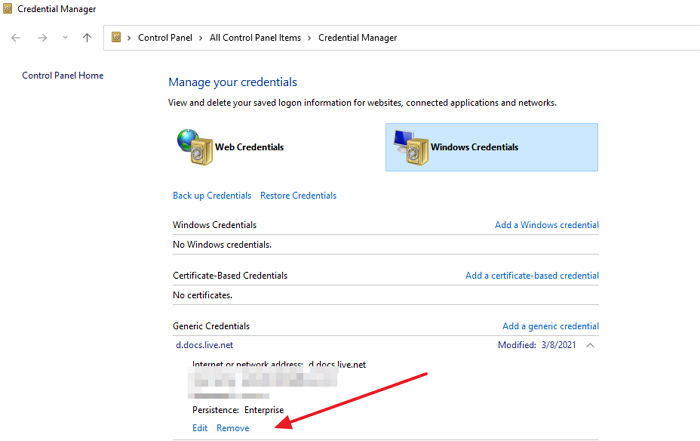
- Open Windows Search using Win + S, and type Credential Manager. Once it appears in the list, open it.
- Switch top Windows Credentials
- Next, you will need to search with the name or IP address you connect on RDP
- Then click on the Remove link to remove it from the list.
4] Delete the Default.RDP file
It is available in the Documents folder and is a hidden file. First, disable hidden view from the File Explorer menu, and then delete the file. This will remove any latest info on the latest RDP session.
5] Use Free tool
A freeware called Remote Desktop History AutoCleaner also lets you do the same. It is available here.
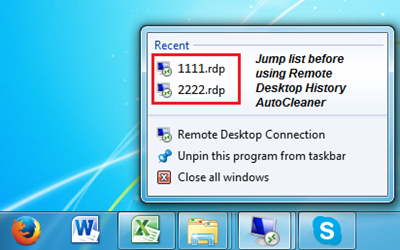
Remote Desktop History AutoCleaner monitors every Remote Desktop connection and cleans connection history. It works in the background and is lightweight.
6] Remove entries in the Mac Remote Desktop Connection client
To remove entries from the Remote Desktop Connection Computer box in the Mac Remote Desktop Connection client, delete this file:
- Press Command key and space bar to bring the finder
- Go to
Users:Username:Library:Preferences:Microsoft:RDC Client:Recent Servers - Delete the file
7] Use FixIt
Alternatively, you could download and use Microsoft Fix it 50690 to remove history entries from Remote Desktop Connection Computer automatically. [UPDATE: Microsoft Easy Fix solutions are no longer supported]
Can someone access my Remote Desktop Connection without my knowledge?
Yes, they can but only when they access your account. One user cannot access RDP details from another account and not even an admin account.
How do I disable Remote Access to my PC?
Open Windows Search (Win + S), and type Remote Desktop Settings. Then toggle off the Remote desktop option.
If you want to disable Remote Desktop for another user, click on Remote Desktop users, and then remove the username from the account.
How do I recover my remote desktop password?
The RDP file is a configuration file that also stores your password. You can use the NirSoft Remote Desktop Pass View to view the password.
Hope this helps!
Read next: How to Change RDP Listening Port in Windows 11/10.
Great man! thanks!
Tnx usefull :)