In this post, we will talk about the issue of the Remote Desktop tab in RDWEB (Remote Desktop Web Access) being missing from the default Microsoft Edge browser in Windows 10. But before that, let us first understand what RDWEB is all about.
Microsoft Remote Desktop Web Access (Microsoft RDWEB Access) is a Remote Desktop Services role in Windows Server 2008 R2 and Windows Server 2012 that allows users to access RemoteApp and Desktop Connection through the Start menu or a Web browser.
RDWEB Access also includes Remote Desktop Web Connection, which allows users to connect remotely to the desktop of any computer where they have Remote Desktop Access. RDWEB Access must be configured to specify the source that provides the virtual desktops and RemoteApp programs that are displayed to users. It can be configured using either RemoteApp source or Remote Desktop Connection Broker (RD Connection Broker) server, which provides users access to virtual desktops hosted on RD Virtualization Host servers and RemoteApp programs hosted on RD Session Host servers.
RDWEB Access replaces Terminal Services Web Access.
Remote Desktop tab in RDWEB is missing from Edge
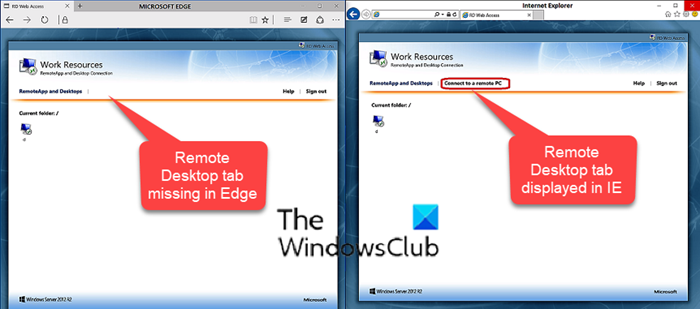
If you’re running Remote Desktop Web Access (RDWEB) or web apps that require ActiveX controls, the Edge browser may not work – it is recommended that you continue to use Internet Explorer 11.
As seen in the image above, the Connect to a remote PC tab is missing from the Edge UI (user interface), whereas in Internet Explorer this tab is still displayed.
When Internet Explorer is configured to work in this scenario, the MsRdpClientShell – MsRdpWebAccess.dll add-on is loaded as an ActiveX control.
According to Microsoft, this issue occurs because, by design, ActiveX controls are not supported in Microsoft Edge.
Edge is the default browser in Windows 10, with Internet Explorer provided to handle legacy sites.
To resolve this issue, if you have specific websites and apps that have compatibility issues with Microsoft Edge, you can use the Enterprise Mode Site List Manager to add sites to your Enterprise Mode Site List.
This lets you continue to use Microsoft Edge as your default browser while also making sure that sites and apps that rely on Internet Explorer continue to work.
IT administrators can refer to this Microsoft Documentation to learn how to use Enterprise Mode and the Enterprise Mode Site List Manager tool in their company.