When your Internet connection is not working properly, you may run the Windows Network Diagnostics Troubleshooter to fix the issue. While it usually ends up fixing your problem it may at times throw up a message – The remote device or resource won’t accept the connection. If you receive this error message, this post may help you resolve the issue.
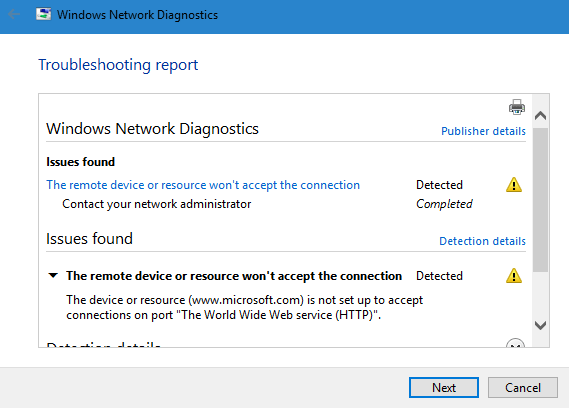
This particular error occurs when your LAN settings may have been changed and incorrectly set. Malware may also change these settings automatically. When you receive this error, the ping may work as usual, but you would not be able to access any website in any browser.
The remote device or resource won’t accept the connection
The first thing you need to do is to scan your computer with your antivirus software. Having done that, you may check your LAN settings and see if you need to change them.
To change LAN settings, open type inetcpl.cpl in Start Search and hit Enter to open Internet Options.
After opening the window, switch to the Connections tab and click on the LAN settings button.
Now, if the Use a proxy server for your LAN option is checked, uncheck it and save your changes.
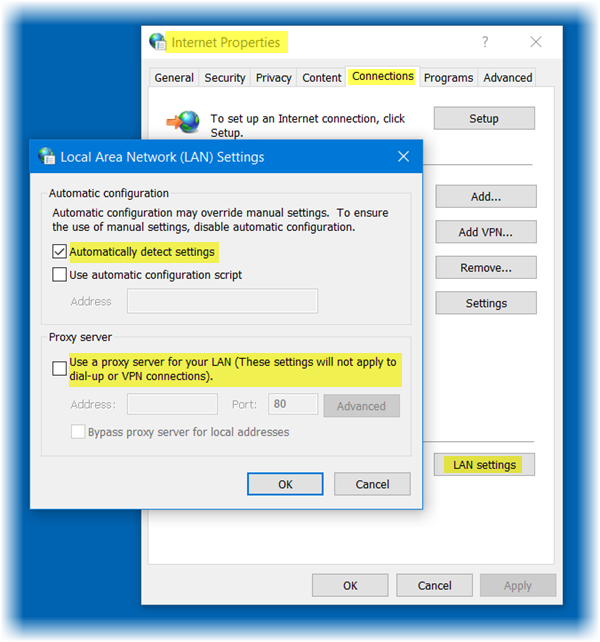
This is expected to help.
If it does not help, also uncheck the Automatically detect settings check box, click Apply, and see.
Let us know if this helped.
what to do if I can’t open lan settings altough I am the administrator?
My LAN settings option has been grayed out. And even after enabling it through registry the settings changed doesn’t get saved. Pls help me out.
Done! it’s working now. Thanks.
Hi Manish, i think i have the same issue, i can’t change internet properties/connection/LAN setting.
Can you please advise?
Thx
Doron
I can access all websites except my web host and my domain have tried all the suggestion all fails. Cannot contact web host 2 minute website by phone or email, anyone with suggestions?
Thanx
Thanks so much! This totally fixed my problem.
TY SO MUCH!! I had tried everything I knew to do and it seemed like nothing worked until I found your post. Wow I seriously appreciate your help.
It works!!! Thanks a lot
that is not a solution for wifi connection :/
I had this problem after messing about with Psiphon to BBC iPlayer working outside of the UK. I was really at the point where I thought I’d need to reinstall Windows. Then I happened upon this and bingo! we’re up and running again. Much obliged to you, sir!
Thank you helped
Thanks it’s working now :)
same here even youtube videos and nothing if i knew it was this simple i would of checked this post 1st thing ;)
omfg I love you guys
Thank You!
Thanks a lot.
bro…found any solution for ur problem…im facing it too.
Doron bro…found any solution for ur problem…im facing it too.
Yes. This fixed the problem. Thank you.