A few days back, we told you about the Remote Procedure Call RPC failed error for Microsoft Store Apps in Windows 11/10. As we mentioned, there could be various scenarios when you can come around with this error. Today, in this article, we’ll talk about one such scenario. Actually, when we tried to set up PIN sign-in feature in Windows 11/10, we got stuck by this error.
The Remote Procedure Call Failed while making PIN as Sign-in Option
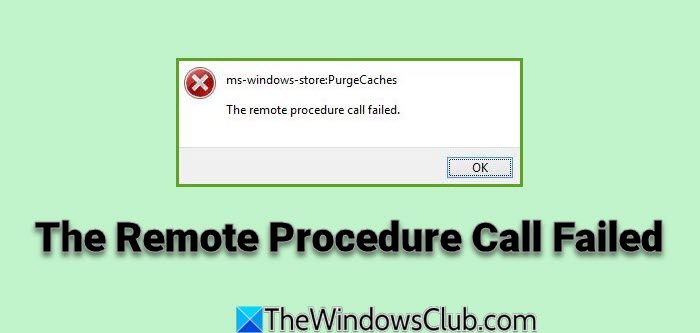
As it is already evident the RPC failed error is the result of incorrect registry entries. This particular issue can be fixed; if we have started the RPC service in Automatic mode which is delayed. But the issue is that when we try to change the Startup type of this service in Services window, the option is greyed out (see the screenshot below).
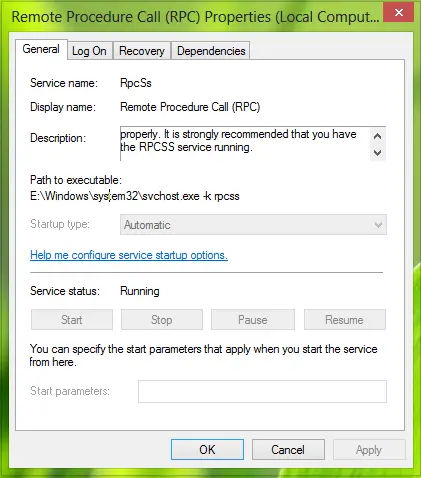
So to sort out the issue, we have to again rely upon the manipulation of registry entries. Here is how you can fix it:
Can’t Set Up PIN As Sign-in Option Due To RPC Failed Error
1. Press Windows Key + R combination, type put Regedt32.exe in Run dialog box and hit Enter to open the Registry Editor.
2. Navigate to the following location:
HKEY_LOCAL_MACHINE\SYSTEM\CurrentControlSet\Services\RpcSs
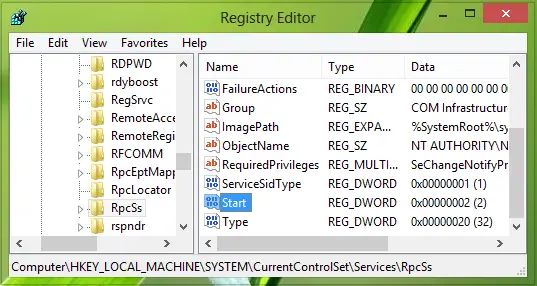
3. From the left pane, take the ownership of RpcSs key and make sure you have full control of this key. Now in the right pane of this location, make sure the DWORD named Start exists and it have a Value data of 2. In the same right pane, create a new DWORD named DelayedAutostart using right-click -> New -> DWORD Value.
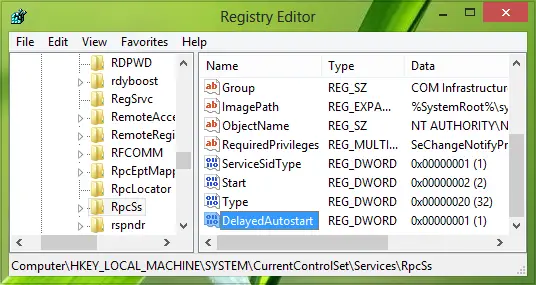
4. Finally, make a double click on the DWORD so created, modify its Value data to 1:
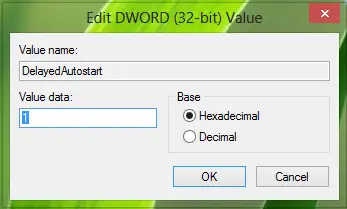
You may now click the Registry Editor and reboot the machine, the error should be fixed by now.
I hope this helps!
Check these related posts if you receive: