Find My Device is one of the most important features of Windows. It allows you to search your device when it is lost and lock it if needed. In this, we will see how you can remotely lock or unlock Windows devices with Find My Device even though we hope that you won’t ever have to use it.
Remotely Lock or Unlock Windows PC with Find My Device
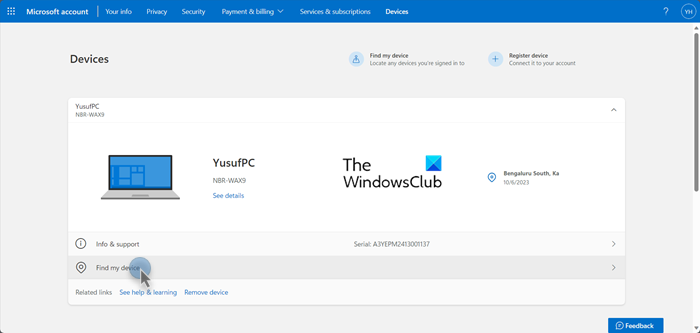
With Find My Device, one can locate their stolen device if they have connected their Microsoft account to that device and have enabled Find My Device. If you want to remotely Lock or Unlock a Windows device with Find My Device, you first need to find it. Follow the steps mentioned below to do the same.
- Open a browser, go to account.microsoft.com, and then sign into your account.
- Next, you need to find the device that’s lost and click on it to get more information about it.
- Click on Find my device.
- This will open a map, you can click on Find, and zoom in to find out where your device is.
That’s how you can find your lost device.
How to lock a Windows device with Find My Device?
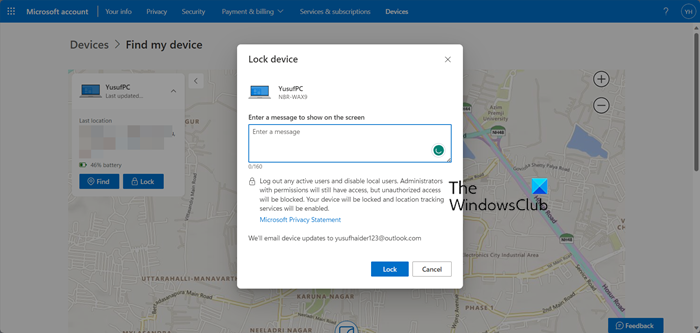
Once you log into your Microsoft account and go to the Devices page. Select your device. Once the device’s information appears, click on Find my device. When you click on the Find my device button, you will see an option that says Lock. You need to click on it, enter the message why you want to lock that device in the associated field, and then finally, click on Lock. You will get an email message stating that you have locked a device connected to your account.
How to unlock a Windows device with Find My Device?
It is pretty simple to unlock a Windows device. All you need to do is enter your Microsoft account credentials when trying to sign in and you will be able to use your device. Therefore, if you found your stolen device and want it to be unlocked, just log in and you will be good to go. However, as of now, there are no provisions to remotely unlock a stolen device. One has to manually log in to unlock it.
Hopefully, you can lock or unlock your device using Find My Device.
Read: How to remote wipe Windows laptop?
Can you lock a stolen laptop?
If you have enabled Find My Device on the stolen system, you will be able to lock it from the Devices section of your Microsoft Account. It is pretty simple to do the same, all you need to do is locate your device and then lock it. We have mentioned steps to do the same earlier in this post.
Read: How to use Remote Desktop (RDP) in Windows Home
How do I remotely lock a device in Intune?
In Intune, if you want to remotely lock your device, you need to go to the Overview section and then click on Remote Lock. You will then get a prompt asking you to confirm your action, click on the Lock button and you will promptly get a confirmation message.
Read Next: List of Free Remote Access software for Windows.
Leave a Reply