Most of the features in the latest Windows were readily accepted by users as welcome additions. However, few of them left a mark as unwelcome visitors. 3D Print with 3D Builder appeared to me as one of them. If you have just finished installing Windows 10 you will notice 3D Builder right-click menu entry being added for image files.
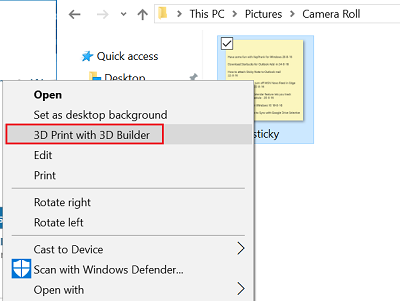
3D Builder is a cool application with many uses. For example, it allows users to view, capture, and personalize 3D files by embossing their name and more. But its addition as an entry to the context menu is not at all desired—especially if you have no use for it.
Whenever you right-click or press and hold on .bmp, .jpg, and .png files, you will find the option being displayed. Is there any way to get rid of this feature from the context menu? Certainly, there is! Here’s how to remove the “3D Print with 3D Builder” entry from the Windows Context Menu.
Some users have reported that even after uninstalling 3D Builder, the context menu items remain. If you face this issue and would like to remove this item, then here’s how to remove the “3D Print with 3D Builder” entry from the Windows Context Menu.
Remove 3D Print with 3D Builder context menu item
The method involves using Registry editor. So before you begin, create a system restore point first or backup your Registry.
Having done this, Run regedit to open the Registry Editor.
Go to the following Registry key:
HKEY_CLASSES_ROOT\SystemFileAssociations\.bmp\Shell
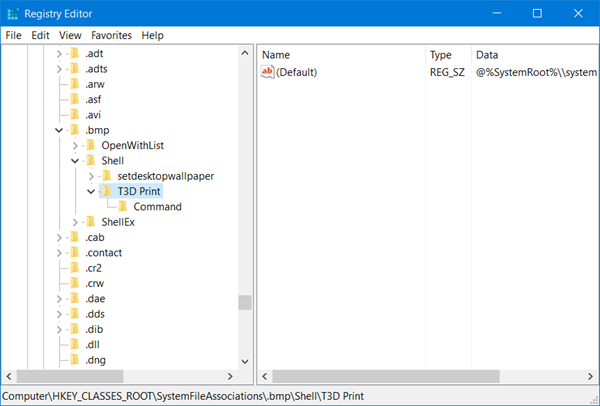
Once there, in the left pane, look for the T3D Print subkey. Right-click on it and select Delete.
Repeat the steps mentioned above for the following entries too – ie. delete the T3D Print subkey here:
HKEY_CLASSES_ROOT\SystemFileAssociations\.jpg\Shell\T3D Print
HKEY_CLASSES_ROOT\SystemFileAssociations\.png\Shell\T3D Print
You should no more see “3D Print with 3D Builder” option being displayed in the Windows context menu. While the application features model visualization options and the ability to print to a 3D printer that has a Windows-compatible printer driver, its context menu entry serves little purpose if you do not use this app.
Is it possible to create a batch file so as 1) to delete the reg entries aforementioned and 2) to re-enable said entries if you want them back? I know you can simply export and then re-import the entries but I’m curious to know how to do this through a batch file or some other method!
Hi Ziggy, I use this batch to remove it from the context menu (simply create a .bat file, paste these lines in and run it):
@echo off
cls
echo Creating the REG file on your Desktop…
timeout /T 2
@echo Windows Registry Editor Version 5.00>> “%UserProfile%Desktopremove_3dprint_context.reg”
@echo >> “%UserProfile%Desktopremove_3dprint_context.reg”
@echo [-HKEY_CLASSES_ROOTSystemFileAssociations.bmpShellT3D Print]>> “%UserProfile%Desktopremove_3dprint_context.reg”
@echo >> “%UserProfile%Desktopremove_3dprint_context.reg”
@echo [-HKEY_CLASSES_ROOTSystemFileAssociations.jpgShellT3D Print]>> “%UserProfile%Desktopremove_3dprint_context.reg”
@echo >> “%UserProfile%Desktopremove_3dprint_context.reg”
@echo [-HKEY_CLASSES_ROOTSystemFileAssociations.pngShellT3D Print]>> “%UserProfile%Desktopremove_3dprint_context.reg”
echo Running the REG file and removing “3D Print” from the context menu…
timeout /T 2
regedit /s “%USERPROFILE%Desktopremove_3dprint_context.reg”
echo Removing the created REG file…
timeout /T 2
pause
del /f /q “%USERPROFILE%Desktopremove_3dprint_context.reg”
EXIT
———–
And you can use this to add it back:
@echo off
cls
echo Creating the REG file on your Desktop…
timeout /T 2
@echo Windows Registry Editor Version 5.00>> “%UserProfile%Desktopadd_3dprint_context.reg”
@echo >> “%UserProfile%Desktopadd_3dprint_context.reg”
@echo [HKEY_CLASSES_ROOTSystemFileAssociations.bmpShellT3D Print]>> “%UserProfile%Desktopadd_3dprint_context.reg”
@echo @=”@%SystemRoot%\\system32\\PrintDialogs3D.dll,-5039″>> “%UserProfile%Desktopadd_3dprint_context.reg”
@echo >> “%UserProfile%Desktopadd_3dprint_context.reg”
@echo [HKEY_CLASSES_ROOTSystemFileAssociations.jpgShellT3D Print]>> “%UserProfile%Desktopadd_3dprint_context.reg”
@echo @=”@%SystemRoot%\\system32\\PrintDialogs3D.dll,-5039″>> “%UserProfile%Desktopadd_3dprint_context.reg”
@echo >> “%UserProfile%Desktopadd_3dprint_context.reg”
@echo [HKEY_CLASSES_ROOTSystemFileAssociations.pngShellT3D Print]>> “%UserProfile%Desktopadd_3dprint_context.reg”
@echo @=”@%SystemRoot%\\system32\\PrintDialogs3D.dll,-5039″>> “%UserProfile%Desktopadd_3dprint_context.reg”
echo Running the REG file and adding “3D Print” to the context menu…
timeout /T 2
regedit /s “%USERPROFILE%Desktopadd_3dprint_context.reg”
echo Removing the created REG file…
timeout /T 2
pause
del /f /q “%USERPROFILE%Desktopadd_3dprint_context.reg”
EXIT
——-
Hope it will help and won’t come back, let me know if you need more help. :)
Greetings from the Czech Republic
Aleš