This post will show you how to remove 3rd party app, website and game access from your Google, Facebook, Twitter, and Microsoft Accounts.
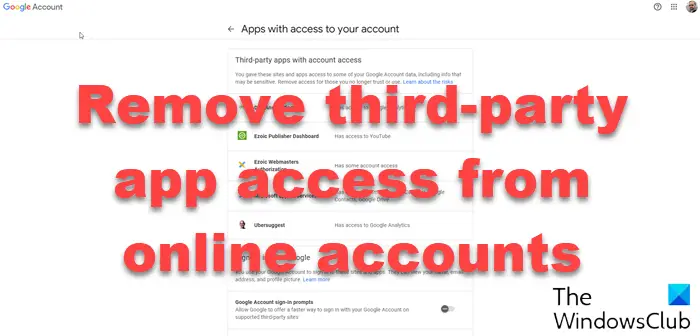
It’s not a clever idea to remember multiple passwords for accessing different websites. So, an alternative measure to escape this route is to allow third-party apps to access our online account. But by doing this, you give away a lot of personal information for a little convenience.
I was casually going through my Facebook Settings when I noticed that over 80 apps have permission to use my Facebook data. “Good for them,” I thought to believe more than half of them would be selling off my data to internet marketing companies. Facebook itself collects data based on your browsing. Access to Facebook means a lottery for third-party apps. It is not a good idea to allow almost any type of app to gain access to your Facebook, Google, Twitter, Microsoft, and even OneDrive.
Revoke third-party app access from online accounts
The fastest these days to sign up for anything online is to use OAuth token from one of the existing social networking sites that you are already signed up. That means, when you are produced with a long-form to sign up, you might feel tempted to click or tap the button saying “Sign in With Facebook.”
The action is taken when you click buttons like “Sign up with Facebook“, “Sign in with Google” etc. is that the site uses a token called OAuth to access your Facebook or Google so that it can read the data it wants. These apps tend to read your email, profile data, and maybe your likes and dislikes. Based on that, either they can target their ads to you, or sell your data.
With your preferences and dislikes at their hand, these data analytics can also start to disinform campaigns that affect your decision-making skills. Now that is dangerous. That is one good reason to remove 3rd party app access from online accounts. Besides, who wants their data in the hands of unknown people? I have long left the “Login using Facebook” type buttons except for a handful of trustful apps like SoundCloud, MailChimp, etc. Filling up the form to sign up is safer, even though it takes a few extra minutes.
Now let us take a look at how to remove third-party access from the following main services:
Remove third party app and game access from Facebook
When you connect a third-party application to your Facebook account, you invariably allow it to access your personal information. Depending on its permissions, an authorized application may be able to use your account in several ways, including reading your status, seeing who you befriend, checking your email address and more.
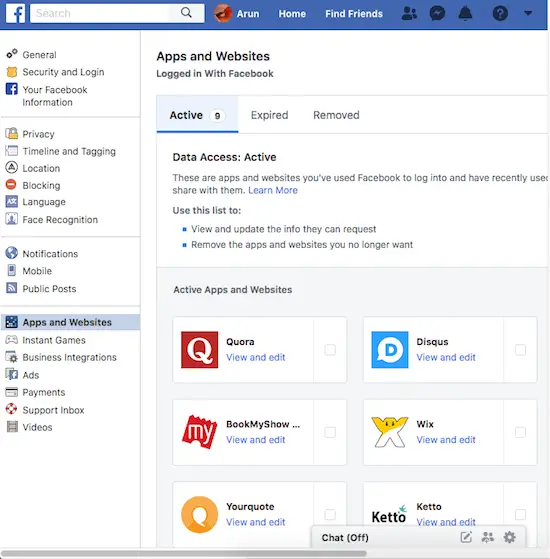
Open and log into Facebook. In the top-right corner, you will find an inverted triangle. Click on it to get the menu. Click or tap on Settings to go to your Facebook settings. You will see options towards the left and related settings to the right. In the left sidebar, click on Apps and Websites. All the apps and websites using your Facebook data will appear in the right frame.
This link will take you there directly.
You will see three tabs: Active, Expired, and Removed. They are self-explanatory, so no need to repeat the information. The tab named Active shows what all apps are currently using your Facebook data. Next, to every app icon, there is a checkbox (tick box). To remove apps, check or tick the boxes and tap on Remove. When you click on Remove, you will be automatically be logged off the related apps and websites.
If you wish to use those apps again, better to fill in the sign-up form rather than use “Login via Facebook”. You can see all the removed apps under the tab named “Removed”.
That explains how to remove 3rd party apps access from Facebook.
Read: How to view and delete Call and SMS History from Facebook forever.
Remove third-party app access from Twitter
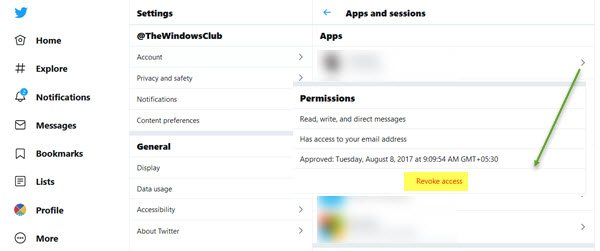
To remove 3rd party app access from Twitter or to see what all 3rd party apps and websites are connected to Twitter, navigate to More > Settings > Data and permissions > Apps and sessions > Apps. You can find Revoke Access button next to each app. For each 3rd party that you want to remove from your online account, tap or click Revoke Access.
This link will take you directly there.
Revoking access will log you out of those apps. They cannot read your data anymore. However, there is no guarantee that they won’t use the data collected earlier – before you revoked access to the apps.
Remove access to Apps connected to Google Account
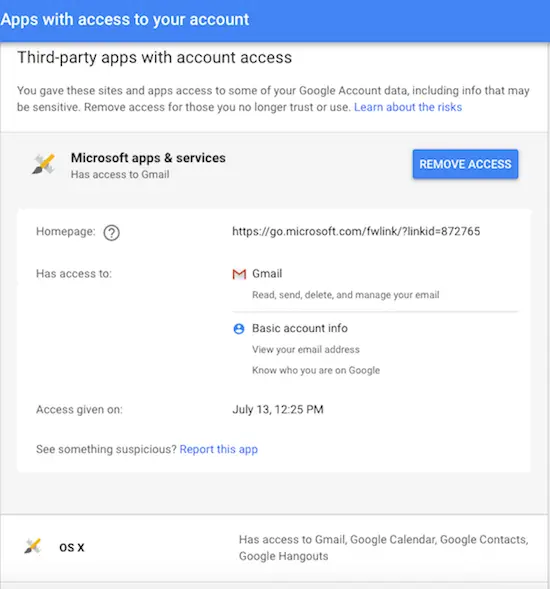
Open a browser and got to myaccount.google.com. You will be taken to a page where you can see three items:
- Apps using Google Data
- Apps using Google Credentials to sign in
- Google Apps connected to your Google account
Each entry is clickable. If you wish to remove an app from Google, tap on the corresponding entry. You will see details and an option to remove the app from Google.
Using this way, you can also remove website access from your Google account.
Remove third party app access from Microsoft
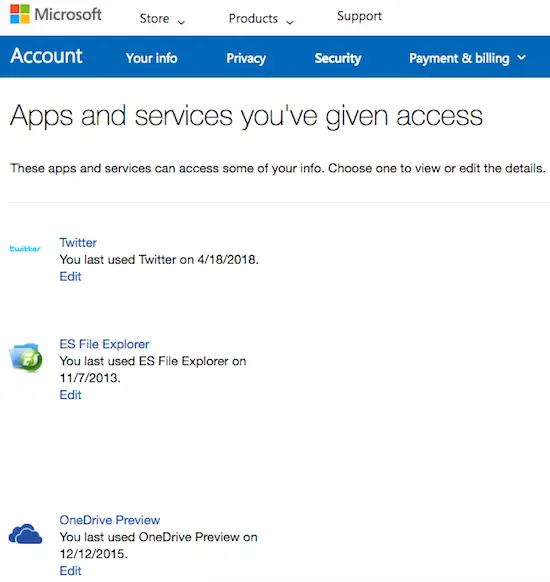
To remove 3rd party app access, access the Microsoft website using a browser. From the main page of your account, select Privacy or directly click on myaccount.microsoft.com.
You’ll see a list of privacy items. Tap or click Apps and Services. A new window will open (except the apps on your screen will be different). Click or Tap on Edit to remove the apps and services you don’t want to access your Microsoft account data.
The above explains how to remove 3rd party app access from online accounts.
TIP: This post will show you how to remove third-party access from Instagram, LinkedIn, Dropbox.
I have covered the main platforms. If there is anything missing or confusing, please leave a comment.