If you want to remove Android bloatware or uninstall Android apps without root using Windows 11 or Windows 10 PC, this article will be handy for you. Here we have explained two different methods to remove Android apps from your mobile with the help of Platform Toremoveols and Xiaomi ADB Fastboot Tools.

At times, you might want to remove some pre-installed apps from your Android mobile. For that, you do not need to root your device or have expert knowledge. Here we have mentioned two different methods that you can follow to remove any pre-installed Android apps without root.
As said earlier, there are two methods: using Platform Tools and Xiaomi ADB Fastboot Tools. Although the latter is named after the mobile manufacturer, this app is not developed or affiliated with Xiaomi.
If you want to use the first method, you must enable the Developer options on your mobile. Whether you use a Stock Android or any other ROM, you can do that by tapping on the Build number 6-7 times continuously. Then, you need to turn on USB debugging from the Developer options. After that, you can download the Platform Tools for Windows from developer.android.com and extract the content to another location. Once you do that, you can follow the other steps.
How to remove Android bloatware without root using Platform Tools
To remove Android bloatware without root using Platform Tools, follow these steps:
- Connect your phone to your computer via USB cable.
- Open the platform-tools folder.
- Press and hold the Shift key > right-click > select Open in Windows Terminal.
- Enter adb shell command and tap on Allow on your mobile.
- Enter this command to uninstall app: pm uninstall -k –user 0 app-package-name
To learn more about these steps, continue reading.
To get started, you need to connect your phone to your computer via a USB cable. Then, open the extracted platform-tools folder > right-click on it and select the Open in Windows Terminal option from the context menu.
After that, enter the following command:
adb shell
At this point, you will find a popup message on your mobile. You need to tap on the Allow button.
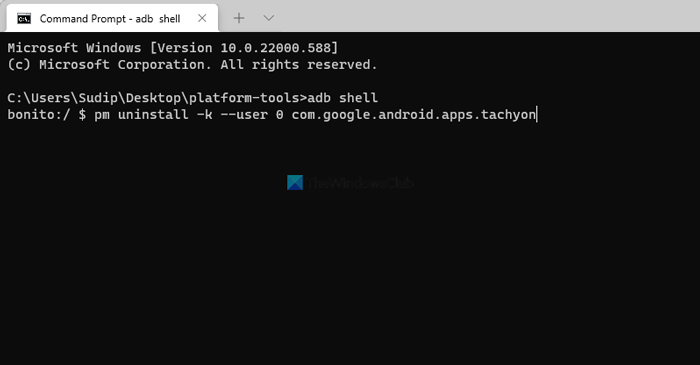
Then, you can enter the following command:
pm uninstall -k --user 0 app-package-name
Don’t forget to replace the app-package-name with the original name of the app you want to uninstall. Let’s assume that you want to remove Google Duo. If so, you need to enter the command like this:
pm uninstall -k --user 0 com.google.android.apps.tachyon

For your information, you can find the app package name in two ways. First, you can enter the following command:
pm list packages
However, it is quite difficult to recognize the app in this way. That is why you can open the Google Play Store and search for the app to find the package name. Let’s say you want to remove the Mi Remote controller. The official download page’s URL is this:
https://play.google.com/store/apps/details?id=com.duokan.phone.remotecontroller
If so, the package name will be this: com.duokan.phone.remotecontroller. That said, the entire command will look like this:
pm uninstall -k --user 0 com.duokan.phone.remotecontroller
Once you are done with the uninstallation, it is recommended to restart your phone. Although it is not mandatory, you can do that to restart all the background services again.
As said before, you can also use the Xiaomi ADB Fastboot Tools. For that, you must install Java 18/17 on your computer. Also, it is mandatory to turn on USB debugging on your mobile.
How to uninstall pre-installed Android apps using Windows 11/10
To uninstall pre-installed Android apps using Windows 11/10, follow these steps:
- Double-click on the XiaomiADBFastbootTools.jar file.
- Connect your mobile to your PC via USB cable.
- Tap on the Allow button on your mobile.
- Tick the apps you want to uninstall.
- Click the Uninstall button.
Let’s check out these steps in detail.
First, you need to download the XiaomiADBFastbootTools from GitHub. Then, double-click on it and tap on the Allow button on your mobile after connecting your phone to your computer via USB cable.
Next, it displays all the apps you can uninstall from your mobile. You need to tick all the checkboxes and click the Uninstall button.
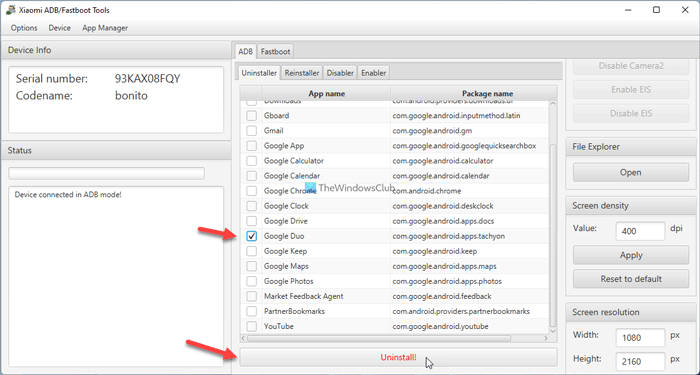
Once done, those apps will be removed from your mobile immediately. If you like, you can download Xiaomi ADB Fastboot Tools from github.com.
How can I uninstall inbuilt apps without root?
To uninstall in-built apps without root, you need to follow the aforementioned guides. There are mainly two easy ways to get the job done: using Platform Tools and Xiaomi ADB Fastboot Tools. If you do not want to go through all the commands and all, you can use the second method. You can tick the apps you want to uninstall and click the Uninstall button.
How do I permanently delete pre-installed apps?
To permanently delete pre-installed apps on Android, you can use the ADB. There is no need to root your device, which might void the warranty. You can simply open the Platform Tools and enter the commands to get the job done.
That’s all! Hope it helped.
Read: Remote Fingerprint Unlock: Unlock Windows with Android fingerprint scanner