Microsoft had announced that hit mobile game Candy Crush Saga would come pre-installed in Windows 11/10. It is a highly addictive game from King and joins the ranks with Solitaire, Minesweeper, and Hearts, games that are integral to the Windows platform. I checked up my Lenovo Yoga tablet and found that it was pre-installed on it. In this post, we will show you how completely remove Candy Crush Saga from Windows 11 or Windows 10 PC.
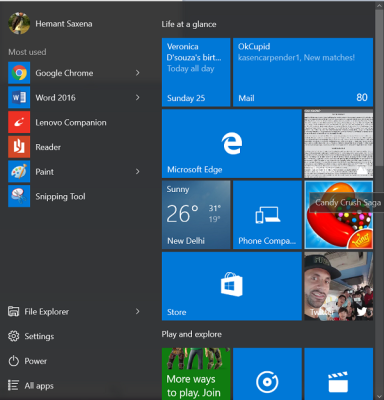
While one can always uninstall Store apps by right-clicking on its icon and selecting Uninstall, this method is more reliable and complete.
Remove Candy Crush Saga from Windows 11/10
To remove Candy Crush Saga from Windows 11/10, follow these steps:
- Open PowerShell with administrator permission.
- Enter this command: Get-AppxPackage -Name king.com.CandyCrushSaga
- Copy the PackageFullName.
- Enter this command: Remove-AppxPackage PackageFullName
To learn more about these steps, continue reading.
Type powershell in the search box, click on the Run as administrator option, and click the Yes button. A blue Command Prompt-like screen should popup on your computer screen.
Type the following command in the PowerShell window and hit Enter.
Get-AppxPackage -Name king.com.CandyCrushSaga
Now, in the results displayed on the screen, look for the following:
king.com.CandyCrushSaga_1.540.1.0_x86__khqwnzmzfus32 or something similar, under the ‘PackageFullName’ line.
Copy the complete ‘PackageFullName’ for the correct application.
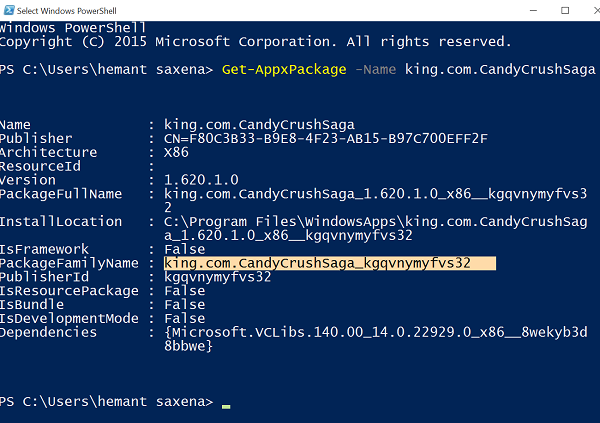
If you get no results, maybe something changed in subsequent versions of Windows 11/10. You may run the following command to get the ‘PackageFullName’:
Get-AppxPackage
Once you have the PackageFullName, type ‘Remove-AppxPackage’ add space, and paste or type the ‘PackageFullName’ extracted in the earlier step.
Remove-AppxPackage king.com.CandyCrushSaga_1.540.1.0_x86__khqwnzmzfus32
Press Enter for the command to run.
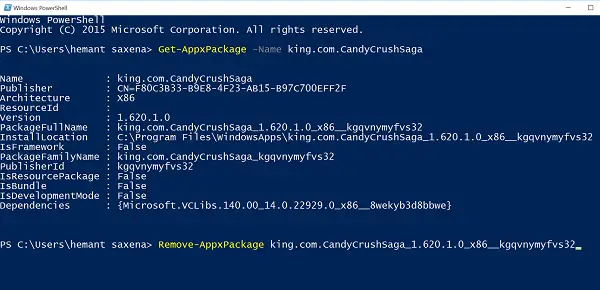
After that, the uninstallation process will be completed.
To verify whether the process was successful, repeat step 2. This time the command will not display anything indicating your request has been affirmed, and the Candy Crush Saga game has been removed.
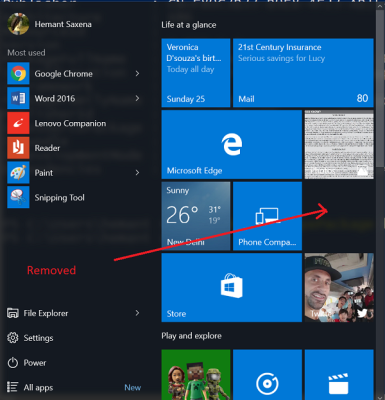
Users can also check the Windows 11/10 Start Menu to find out whether the Candy Crush Saga app still exists or not.
How do I uninstall Candy Crush Saga from Windows 11/10?
To uninstall Candy Crush Saga from Windows 11 or Windows 10, you need to use Windows PowerShell. Therefore, open PowerShell with administrator privilege and enter this command: Get-AppxPackage -Name king.com.CandyCrushSaga. Copy the PackageFullName and enter this command: Remove-AppxPackage PackageFullName after replacing the keyword with the original package name.
How do I permanently delete Candy Crush?
To permanently delete Candy Crush from Windows 11/10 PC, it is required to use Windows PowerShell. Therefore, open the PowerShell or the PowerShell instance in Terminal with administrator permission and enter this command to get the PackageFullName: Get-AppxPackage -Name king.com.CandyCrushSaga. Next, you need to replace the PackageFullName with the original one and enter this command: Remove-AppxPackage PackageFullName.
That’s all! Hope this guide helped you.
Tried on 8/7/17 and doesn’t work.
The game just keeps coming back.