If you want to remove the Defaultuser0 password on a Windows 11 or Windows 10 computer, here is how you can do that. You can do that by using an Administrator account. Here are the exact steps you need to follow.
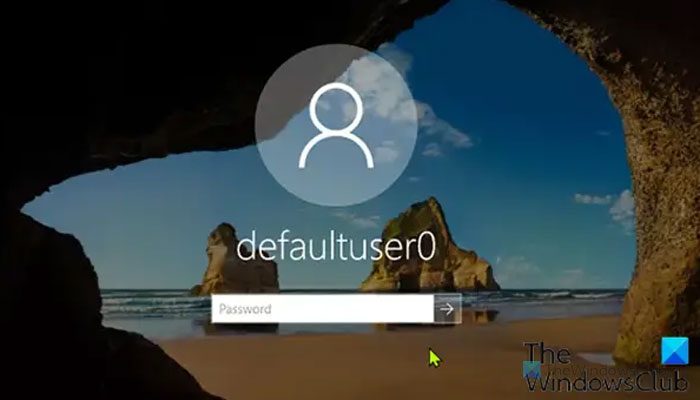
Defaultuser0 is a system user profile used when Windows is setting up during OOBE before any user accounts have been created. It should and usually does disappear after the first reboot after installation. If the profile folder remains in the Users folder, it’s safe to manually delete it.
As per the support team of Microsoft, there is no password for the defaultuser0 account since the account has been encrypted. So how do you get past this logon screen?
Remove Defaultuser0 password issue on Windows 11/10
If you’re faced with this issue, you can try any of the solutions below to resolve the issue.
- Restart computer
- Reset Windows 11/10
- Login with the inbuilt Administrator account
Let’s take a look at the description of the process involved concerning each of the listed solutions.
1] Restart computer
Restarting your system is the foremost and easiest solution to resolving this Defaultuser0 password issue. If this simple method fails, you can continue with the next solution.
2] Reset Windows 11/10
This solution will reset your PC to the default configuration. The reset operation will fully clean your partition containing Windows. All the software and applications installed will be deleted, but the default Windows application will remain intact.
Do the following:
- Click the Power button on the login screen while holding the Shift key on the keyboard.
- Still holding the Shift key, click the Restart button on the screen until you see the Advance Recovery Option.
- After the Advance Recovery Option appears, select Troubleshoot.
- Among the list of options select Reset this PC.
- Now select Remove Everything.
When the operation is complete, see if you can normally log in with your user account. If not, try the next solution.
3] Login with the inbuilt Administrator account
This solution to this password issue requires you to boot into Safe Mode and log in with the inbuilt Administrator account and then create a new user account, and delete the Defaultuser0 account.
Here’s how:
- Click the Power button on the login screen while holding the Shift key on the keyboard.
- Still holding the Shift key, click the Restart button on the screen. Keep holding the Shift key until you see the Advance Recovery Option.
- Now navigate to Troubleshoot > Advance Options > Startup Settings and select Restart.
- After restart, you will be presented with multiple options. Press F6 or 6 to enter Safe mode with Command Prompt.
- If prompted select Administrator account.
- Now on the command prompt enter the following query to create a new account.
- Replace the <UserName> and <UserPassword> placeholders with the username of the account and the user password respectively.
net user <UserName> <UserPassword> /add
- Restart the system.
The newly created user will now be displayed on the login screen. You can log in to the newly created user using the password. After successful login, you can disable or delete this user account easily.
I hope this helped.
Related: How to remove the Windows Login Password for Users.
Can I delete Defaultuser0 in Windows 11?
Yes, you can delete Defaultuser0 in Windows 11 using Command Prompt. To do so, open the Command Prompt or Terminal with administrator permission and enter this command: net user DefaultUser0 /delete. Make sure that you are doing this with an administrator-group account.
What is the default password for Windows 11 user?
Windows 11 doesn’t set any password automatically. When you create an account, you can set a password as per your requirements. You can either start using a password or keep it as it is to log in automatically.
Read: How to use Net User command for administrators in Windows.