This post will show you how to remove dotted circles around Chrome tab icons or faded tabs in the Edge browser on a Windows 11/10 computer. While using Chrome browser, you may have seen dotted circles around the favicon of webpages on some background tabs. Similarly, you might have noticed some background tabs on Microsoft Edge look faded. If you ever wonder why that happens, here is the answer. It is the inactive tab appearance for tabs you haven’t used for some time. This indicates that the tabs have released memory or system resources.
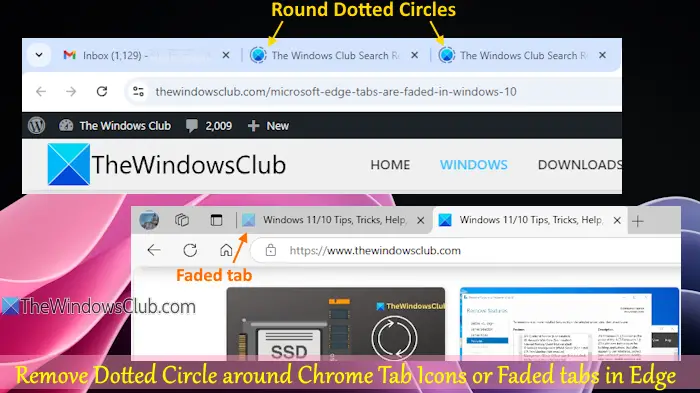
Chrome and Edge browsers have native features called Memory Saver and Save resources with sleeping tabs. When you turn on or enable Memory Saver in Chrome and the related setting in Edge, the browser frees memory from inactive tabs or sleeping tabs and saves system resources to improve performance and provide more resources to the active tabs. And, if you have turned on or activated the tab appearance features, you see dotted circles around favicons and faded tabs.
If you don’t like this appearance for inactive tabs, you can turn off the related setting easily. After that, you won’t see dotted circles around Chrome tab icons and faded tabs in the Microsoft Edge browser. The good thing is this doesn’t affect Memory Saver and Save resources with sleeping tabs features. You can continue to use them which is good. You can also turn on the dotted circles and faded tabs appearance whenever you want. Thus, you have both options. We have covered separate sections for both browsers with step-by-step instructions.
Remove Dotted Circles around Chrome Tab Icons
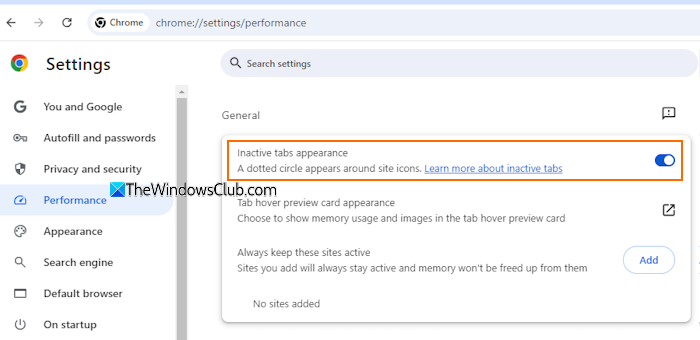
The steps to remove dotted circles around Chrome tab icons in Windows 11/10 are as follows:
- Open the Chrome browser
- Type
chrome://settingsin the Omnibox (or address bar) and hit the Enter key to open the Settings page - Select the Performance category from the left section
- In the General section, turn off the Inactive tabs appearance option.
You don’t need to relaunch the browser as the changes are applied instantly.
To show dotted circles around Chrome tab icons again, follow the above steps, and turn on the Inactive tabs appearance option.
Related: How do I know which Chrome tab is using the most memory?
Turn off showing Faded Tabs in Microsoft Edge

Use the following steps to turn off showing faded tabs in the Microsoft Edge browser on a Windows 11/10 PC:
- Open the Edge browser
- Press Alt+F to open the Settings and more menu
- Select the Settings option
- In the Settings page, open the System and performance category
- Turn off the Fade sleeping tabs option.
That’s all. I hope this is helpful.
Now read: Enable or Disable Sleeping Tabs and Automatically suspend tabs in Microsoft Edge
Why are Chrome tabs opening in Edge?
Microsoft Edge has a built-in setting through which the browser has access to the recent browsing data of the Chrome browser. That’s why whenever you launch the Edge browser, all the tabs you opened in the Chrome browser open in Edge. To stop Edge from importing Chrome browser data on each launch, access the Settings page of Microsoft Edge. Navigate to Profiles > Import browsing data > Import browsing data at each browser launch > and turn off the Import browser data from Google Chrome on each launch setting.
How do I remove tab icons from Chrome?
If you see tab icons on the leftmost side of the Chrome browser, it indicates that you have pinned some tabs. Pinned tabs help you keep your favorite sites open and accessible quickly. If you don’t like this feature, right-click on a pinned tab, and select the Unpin option. Repeat this process to remove all the pinned tabs from your Chrome browser. Now you can close all those tabs and tab icons won’t be visible anymore.
Read next: Chrome tabs not showing names or Text.
Leave a Reply