If you have a ZIP file on your Windows 11/10 computer and you right-click on it, it shows the Extract All option to get data from inside a compressed folder. Sure this is a useful feature that helps you extract the contents of a compressed file. But if you want to remove Extract All from the context menu for ZIP files in Windows 11/10, you need to delete or rename a specific Registry key in the Registry Editor. You can also add the Extract All option again in the context menu for ZIP files whenever needed. We will also show you what you can do if the Extract all option is missing in Windows 11/10.
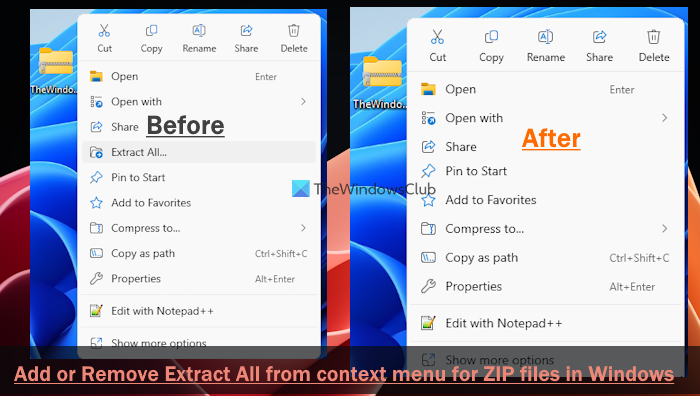
Windows 11/10 allows users to extract all the contents without any tool – thanks to the Extract All option. It appears in the right-click context menu for ZIP files. Whether you have one file or multiple files in the compressed folder, you can extract them all at once.
However, if you need more flexibility when extracting ZIP files, you can download some compression software like 7-Zip. In that case, you can remove the Extract All option from the right-click context menu for ZIP files.
Before proceeding further, it is recommended to backup Registry files and/or create a System Restore point as you are about to tweak a key in the Registry Editor.
Remove Extract All from Context Menu for ZIP files in Windows 11/10
To remove the Extract All option from the context menu for ZIP files on your Windows 11/10 computer, follow these steps-
- Press Win+R to open the Run Command box.
- Type regedit and hit the Enter button.
- Click the Yes button in the User Account Control prompt.
- Navigate to the ContextMenuHandlers Registry key.
- Expand ContextMenuHandlers key.
- Delete or rename {b8cdcb65-b1bf-4b42-9428-1dfdb7ee92af} key.
Let’s check these steps in detail.
Open Registry Editor. For that, you can press Win+R keys together, type regedit, and hit the Enter button. If the UAC prompt appears, click the Yes button to open it on your computer. After that, navigate to the following path in the Registry Editor-
HKEY_CLASSES_ROOT\CompressedFolder\ShellEx\ContextMenuHandlers\
In the ContextMenuHandlers key, find a sub-key called:
{b8cdcb65-b1bf-4b42-9428-1dfdb7ee92af}
You must rename or delete it to remove the Extract All option from the right-click context menu.
To rename this key, right-click on it and select Rename option. After that, type a name or add one or two letters at the end of the name.
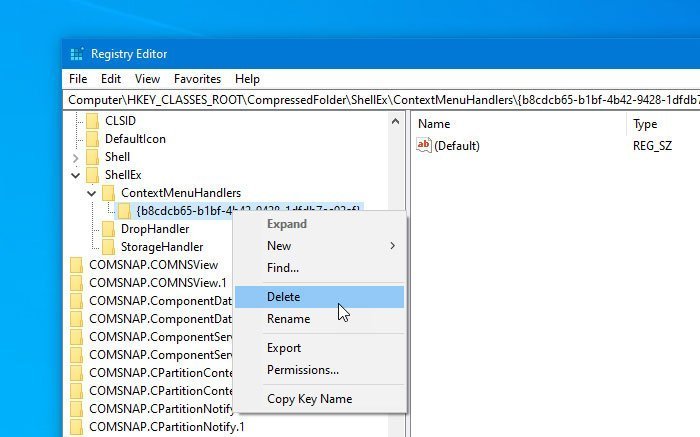
Similarly, if you want to delete this key, right-click on it, and select the Delete option. Then, confirm the removal by clicking the Yes button. Restart your PC to apply the changes.
If you decide you want it back, you should go through the ‘Rename’ process. That way, it would be easy for you to get back the Extract All option whenever needed.
Extract All option missing in Windows 11/10
If the Extract All option is missing in Windows 10, you may download this .reg file from our servers, and double-click on it to add its contents to your Registry.
We hope this post helps you.
How do I bulk extract a ZIP file in Windows 11/10?
To extract ZIP files in bulk on your Windows 11/10 computer, select all the ZIP files. Now open the right-click context menu and select the Extract All option. An Extract Compressed (Zipped) Folders window will open. There, use the Browse button to select the destination folder or location. Press the Extract button.
How do I change the context menu in Windows 11/10?
To change or customize the context menu in the Windows 11/10 system, you can tweak the Registry. That lets you add or remove items from the context menu. If you want an easier way, you can use some good free third-party tools like Ultimate Windows Tweaker, ShellExView, etc., to add, remove, or edit context menu items in Windows 11/10.
Read next: Right-click menu stuck on screen in Windows PC.
Leave a Reply