If you want to remove Facebook Contacts & clean up your Windows Calendar app and remove Facebook Birthdays from the Calendar app, then this post is sure to help you.
If you are using a Microsoft Account to sign in to your Windows PC and have the Facebook app installed on your Windows 11/10 PC, then if you open the Calendar app, you will find it cluttered with events and birthdays every day. Now, this makes no real sense to me, as almost every day, I had a blue dot informing me that it was either someone’s birthday or some event taking place. This happens because we have many Facebook Friends, so we end up with many birthdays. Plus, I did not like the fact that the Contact details of my Facebook Friends were cluttering up my list.
Remove Facebook birthdays from Calendar app
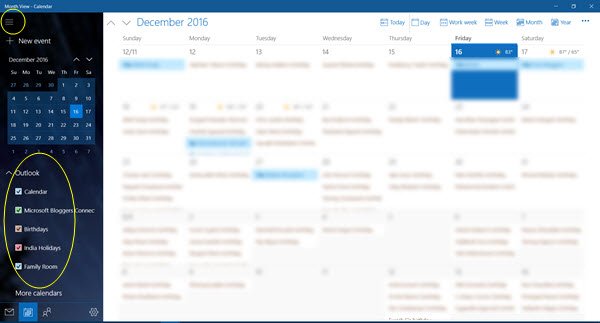
If you want to remove the Facebook birthdays from the Calendar app on your Windows 11/10 PC:
- Type Calendar in Start Search, and hit Enter to launch the app.
- Click on the 3 lines in the top left corner to expand the panel.
- Here, under Outlook, you will see options like Calendar, Holidays, Family Room, Birthdays, etc.
- Uncheck Birthdays and you will see all the imported Facebook Friends birthdays disappear.

That’s it!
Remove Facebook Contacts from Windows devices
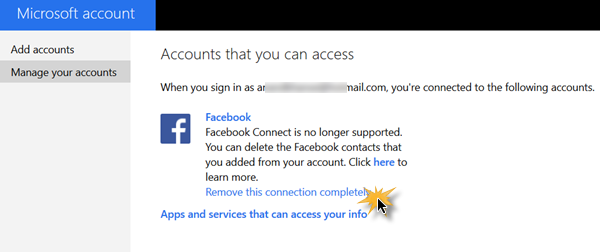
If you do not want the telephone numbers and contact details of your Facebook Friends being displayed on your Windows device, you can remove the Facebook Contacts. Visit your Microsoft Account, sign in, and click the Remove this connection completely link. When you do this, all Facebook data syncing with your Windows device is stopped.
I hope this works for you!
How do I turn off Facebook birthdays on my calendar?
To turn off Facebook birthdays on your calendar, open the Facebook mobile app, go to your calendar settings, find ‘Birthdays,’ and disable it. This removes birthday notifications from appearing on your calendar.
How do I remove Facebook birthdays from my Outlook calendar?
To remove Facebook birthdays from your Outlook calendar, go to Settings (gear icon) > View all Outlook settings > Calendar > View. Then, uncheck the Birthday calendar option. This will stop Facebook birthdays from appearing in your Outlook calendar. Wait 48 hours before re-enabling if needed for changes to take effect.
How do I stop Facebook from accessing my calendar?
To stop Facebook from accessing your calendar, go to your calendar app, tap the ‘calendars’ button in the top left, and turn off the Facebook option. This will prevent Facebook events, like birthdays, from appearing in your calendar.
THANK YOU!!!