This post will show you how to remove 3rd party app access from your Instagram, LinkedIn, Dropbox account accounts.
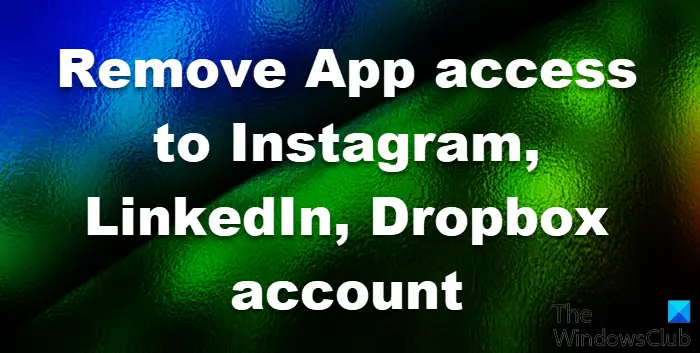
For ease of use, many applications allow users to register and log in using Instagram, LinkedIn, and Dropbox App Permissions accounts. Every application has lifetime access to your accounts or personal data unless you remove it. It is recommended to check on these third-party applications at least once a month to know the connected services that you currently use and those that you no longer have other uses for.
Remove third-party access from online accounts
You must be wondering why some applications still have access to your accounts – Well, you permitted them to do so. You see, whenever you use a web service or an application online which requires your account, the app doesn’t really ask for your password but requests to access your OAuth. There is a prompt that would appear to request your permission; then if you agree, the apps get automatic access to your account. The account website gives the web service or app a token that it can use in order to proceed and access your account.
You get to keep your password despite giving them your authorization. You can also restrict or limit access to certain data in your account when given a permission prompt. It is wise to note that you could easily forget apps and web services that have access to your accounts. You might have just tried a game or an app years ago and forgotten about it – but that app still has access to your account until now.
You can try changing passwords, but that won’t work in removing app permissions. The key is to remove access of these applications once you don’t use them anymore.
If you prefer to revoke access to third-party apps manually, then here’s how you do it:
How to remove app access to Instagram
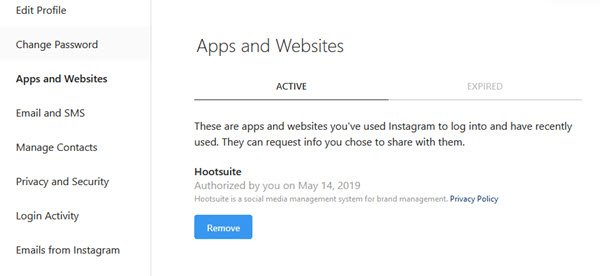
Log into your Instagram account and visit this link to revoke access to any suspicious third-party apps that you may not have given.
How to remove LinkedIn App Permissions
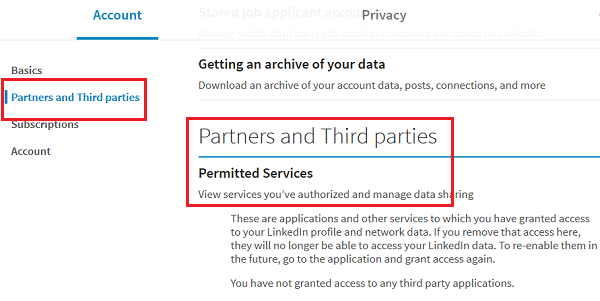
- Click on your profile picture on the top-right corner and then on Settings and Privacy from the list.
- Click Partner and Services on the list on the left-hand side and choose the apps you wish to delete.
- Click Remove.
Click here to visit the page directly.
Read: How to temporarily deactivate or permanently delete LinkedIn account
How to revoke Dropbox App Permissions
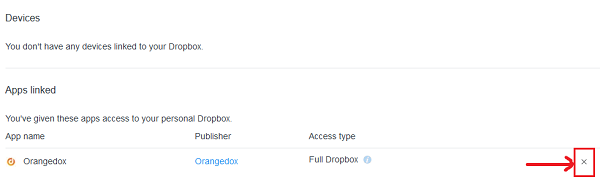
- Click on your profile icon in the top-right corner and click on Settings of your Dropbox account.
- In the security tab, scroll to the Apps Linked section.
- Click on the x button corresponding to the apps to remove them.
TIP: This post will show you how to revoke third-party app access from Facebook, Google, Microsoft, Twitter.
I hope this helps!