Most of you must be aware that whenever a new file or folder is created, Windows will assign a set of default permissions to it. These are called Effective Permissions. The user who creates the file or folder can also change and assign specific permissions to it.
While we are able to open most files and folders, there may be times when you are not allowed to and you may get to see a File Access Denied or Access is Denied message.
Remove File Access Denied or Access is Denied error message
We have seen how to troubleshoot File and Folder Permission Issues in Windows. We have also seen how to remove Access Denied error when accessing files or folders in Windows. We have also had a look at our RegOwnIt, which lets you take full control of Windows registry keys, and at the DropPermission tool that lets you instantly overcome the You don’t have permission to error messages. Today we will introduce you to a freeware called Permissions Time Machine Lite that lets you quickly restore default permissions to folder, files or registry keys and remove the Access is denied or File Access Denied error messages.
Permissions Time Machine Lite for Windows PC
Permissions Time Machine for Windows is a tool that lets you remove the Access is denied or File Access Denied error message and restore access permissions to files, folders, Drivers and registry keys easily. It restores default permissions to folder or files or registry keys.
The tool offers three tabs: Reset folder permissions, reset file permissions and reset registry permissions. To reset permissions you can drag and drop the file or folder on to the tool. To reset registry key permission, copy-paste the registry key there and hit the Reset permissions button.
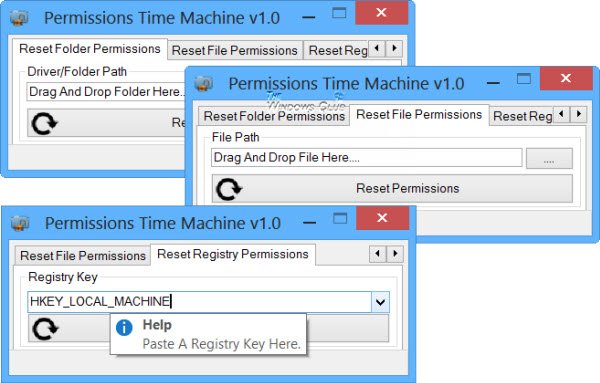
So if you were to ever face such a File Access Denied or Access is Denied error message, you can download Permissions Time Machine Lite, which is free, from its home page and see if it helps you fix your problem. Do remember to create a system restore point first and exercise caution while using this tool.
UPDATE: Please read the comments below, and do not use this tool, unless you know what you are doing.