Copying and pasting text into Windows’ default applications like Clipboard is easy. However, a nagging issue encountered during this process is the replication of formatting from the source. As such, removing rich formatting from text manually become a tedious job. You can beat this with PureText for Windows 11/10.
The application without causing any nuisance pastes plain and unformatted text from the source to a clipboard app. Simply copy the content to the clipboard, choose the PureText app, and then paste to any application.
PureText for Windows 11/10
The software utility is available for download as a ZIP file and features a single PureText.exe file. You just need to double-click the file to run it. When run, a “PT” icon pops up near the clock of your Windows taskbar. Just right-click on the icon visible at the bottom to display a menu with additional options.
![]()
The easiest way to use PureText is to use its Hotkey to paste text instead of using the standard CTRL+V Hotkey. However, you’ll need to configure it first.
Remove formatting from Clipboard & paste Text only
To enable this, right-click on its tray icon and select ‘Options’ from the pop-up menu. By default, the Hotkey chosen is WINDOWS+V. You can change this to your liking. Also, you can configure PureText to run each time you start Windows.
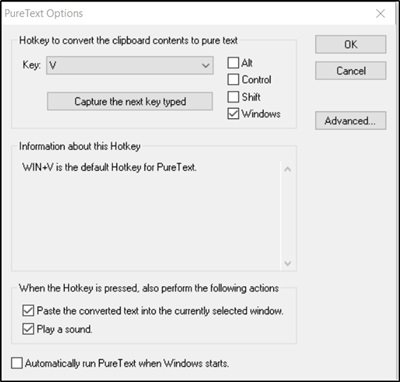
On a side note, if you are running a recent version of Windows 11/10, you can install PureText directly from the Windows Store. It functions the same as the great PureText, but the Store method provides easy installation and uninstallation. In addition to this, it offers updates to new versions of PureText, automatically.
Like the installation, uninstallation of the application is simple. Right-click on the icon and choose the ‘Exit’ option. Once you exit, go to the download/saved location of PureText.exe and delete it to complete the uninstallation. Just ensure that the application is not running while the removal process is in effect.
PureText only removes rich formatting from text and does not modify the actual text in any way. The rich formatting removable includes:
- Font face
- Font style (bold, italics, etc.)
- Font color
- Paragraph styles (left/right/center aligned)
- Margins
- Character spacing
- Bullets
- Subscript
- Superscript
- Tables
- Charts
- Pictures
- Embedded objects.
You can download it from its homepage. It is also available as a Microsoft Store app.
This post will show you how to always paste plain text only without the formatting in Microsoft Word.