For those who regularly work with Google Sheets, we suspect you must already have an idea of the Grid-like interface. It differs a bit from Microsoft Excel, but it works well. Not everyone likes to have gridlines in their documents; therefore, the best option, instead of stopping using Google Sheets, is to remove the gridline. The question is, though, is it possible to do this in Google Sheets right now?
Remove Gridlines from Google Sheet
The answer is yes. As expected, we will discuss how to make this as easy as possible.
1] How to show or hide gridlines in the Edit View
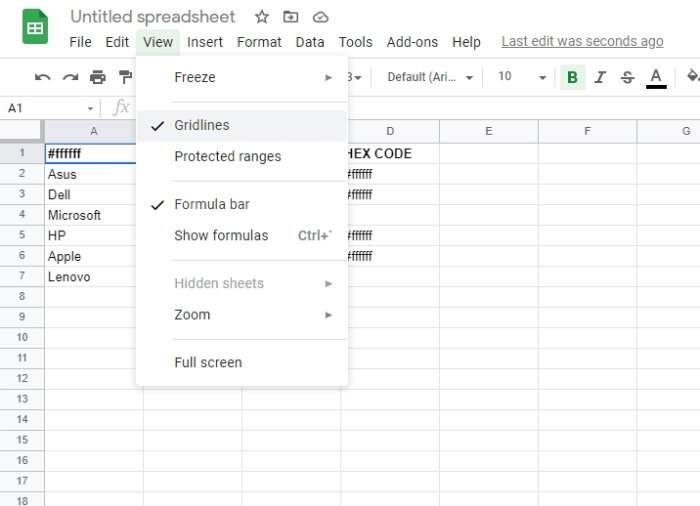
OK, so when it comes down to removing gridlines from the Edit View, well, the task is super simple. You see, the Edit View is on by default, so chances are you are looking at it right now as you make changes to your work.
For those who are wondering, gridlines are the gray lines that separate every cell on the sheet. Whenever a single or multiple cells are selected, the Sheets are surrounded by a blue border.
To remove a gridline, go on ahead and visit the official Google Sheets website, and from there, open a new Sheet or a current one. Next, click on the View menu, and finally, select Gridlines to uncheck it.
If you look back at your document, the gridline should no longer be visible, which means you’ve removed it from sight.
2] How to remove gridlines from printed documents
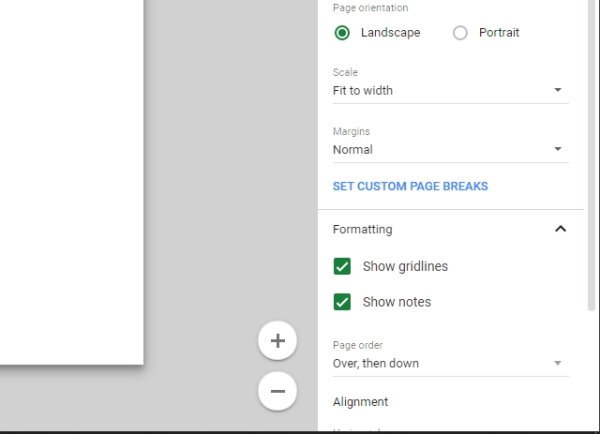
Maybe you want to keep the gridline option with the Edit View, but the gridlines must not be visible when it comes to printing. If that is the case, don’t worry—we can help in that regard.
Removing gridlines from a printed document requires the user to open a Google Sheet document, then select File > Print. From the settings menu, click on Formatting then deselect Show gridlines, then hit Next > Print, and that’s it.
Your spreadsheet from Google Sheets should now be free of gridlines until you wish to have them there again.
Read: How to insert WordArt in Google Sheets using Google Drawings.