If you have added someone to your connection by mistake on LinkedIn and want to delete him, or if you want to make your Connections list private, then this article will guide you through it. Even if you have a free LinkedIn account, you can do both using the in-built options. It is possible to make these changes using any platform, but we are mentioning the method on the web version.

LinkedIn is one of the best online job search websites to find jobs to do from home. Like Facebook, users can add people to their list, also known as Connections. By default, the Connections list is visible to all the people in your connection or network. On the other hand, let’s assume that you added someone to your connection, and he/she is sending countless spam messages. At such a moment, it is better to get rid of him/her by removing the connection.
How to delete or remove LinkedIn connections
To delete or remove a LinkedIn connection, follow these steps-
- Open the official LinkedIn website and sign in to your account.
- Click the My Network button on the top menu bar.
- Switch to the Connections tab.
- Select the person you want to remove.
- Click the three-dotted icon.
- Select the Remove connection option.
- Confirm the deletion by clicking the Remove button.
Open the official LinkedIn website and use your credentials to sign in to your account. Following that, Click on My Network icon visible on the top menu bar. Then, switch to the Connections tab and select the person you want to remove.
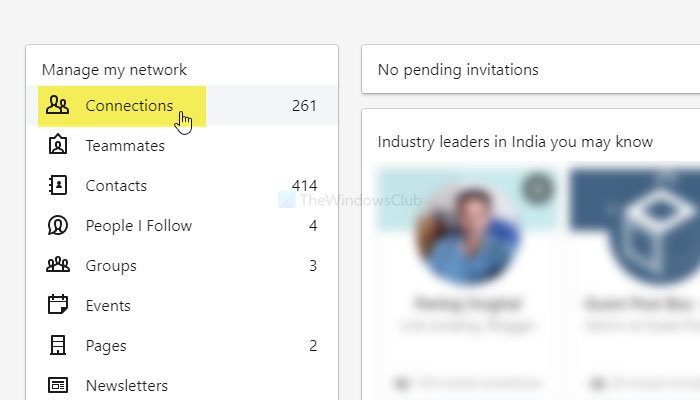
It is possible to choose someone using the search box as well as filters. Next, click the corresponding three-dotted icon, and select the Remove connection option.
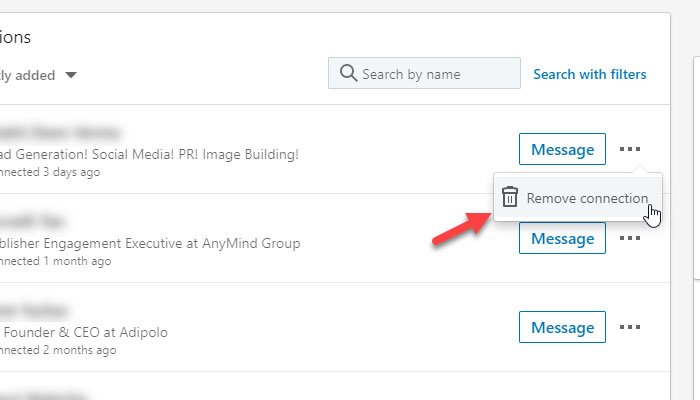
Now LinkedIn asks you to confirm the removal. Click the Remove button on the pop-up window to confirm it.
Once done, the person will be removed from your Connections list or Network.
How to Hide LinkedIn connections from your network
To hide LinkedIn connections from your network, follow these steps-
- Sign in to your LinkedIn account.
- Click on your profile picture and select Settings & Privacy.
- Switch to the Visibility tab.
- Find out Who can see your connections.
- Select Only you from the drop-down menu.
Let’s check out these steps in detail.
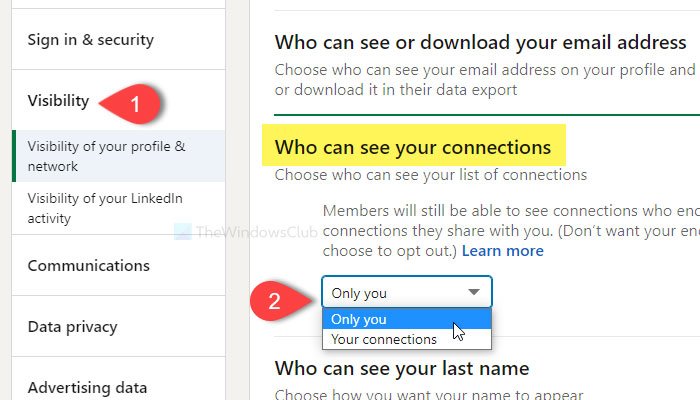
At first, sign in to your LinkedIn account with valid credentials and click on your profile picture. It is known as the Me button also. Here you will get the Settings & Privacy option that you must click.
Then, switch from the Account preferences tab to the Visibility tab and find out Who can see your connections option. Next, expand the drop-down list, and select Only you.
That’s it! From now onward, only you can see your connections.
How to become a LinkedIn influencer?
Here are some practical tips to be an influencer on LinkedIn:
- Build a Profile that people can trust
- Share your thoughts, but be thoughtful about it.
- Develop Skills & Endorsements
- Build Relationships
- Choose LinkedIn Premium.
As you start using it often, you will learn more techniques.
How to permanently delete LinkedIn account?
Deleting your LinkedIn account is not advised, as you can always deactivate it. But if you really want to permanently delete your LinkedIn account, then here’s how you can do it:
- Open LinkedIn Webpage
- Click on the Me tab
- Go to Settings and Privacy
- Select Account Management
- Click on Closing your LinkedIn account
- Follow the instructions.
Can I hide connections on LinkedIn?
Yes, you can hide connections from LinkedIn. For that, you need to sign in to your account, click on the profile picture, and select the Settings & Privacy option. Next, go to the Visibility tab and find the Who can see your connections option. Then, choose the Only you option from the drop-down list.
How do I hide my LinkedIn profile from certain contacts?
As of now, LinkedIn offers only two options. You can use them to hide connections from all the people and specific ones. For that, you need to choose the Your connections option and select the contact from you to hide the data from.
Hope this works for you.
Leave a Reply