Has it happened to you on your Windows PC, that you restart your computer and find that the Homegroup icon has suddenly appeared on your desktop? It has happened to me several times, and I was wondering why this was happening when I do not use the Homegroup feature, and how to remove this Homegroup icon. At times the Homegroup icon appeared randomly, stayed for a while, and disappeared automatically. At other times it was stuck and wouldn’t go away. The appearance of this Homegroup icon is not because of any virus – it just appears to make its presence once in a while – randomly!
Remove Homegroup icon from desktop
![]()
Before you proceed, read Helge Neumann’s simple tip below to Refresh the desktop – and make it go away.
Next, create a system restore point. Now, if you are a part of a Homegroup, then leaving the Homegroup via Control Panel will make the icon go away. If you are not, then you want to try these suggestions and see if any of them help you.
1] Open Control Panel > Personalization, open Desktop Icon Settings, and then first check and then uncheck the Network checkbox. Click Apply and Exit.
![]()
2] Via Control Panel > Network and Sharing Center, open Advanced Sharing Settings in the Control Panel and see if checking the Turn off network discovery helps.
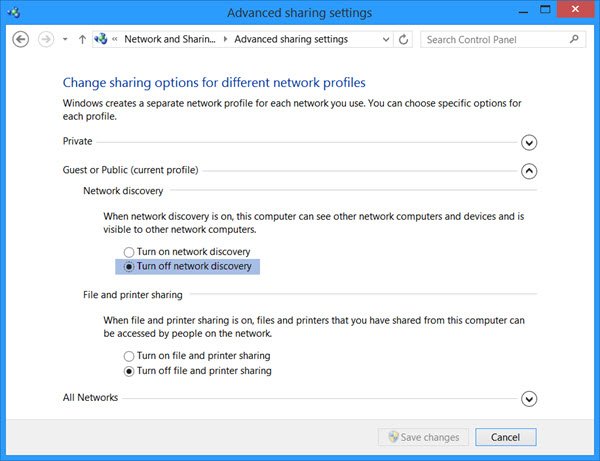
3] Open Control Panel > Folder Options > View tab. Uncheck Use Sharing Wizard (Recommended) and click Apply.
Then Check it back and click Apply. The Homegroup icon will be removed from your Windows desktop and should not reappear again.
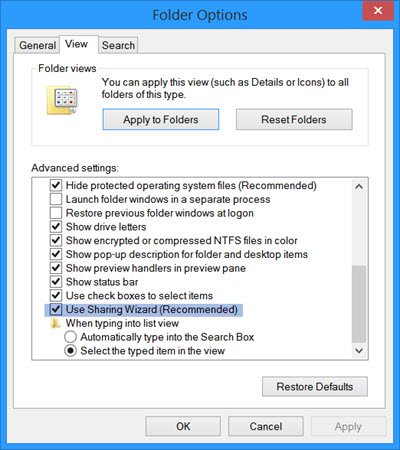
4] If you don’t use Homegroup, then you could open Services Manager or services.msc and disable Homegroup Listener and Homegroup Provider services.
Change their start-up types from Manual to Disabled.
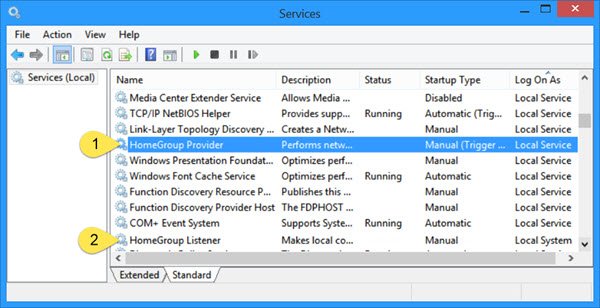
The Homegroup Provider service performs networking tasks associated with configuration and maintenance of Homegroups. If this service is stopped or disabled, your computer will be unable to detect other Homegroups and your Homegroup might not work properly. The Homegroup Listener service makes local computer changes associated with configuration and maintenance of the Homegroup-joined computer. If this service is stopped or disabled, your computer will not work properly in a Homegroup and your Homegroup might not work properly.
5] If the icon continues to appear on the desktop, back up your Registry first and then open Registry Editor or regedit, and delete the following key.
Computer\HKEY_LOCAL_MACHINE\SOFWARE\Microsoft\Windows\CurrentVersion\Explorer\Desktop\NameSpace\
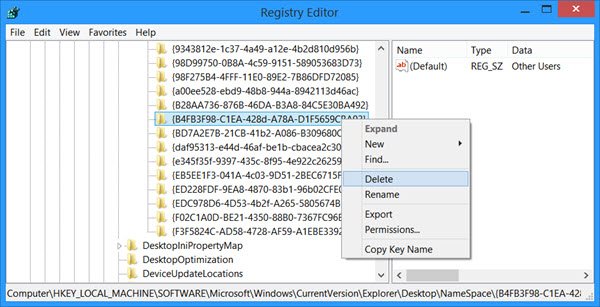
This folder key relates to the Homegroup icon-
{B4FB3F98-C1EA-428d-A78A-D1F5659CBA93}
If you get an error while deleting the key, you may be required to take control of the registry key OR you may disable Homegroup Listener and Homegroup Provider service as mentioned above and see it this allows you to delete the registry key.
I hope something works for you. If nothing works for you, you may restore your Windows computer back to the created restore point.
Have you noticed this behavior? I have and at times, it appeared after I had use Disk Cleanup and a Registry Cleaner – but I have no idea if it is connected in any way. If you have any idea about this, please do share in the comments section… or then maybe it’s simply a bug where the Homegroup icon appears on the desktop at random.
NOTE:
- Helge Neumann recommends below in the comments that your Refresh the desktops. Yes, that does work, so do try that first.
- Waxinator suggests you could just leave the Homegroup via Control Panel > Homegroup > “Leave the homegroup”.
I had this happen a few times. All I did was right click on the desktop and clicked REFRESH on the menu that came up. It was gone:-)
Thanks for this tip. :)
Worked for me as well. Thanks.
What a dumb bug. Behaves like a virus.
Great catch! Thanks for sharing it.
Lol, so much better! Worked great, thanks :D
This is my experience: I saw it come up after reinstalling a printer. I went through the options but it seems like Refresh is the best option and what I should have chosen first after discovering this thread. My best guess is the Homegroup desktop shortcut comes up after you reinstall a device. Microsoft probably does this for conveniences sake. The desktop has always been flaky though as it never refreshes instantly after something has been removed. If something is added than it does.
omg!! thank you! Helge Neumann! you are a genius
homegroup icon just appeared on my win 7 ultimate sp1 x64 desktop. wasn’t sure how to get rid of it. step 1 worked great though
Malware sometimes is involved. It was for me.
Worked!
Thanks for the tip :D
rEMOVED sharing wizard to get rid of that annoying icon; thanks for the tip
Thank you so much for your tip, Helge Neumann!
You can also just press F5 on the desktop.
I can’t believe I read all these crap ending up not doing it then finding the first comment I see the most useful. Thanks!
Thank you so much!!!!!!!!!!!!!
Thanks! Windows 8 is terribly buggy. Driving me nuts… i even considered switching to a mac, its that bad :/
What’s weird is mine isn’t even checked marked on my icons for my desktop when it randomly shows up. Refreshing gets rid of it but, it’s really odd that it’s there to begin with.
I’m using Windows 8.1 btw not 8. So even after the patch (8 to 8.1) they didn’t fix this bug.
Thank you for the simple tip. I was pulling my hair out trying to get rid of this sketchy icon.
Its probably to small to be observed,after all windows has allot of crap inside its folder :)
You are the man! Worked, so easy, thanks a lot!
You could do all of that, or you could just click on the desktop, and press F5, It will make it disappear instantly :)
…or you could just leave the Homegroup via Controlpanel – Homegroup – “Leave the homegroup”…
Thanks!! it worked for me too!! :) :)
Thank you. Refreshing it worked but it still reappeared very, very rarely (once or twice a year) so I went through I made all the changes you suggested. I think step 4 will be the most effective action and will stop it from happening ever again. Thank you.
This is what I did too but I wanted to make sure it never happened again.
thanks it worked
Thank f*ck thought it was a virus or something.
thanks…it works ….
thanx a lot man
perfect men thank you a lot this was an easy fix, good for me i always read the comments before i do anything! thank you again!
if normal refreshing doesn’t work, you can
> open the task manager
> right click the “windows explorer” task
> click restart
it should be gone
Used Helge Neumann’s control panel method at start of article – worked a treat
– thanks! (didn’t see the ‘refresh’ tip below until now though – looks quicker!)
THnaks, it help
I just press F5 and it disappears. But the funny thing is, in all the articles I have read on the internet about this problem, not one ever explains WHY! (it appears and disappears.) Does anyone know?
THANK YOU!!!!1
You are God
Thanks Anand for the perfect example on how commenters feed the writer’s knowledge. Thanks for being a humble person and edit and then mention Helge Neumann’s simple solution in the article. You are a great man for sharing knowledge and being a humble person
Sometimes the simplest solutions are the most effective – and we often miss them. :)
this same thing happens alot to my desktop BUT your instructions does not help. THE HOMEGROUP LISTENER AND HOMEGROUP PROVIDER in the services.msc DOES NOT allow me to disable. The disable or stop is shaded in grey…now what?
useless. Im using home group but I dont want have icon on desktop.
~ Thank you for the Info’. =]
You are a fking genius
Thank you!
Thanks!
Thank you, Anand for this …
Your tip worked for me too so thanks. The HG icon appeared right after a windows update which might be a coincidence.
Much easier! I wish TWC would credit you AND put this info up at the top rather than making me search for it. I’ve been using Win 8 since it came out, and never had this happen until today.
You didn’t read … 2nd para (only line) – “Before you proceed, read Helge Neumann’s simple tip below to Refresh the desktop – and make it go away.”
Indeed I did read your entire article, including that very line. I simply meant that while your article twice states that “Helge Neumann recommends below in the comments that your Refresh the desktops”, it doesn’t explain how to do that. I then scrolled to the comments to discover the method (a simple right-click). I don’t think I’ve ever refreshed the desktop for any reason, so I didn’t know how. I feel that if your two comments above were embellished just a bit, they’d be that much more helpful to an average user. Thank you for publishing this article giving insight into this bizarre phenomenon!
Oh – I apologize for taking things for granted. Yes, you have to right-click on the Desktop and select Refresh. More info on this here if you need – https://www.thewindowsclub.com/refresh-desktop-folder-windows Regards :)