Windows 11/10 Lock Screen background images are stored in a system folder which is protected by the Windows operating system. Windows 11/10 offers no direct way to delete a Lock Screen image from the background history list. If you want to remove the old Images from the Lock Screen Background History in Windows Settings, then this post shows how to delete Lock Screen picture history easily.
Delete old Lock Screen images in Windows 11/10
All Lock Screen background images you apply via Settings reside under a system folder at the following location –
C:\ProgramData\Microsoft\Windows\SystemData\<User_Account_Security_Identifier>\ReadOnly
Here User_Account_Security_Identifier is the number for your User Account. You will have to enable the Show Hidden Files option by opening File Explorer Options > ‘View’ tab and check the box against “Show hidden files, folders, and drives” option.
Also, you will notice that once you have access to the ProgramData folder, you cannot readily open the SystemData folder since it is protected by Windows. If you try to, you’ll get the following prompt:
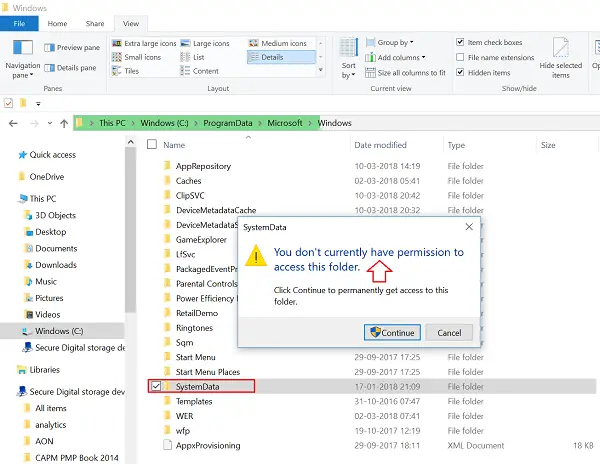
So it is essential that you first take Ownership of the folder manually. When done, you will be granted access to the ‘SystemData’ folder.
Open the folder, and you will see some folders listed instantly.
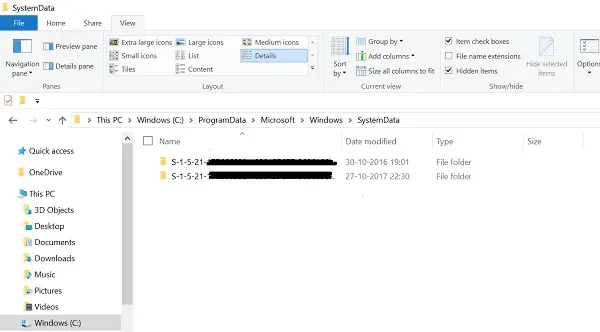
Find the folder that contains your use account SID (Security Identifier) number in its name and open that folder.
[To find your SID number, open CMD and run the following command – whoami /user].
This will open another folder with the name ‘ReadOnly’. Open it, and you’ll see a few other folders.
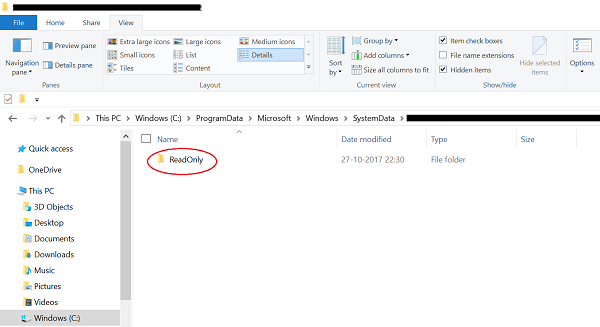
The number of these folders may vary on different computers. However, each of these folders will contain the Lock Screen background images in original resolution with the name “LockScreen.jpg” alongside other information.
Open the folder containing the Lock Screen image which you want to delete permanently, and then empty that folder.
The Lock Screen image will disappear from the Lock Screen background history list in the Settings app.
How do I remove old Lock Screen images in Windows?
All Lock Screen background images you apply via Settings reside under a system folder at the following location –
C:\ProgramData\Microsoft\Windows\SystemData\<User_Account_Security_Identifier>\ReadOnly
Open this folder and delete the ones you don’t want as explained above.
Deleted Picture still showing in Lock Screen
If the deleted Lock Screen images are still showing in Lock Screen, do the following:
Open an elevated PowerShell window and execute the following command:
C:\ProgramData\Microsoft\Windows\SystemData\S-1-5-18\ReadOnly\LockScreen_Z del .\LockScreen___1366_0768_notdimmed.jpg del .\LockScreen___1920_1200_notdimmed.jpg del .\LockScreen___2560_1600_notdimmed.jpg del .\LockScreen___3440_1440_notdimmed.jpg
This should help!
You give a great starting point, but I get problems. I had to check the inheritance (or give same permissions to subfolders and files), and even then it required a lot more permissions work to finally get the folders emptied.