If you want to remove Office 365 license files from a Mac computer, you can use the official tool to do it. The Microsoft Office for Mac License Removal Tool will help you remove Office 365/2021/2019/2016 license from your Mac computer. It doesn’t uninstall the Office apps, but it deletes the license files from your computer.
Many times, you may need to use a different Microsoft account that has the Office 365 license. Or, you want to remove the license file from an existing computer to install and activate Office 365 on another computer. It helps when you reach the maximum device limit.
Removing the Office 365 license files from your Mac computer is straightforward – no matter which version of macOS you use. Before using this tool, you must know the Office version you are using. As mentioned, it can only remove Office 365, 2019, 2016 and 2021 license files. If you are using an older version of Microsoft Office, this tool may not be handy.
How to remove Office license from Mac
To remove Office 365/2021/2019/2016 license files from Mac, follow these steps-
- Download Microsoft Office for Mac License Removal Tool from the official website
- Open the installation wizard and follow screen instructions
Microsoft Office for Mac License Removal Tool
You must download Microsoft Office for Mac License Removal Tool from the official website. You should get a .pkg file in your Downloads folder. Double-click on this file to open the installation wizard.
It shows a warning. If you use this tool to delete the license from your computer, you cannot undo it. You must sign in to your Microsoft account again which has a valid Office 365 license. If you are okay with this, click the Continue button.
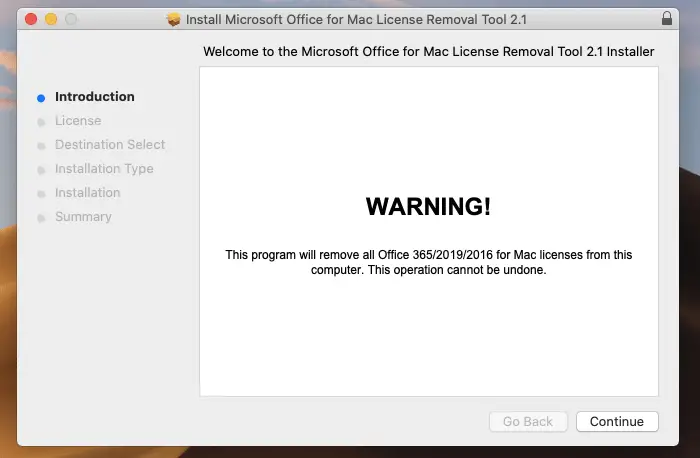
In the meantime, you must agree to the terms. After that, you should select a location where you want to install the Microsoft Office for Mac License Removal Tool. If you want to go with the default location, click the Install button in the Installation Type tab.
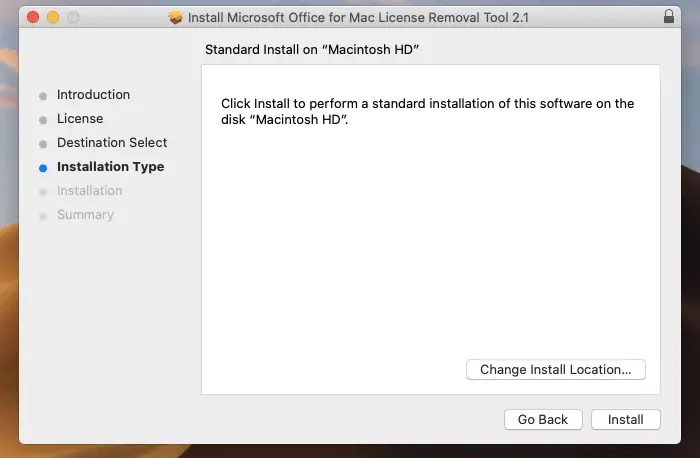
After that, enter your account password to begin the installation.
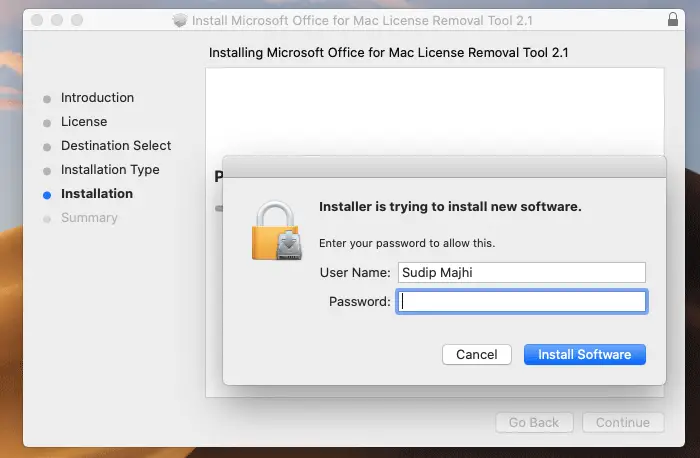
If everything goes correctly, you should be greeted with a success message that looks something like this-
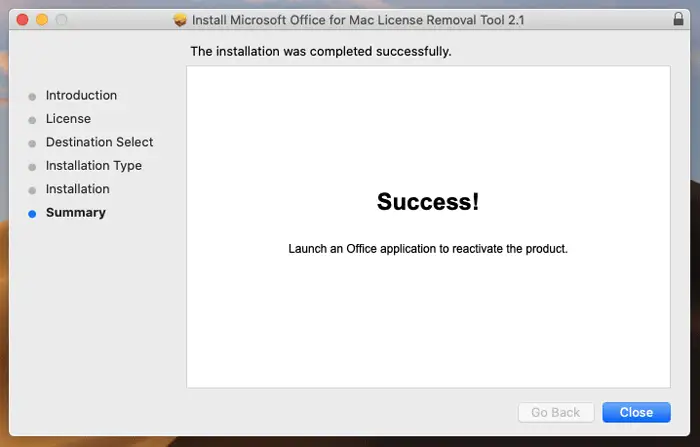
This means your license files have been removed from your computer, and the Office is ready to activate with a new license. To activate Office 365 with a new license, open an Office app such as Word or Excel first. Then, you need to sign in to your Microsoft account.
You can download it from microsoft.com.
How to completely remove Office from Mac?
To completely remove Office for Mac, open Finder > Applications. Next, command. +click to select all of the Microsoft 365 for Mac applications. Finally, Ctrl+click the Office application and click Move to Trash.
Read next: The system requires that you sign on to a valid account.