Over a period of time, you may have changed your user Account Picture several times. For instance, in my case, I had a different one in Windows 10. I have now set a new User profile picture. In this post, we will see where Windows 11/10 stores your user account pictures and how to delete or remove those which you do not now need.
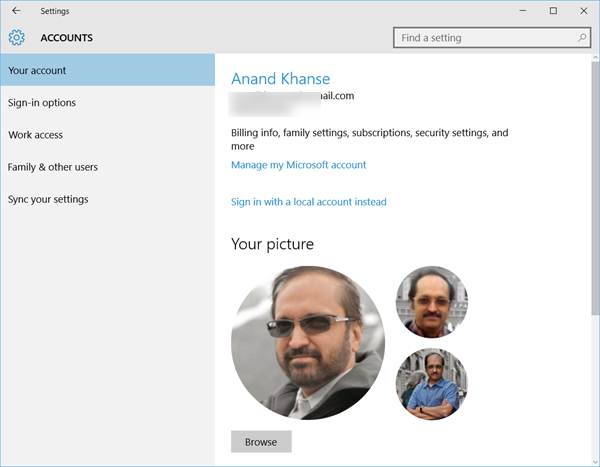
Now in Windows 11/10, if you were to open the Settings app > Accounts > Your account, you will see the previous user account pictures too. If you want to remove the old user account picture, there is a way you can do it. Let us see how.
Where does Windows store user account pictures?
Windows stores your user account pictures in a hidden AccountPictures folder. To see its contents, open File Explorer and browse to the following location:
C:\Users\<Username>\AppData\Roaming\Microsoft\Windows\AccountPictures
It is a hidden folder, so you will have to first set Folder Options to Show hidden files & folders.
Read: Setting The Account Picture Failed in Windows 11/10.
Remove old user account picture in Windows 11/10
To delete or remove your previous or old images, you may simply copy-paste the following path in Explorer address bar and hit Enter:
C:\ProgramData\Microsoft\User Account Pictures
Here you will see your photographs or images.
Delete the old one’s that you do not want.
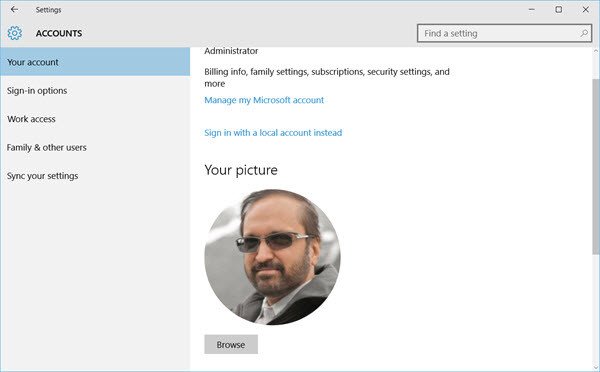
Now check the Settings app and you will see the difference.
In earlier Windows 10 versions, they were located here:
%appdata%\Microsoft\Windows\AccountPictures
How to change User Account picture to a video in Windows?
To change the User Account picture to a video:
- Open Settings > Accounts > Your info
- Under Create your picture, click on Browser for one
- Locate the MP4 file
- Chose Picture
- You will see the video playing as your user accounts picture.
More Windows 10 tips and tricks here!
picture removed ,… Not work.
thanks, it work
Funciona gracias
%appdata%MicrosoftWindowsAccountPictures
IT WORKED THANKS
I tried it. The folder is empty but the picture still appears ??? The photo still exists in some hidden folder. I had 3 photos there. There is still another photos. I want to remove it also
Thank you!
Thank you!
thanks
I don’t understand *why* anybody would put their picture on their PC’s login account screen, seems like the kind of thing only a self absorbed teenage girl would want.
I just upgraded to Win10 and I am so very ticked off at all the stupid little stunts that Microsoft is pulling completely hidden, unannounced, with no warning, and without asking permission.
I intentionally left the PC unlocked using the default “Owner” generic account with no password (it’s a flamin desktop PC in my house, not mobile, and I am the only user). I decided to give the new Mail app a try, so I logged in with my hotmail account data … next thing I know, Win10 arbitrarily decided to set that email account as my PC login and stole an old picture from some other app … I have not ever had a picture associated with my Hotmail email account … the picture they forced on my PC’s login account was taken from my Yahoo Messenger account without any warning and completely without any permission.
Windows 10 works pretty decent as a desktop OS, but all of the externalities, bullshit apps and ‘cloud’ services being forced on us by Microsoft are mostly worthless garbage. And Microsoft is essentially hacking my computer by making unauthorized changes to my system. This makes me so frickin angry I can barely contain myself!
The new Mail app is a piece of trash … it is one of the worst email clients I have ever had the misfortune to use in my 25 years of personal computer use. The Edge browser is another piece of junk. It is horribly slow to render and navigate across huge swaths of the internet, and unlike Internet Explorer, Edge actively conflicts and/or interferes with other browsers (Chrome and Firefox specifically).
you may have to sign off then sign back in for it to be removed which was the case it not working initially for me also.
Hope that helps someone who may have had the same issue
Try Signing Off and signing back in that should work fine.
When you first installed windows 10 It gave you the option to activate/deactivate those features, simply go into settings and turn them off., This should solve most of your problems.
You don’t have to use the edge browser or the new mailing client(I don’t)
Hmmm … I didn’t “install” Windows 10, I upgraded from Windows 7. There was no meaningful installation options, no funky activation process, nothing other than a 40 minute wait and a couple / few reboots. After the upgrade, Windows prompted me to activate / create a user account but as I already explained in my previous rant, I intentionally did *not* create a user account or password for my PC.
My complaint is that Windows created an account and set a password without my express permission. I have no idea what features you think I could activate / deactivate since the Windows upgrade process did not expose, express, clarify, or enumerate ANY new features or functional changes. I’m still figuring out what has changed. ((btw, I also have a recently purchased PC with Win10 right out of the box. There are some rather substantial differences between the configurations and functionality on the new ‘clean install’ PC and on the upgraded PC. That is a serious problem in my book.))
I’ve spent a fair amount of time trying to figure out where commonly used Windows functions went (for example, they obfuscated the Control Panel –made it really frickin hard to find– and I use that often enough to want easy access to it … if I can’t find a utility or function via the menu tree, then it’s effectively hidden from me since I can’t always remember the frickin name of the widget I’m looking for and so the g&$%#ed search tool is utterly and completely freakin useless).
And just to circle back to the complaint about the new Mail app … it is complete garbage. Just using it once made hidden and unannounced changes to my system without asking permission in any way shape or form, and that is the kind of program functionality that I cannot countenance, whether it’s from Microsoft or a 3rd party.
I completely agree with all that which Dan has said in this post. Windows 10 is so resource hungry my pc is now slower than my 12 year old win xp laptop.
i tried but it keeps on loading.. my photo wont appear then it says account picture error
All the old pictures are removed. I would like the default one that came with the laptop. although the AccountPictures folder is empty I still see the picture in the start menu as well as at the login screen. how do I completely remove that image from any temp or cache?
This didn’t remove the photo from my user profile. the image is gone from the directory, but still shows up in the start menus and login screen
Maybe your trying to delete all pictures Casey? I haven’t tried that nor am I referring to that. The method I’m referring to is to remove additional photos not the main default photo. Just add a photo you want to use and delete the other. Log off and log back in and the addition should be removed :-)
I was assuming that by removing all photos in that folder it would revert to the default image but I was incorrect. Somewhere there was still an image cashed and the photo remained in my user profile as well as my login. I was able to locate the directory where the default photo is stored and was able to restore it to factory settings. I’m really not a fan of Windows 10 UI. Now I just need to figure out why my Taskbar refuses to auto hide and how to enable A2DP on my Bluetooth device. Windows 10 seems like a handicapped OS if you ask me!
I believe you just go to task manager right click explorer and click refresh to get your task bar to cooperate again.
That’s not working. So far the only thing I can do without a reboot to get it cooperating again is to exit windows by ctr+shift and right clicking the start menu. My new laptop doesn’t even bring me joy… I just makes me miss my previous one actually running smoothly more.
I am annoyed that I had to google this. Its crazy I am being forced not to change my account photo. Presume Microsoft is snooping on them and needs them to put a face to an account.
it doesn’t work! just turned pc on again and profile image is still there. But folder is empty. why oh why!
Worked out how to put the Default image back. You have to manually choose this image again as your account photo. The location on your pc to find it is: C:ProgramDataMicrosoftUser Account Pictures
To put back the Default account image you have to manually. You have to choose this image again as your account photo. The location on your pc
to find it is: C:ProgramDataMicrosoftUser Account Pictures
Same problem. In Win-7 Pro I had one Admin picture and one separate User account picture — no biggie. Win 10 mis-cropped my old picture, so I recropped in Photoshop and chose the new one, but Win 10 confused me by still showing the old one next to it. Was this inactive, or was it still going to appear somewhere with half my head cut off? I tried changing to yet another picture, and now I had three admin pictures. WTF?
No, deleting all pix out of the hidden %appdata%MicrosoftWindowsAccountPictures
doesn’t clear whatever cache it is.
You can reselect the default from
C:ProgramDataMicrosoftUser Account Pictures
as said below (I chose the largest in PNG). But this doesn’t reset the cache either. Pick whatever picture you want, and now the default is displayed with it as your recent choice. I left well enough be at this point.
It’s not there. Searching didn’t work, nor did manually following the path in file explorer.
EDIT found it by exploring other places. The path for me was:
C:UsersAppDataRoamingMicrosoftWindowsAccountPictures
And it worked.
For anyone having trouble removing unwanted account pictures or pictures that still show up after deleting all of your account pictures , simply do the following: 1. DELETE ALL UNWANTED ACCOUNT PICS USING THE DIRECTIONS OUTLINED IN THIS POST… 2. GO TO C:ProgramDataMicrosoftDefault Account Pictures and select the User.bmp or User,png that measures 448×448 and copy and paste it in your pictures folder or some other place you can easily find it, then 3. After all your unwanted Account Pictures are deleted simply set the User.bmp or User.png 448×448 as you Account Picture….simple easy !!
Great! Simple and very useful tip! Thanks a lot!!
No longer works-empty folder-Microsoft appear to have removed the ability to control our own pictures-although why they would want to keep a data base of everyones pictures is beyond me!
As usual, the real information is in the comments! THANKS!
Thanks for this! That has been bugging me for a while.
And just to confirm that on Windows 10 v1703, the old tutorial still works. C:….WindowsAccount Pictures.
I deleted from there rather than the update location.
Thanks.
Same here, I’m on v1709 and the update location is still in the user profile folder. The location mentioned in the article update contains only some default profile pictures, none of the ones I had set.
Deleting the old pictures worked immediately, no logout or anything required. I suspect that people who are having trouble with this are trying to delete their active profile picture.
Amazing, worked. It annoyed me so much!
Thank you
Love to keep it clean
thanks worked perfectly fine!
I was able to remove my photo, but I still have a big round white space where the photo was :(
You look Russian or something in your current pic. The other one’s look much better lol.
:)