The Properties, Personal Information, and Metadata stored in files come in handy when you search for them on your computer, as they help identify the file, document, image, picture, or photo. This metadata consists of information like the Date of creation, Author, Size, and so on. But there may be times when you may want to remove this personal information before sending it to someone for privacy reasons. If you need to do this, Windows 11/10 will let you do so.
Let us see how to remove Properties, Personal information, and metadata from files, documents, pictures, photos, images, and PDF in Windows 11/10.
Remove Properties & Personal information from files in Windows
- Right-click on the file whose Properties and Information you want to remove and select Properties.
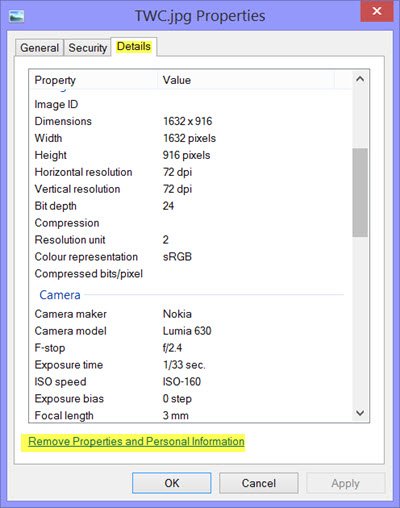
- Click the Details tab and then the Remove Properties and Personal Information link.
- The following Remove Properties box will open.
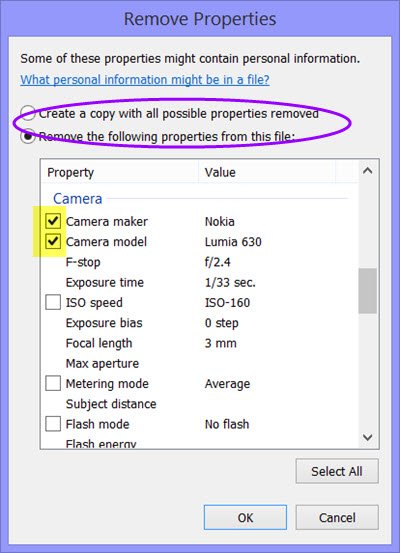
- Here, you can choose to Create a copy with all possible properties removed, or you can remove properties selectively by selecting the Remove the following properties from this file option. You can check the boxes to remove the property if you choose the latter.
You will notice that not all file types support removing all their Properties, so you may not be able to remove some.
Related: ExifTool is a freeware that lets you read, write, and edit Meta information.
Other Ways to Remove Metadata from Files & Folders
In Windows 11/10/8.1, you can also remove Properties when you open a folder and select a file. From the ribbon > Properties, you can click on the Remove properties option.
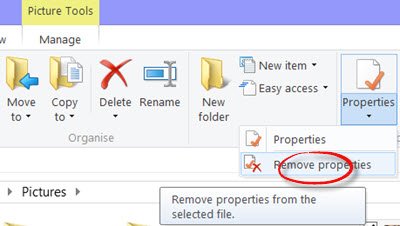
Microsoft Office programs include a Document Inspector that allows users to easily view and remove documents’ metadata.
You can also use Document Metadata Cleaner to remove hidden and sensitive Word, Excel, and PowerPoint document metadata information. It even lets you clean one or multiple documents at a time. Read more on Office Documents Metadata Management post.
Doc Scrubber is another free tool that removes hidden data from documents.
Remove properties and personal information not working
If this feature is not working for you or you receive a You need permission to perform this action message, make sure that you are signed in as an administrator. You may additionally Take ownership of the file and then try again.
Our freeware Ultimate Windows Tweaker will let you add the Take ownership of Files and Folders easily to even Windows 11/10. This will make taking ownership easy for you.
Related posts:
- How to edit Music Metadata on Windows
- Remove metadata with ExifCleaner
- MP3tag lets you edit metadata and tags of Audio formats
- Doc Scrubber helps remove hidden metadata from DOC files
- Metadata Cleaner is an Office documents Metadata Cleanup & Removal Tool.
How do I remove file properties like ‘user’ and ‘computer’?
Local information is retained as long as the file is on the PC. The OS usually uses it for permissions and is not shared when a file is shared with others.
Why is Personal information missing when a file is created on a USB drive?
If your USB drive is formatted using FAT32, and a file is created directly, or if you copy the file to it and then copy it back to your PC, all personal information will be lost.
I tried it, doesn’t work.
There are no checkboxes. The permissions are all “Allowed” by all users. Microsoft strikes again!