Windows users must have observed this phenomenon. While creating a shortcut for a file/folder of your choice a small curved Shortcut Arrow is attached to the newly created shortcut as well as Shortcut text is added. This occurs by default. If you want to remove shortcut text and shortcut arrow in Windows 11/10, this article will help you.
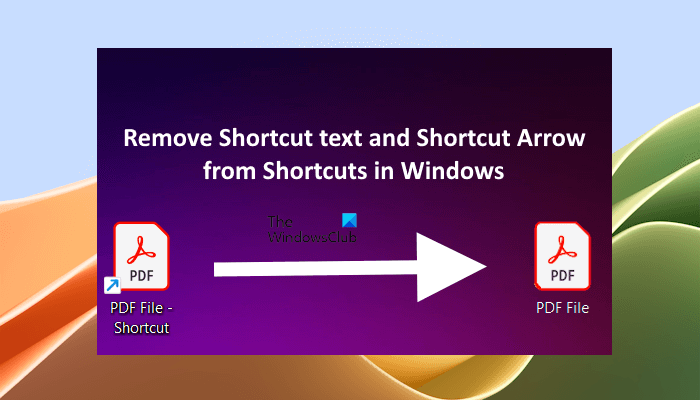
While creating a shortcut using the Send to option in the right-click context menu, Windows 11/10 adds the shortcut text to it automatically. However, this text does not appear on the desktop shortcuts if you create them by using the Create Shortcut wizard through the right-click context menu. You can delete the shortcut text manually by renaming the shortcut. However, this method can be frustrating for you because you have to rename the shortcut every time you create it.
Please note that this process requires you to make changes in the Windows Registry and hence the usual words of wisdom apply – create a system restore point first and back up your registry before proceeding any further. This will help you restore your system to the previous working state if any problem occurs.
How to remove Shortcut text on Windows 11/10
If you do not like the Shortcut text that Windows 11/10 adds to all-new shortcuts, here is how you can remove it. Open the Registry Editor by pressing Win + R in combination to bring up the RUN dialog box. In it, type regedit and press Enter. Click Yes in the UAC prompt.
Next, navigate to the following path:
HKEY_CURRENT_USER\Software\Microsoft\Windows\CurrentVersion\Explorer
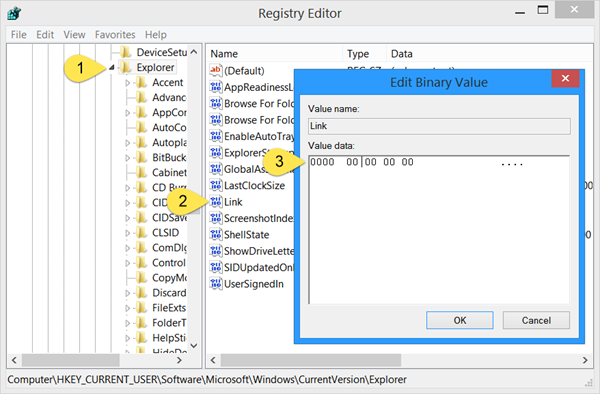
To easily navigate to the above-mentioned path, copy that path, paste it into the address bar of the Registry Editor, and then hit Enter. Make sure that the Explorer folder is selected on the left side.
Now, double-click on the ‘Link‘ value on the right side and set its Value data to 00 00 00 00.
When done, restart your Windows Explorer. If this does not bring any changes, restart your computer. From now on, whenever you create a desktop shortcut through the Send to option in the right-click context menu, Windows 11/10 will not add the shortcut text to it.
To implement this change for all users on a computer, modify the Link value in the following registry keys:
HKEY_USERS\.Default\Software\Microsoft\Windows\CurrentVersion\Explorer
HKEY_USERS\username\Software\Microsoft\Windows\CurrentVersion\Explorer
To restore the Shortcut text, delete the Link value.
Remove Shortcut Arrow
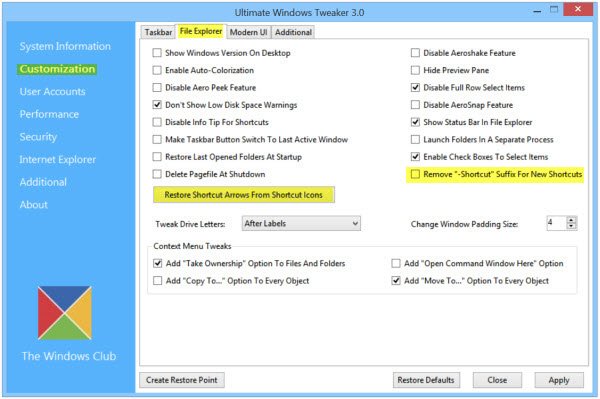
To remove the Shortcut Arrow overlay icon which gets added, you can use our freeware Ultimate Windows Tweaker. In fact, using this free tool, you will be able to easily remove the Shortcut Arrow overlay icon as well as the Shortcut text.
You will find the tweaks under Customization > File Explorer tab as Remove “-Shortcut” suffix for new Shortcuts and as Remove/Restore Shortcut Arrows from Shortcut icons.
Hope this helps!
Does removing a shortcut delete the file?
No, removing a shortcut does not delete the file. A shortcut is an icon that represents a folder, file, or program. Windows allows you to create shortcuts to files, folders, and programs for your convenience, so you can open them directly from your desktop. When you remove a shortcut, the original file remains unaffected.
What keyboard shortcuts permanently delete?
Pressing the Delete key on a keyboard deletes the selected files or folders from the directory and moves them to the Recycle Bin, so you can restore them whenever needed. The deleted files and folders remain in the Recycle Bin until you delete them from there or empty the Recycle Bin. To permanently delete the files or folders, press and fold the Shift key and then press the Delete key. This keyboard shortcut does not send the file or folder to the Recycle Bin. Instead, it deletes them permanently.
Read next: WinKey Shortcuts and how to create your own, in Windows.
It doesn’t work in the Ultimate windows tweaker for win 7 its greyed out
download a program called “FX visor” for Windows 7 it Works….
Thanks Shaun
That did the trick many thanks again Shaun
You’re More than Welcome Buck…..
@mickrogers:disqus : You may be required to run UWT2 for Windows 7 as an administrator.
@ShaunWarburton:disqus : Thank you for helping out with an alternative freeware.
Thanks Anand I’ll do that
It worked. Thanks for the tip Shaun, :)
Your more than Welcome.
Hello to the Group. I’m Paul. Tonight I’m attempting to remove the shortcut arrow on a Windows 8.1 machine without installing applications to do so. I followed the instructions for Registry editing that were provided. That worked fine for the Current_User but the Link entry was absent from Explorer for .default and the other two user accounts I checked. I haven’t restarted Explorer or Windows yet so I don’t know for certain that it did work but what I encountered matched the instructions up to that point. In the event that it doesn’t work after restarting Explorer / Windows I will post again with that information.
Thank you in advance for any suggestions that are provided.
Paul
Hello Paul,
If the Link value isn’t present there, you need to create a new one. Just go to the key and right click on the right blank side then click NEW-> Binary. When setting the value, type 8 times 0 there like this “00 00 00 00”
If it doesn’t work, try creating the same value in Local _Machine at the same location i.e Explorer.
I have not tried this but I will surely do so in the evening here.
Under HKEY_USERS, I do not see my user name, but what appears to be a hashed version of it.
for example: “S-1-5-21-3510082974-3805616302-1831012897-1001” I have several of these, but some are shorter.
Sorry, this ‘tip’ is useless for any corporation computer users, where you have no administration rights and you can’t install all software in the world… Actually you can’t install anything… Changing register? GL…
For home users and maniac, it’s OK.
BTW, I am maniac working for DHL :)