If you notice that the search engine and home page has changed and you see a new ‘Search’ page with each alphabet in different colors, it is likely that your browser has been hijacked by Tavanero Search. Look in the address bar and you will see tavanero.com URL.
Tavanero search is a browser hijacker that quietly installs when you install some software on your Windows PC. It is usually bundled with freeware, where publishers are out to make some quick money by pushing its installation along with their software. It will set the home page to https://tavanero.com/tavanero.php or https://tavanero.info/tavanero/tavanero.php and display ads below the search bar.
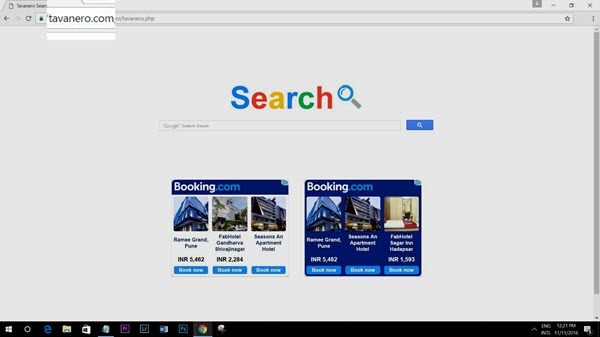
This browser hijacker targets Chrome, Firefox and Internet Explorer web browsers. It is a fake search engine that promises to give good search results, but instead promotes suspect software and websites. Whenever you open your browser and start searching for anything, you may find that the Tavanero search engine keeps popping up.
If you have fallen victim to this browser hijacker, then follow the instructions laid down in this post to remove and uninstall Tavanero search from your Windows PC.
Tavanero search engine removal
1] Close all your browsers and open your Control Panel. Here do you see an entry named Tavanero? If so, uninstall the program.
2] Open your affected web browser. Check the installed addons and extensons. Do you see Tavanero anywhere? If so disable or uninstall this browser extension.
3] Follow these instructions to change your search engine and set the home page to one of your choice. You may set Google or Bing as your default search engine and about:blank as your home page.
4] Use a free browser hijacker removal tool called AdwCleaner.
5] Finally use Disk Cleanup or CCleaner to clear up residual PC junk.
This will help you completely get rid of Tavanero search from your computer.
How do I remove a browser hijacker from Chrome?
There are mainly two ways to remove a browser hijacker from Google Chrome or any other web browser. First, you need to scan your computer with a trustworthy antimalware tool. Second, you need to scan your PC for potential adware. For that, AdwCleaner is a handy tool to remove adware from your computer. Apart from that, you can also disable all the extensions and reset your browser.
How do I get rid of browser malware?
Removing the browser malware and system malware is not that different from each other. In both cases, you need to use antimalware software or antivirus to get rid of the malware. On the other hand, you can use an adware removal tool such as AdwCleaner.
You should always take care while installing any new software and opt-out of any third-party software offers.. Never click Next, Next, Next blindly – but instead use the Custom Install option (and not the Express install option) during installation of any software.
Yes -More here: https://www.thewindowsclub.com/unchecky-review-download