This tutorial explains how to convert a Text box to a Dotted frame in PowerPoint. You can remove the Text box and convert it to Dotted Frame. A Text box is a text field that enables users to input text. Text boxes are often used in Microsoft Word, PowerPoint, Publisher, and Excel, especially if users want to enter text on a picture or any image that is not editable in Microsoft Office. Text boxes can also move around in your document, so if you want to move your text box from one location to the next, you can do so. Persons can also turn their text box borders to a dotted frame in Microsoft Office.
Remove Text box and convert it to Dotted Frame in PowerPoint
Follow the steps below to convert a textbox to a dotted frame in PowerPoint.
- Go to the Insert tab and select Text Box.
- Draw the text box into the slide.
- Add text to the text box.
- Select the Shape Format tab and click the Shape Outline button
- Hover the cursor over Width and select a thicker width.
- Click Shape Outline again, hover the cursor over Dashes, and select the dotted line.
- The text box is now dotted.
Go to the Insert tab and click the Text Box button in the Text group.
Draw the text box into the slide.
You can enter a text into the text box.
Ensure that the text box is selected.
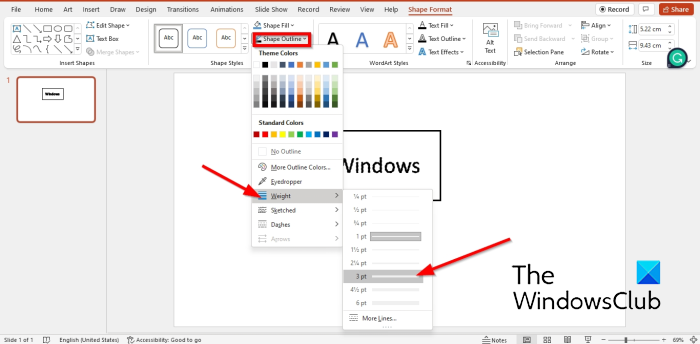
Then go to the Shape Format tab and click Shape Outline, hover the cursor over Width on the context menu, and select a thicker line.
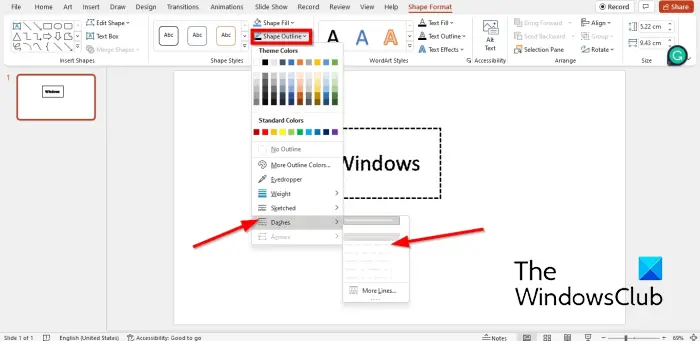
Click Shape Outline again and hover the cursor over Dashes.
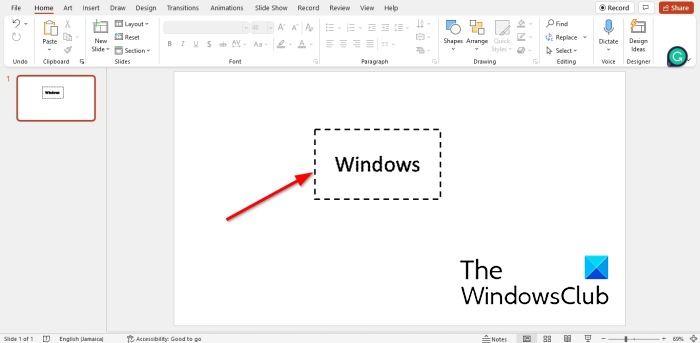
The text box frame will turn into a dash.
How do I make a dotted box in PowerPoint?
- Go to the Insert tab, click Shapes, and select a rectangle from the context menu.
- Shape the rectangle like a box.
- Then go to the Shape Format tab and click Shape Outline.
- Hover the cursor over dashes and select dash from the context Menu.
- The shape will turn into a dash.
How do you make an outline of a text box invisible?
To make an outline of your text box invisible; follow the steps below:
- Ensure that the text box is selected.
- Click the Shape Format tab.
- Click the Shape Outline button and select No Fill.
- Now the shape does not have an outline.
How do you change the background color of a text box in Powerpoint?
- Select the text box, then go to the Shape Format tab.
- Click the Shape Fill button and select a color.
- The color of the text box has changed.
READ: How to add a Border to Image in PowerPoint
We hope this tutorial helps you understand how to convert a text box to a dotted frame in PowerPoint.
Leave a Reply