Microsoft Word is abundant with features that let you customize almost every aspect of it. You can change how the text or an image looks, or you can design a brochure. All you need is to know the hidden options.
Hyperlinks in Word standout from the rest of the text with blue color and underlines. If a document has many hyperlinks, it doesn’t look much attractive with these two properties. Word has options to modify these features. You can remove the underline from the hyperlink or change the color. Let’s see how we can remove underlines from hyperlinks in Microsoft Word.
Remove underline from Hyperlink in Word
To remove hyperlinks in Word:
- Open Word document
- Click on the downward arrow in the Styles section
- Scroll down and click on the drop-down menu beside Hyperlink
- From the hyperlink options, select Modify
- Click on the Underline button and click OK
To get into the details of removing underline from a hyperlink, open a Word document that has hyperlinks and click on the Downward Arrow button in the Styles section on the ribbon.
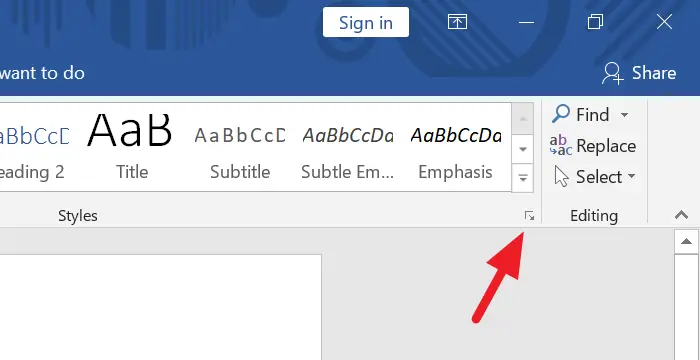
You will a list of many options. Scroll down in the list and find Hyperlink. Scroll over it to see a drop-down button beside it. Click on the drop-down button.
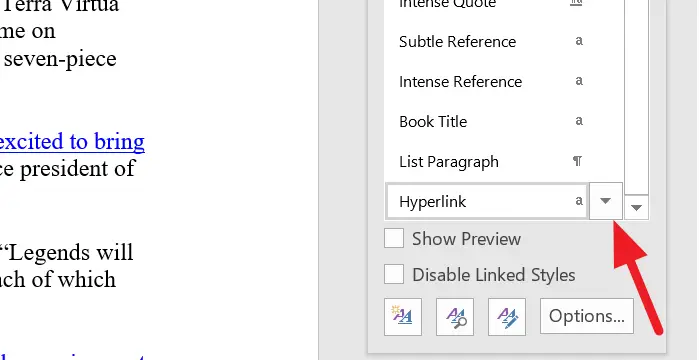
It will open options relating to Hyperlink. They will let you change how the Hyperlinks in the word behave or look. Select Modify from the list.
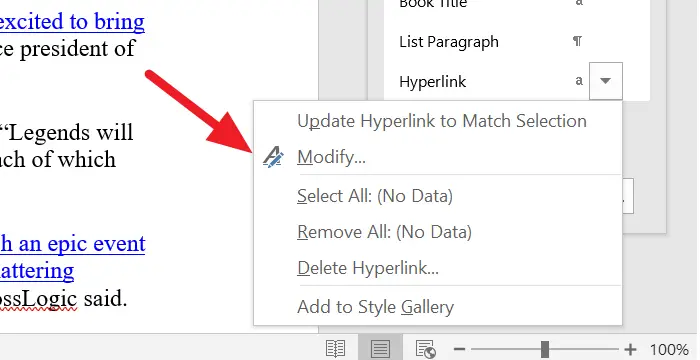
It will open a Modify Style dialog box. Click on the Underline button once and click OK at the bottom of the dialog box.
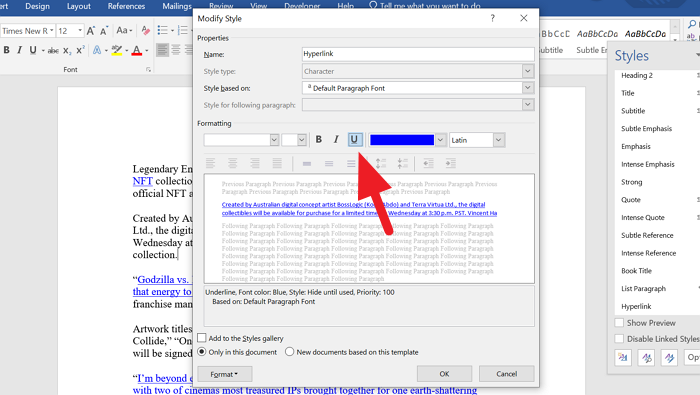
It will remove underlines from all the links in the Word document. If you want to remove the underline from a single hyperlink, select the text and double-click on the Underline button in the Font section.
If you wish to change the color of the hyperlink, just change the blue color in the Modify Style dialog box and select the color you want the hyperlinks to have. Then, click OK to apply the color.
We hope this guide helps you in removing underlines from hyperlinks in Word.
Leave a Reply