This post will see how to completely remove or uninstall AVG Web TuneUp from your Windows PC. AVG Web TuneUp is a browser add-on for Internet Explorer, Google Chrome, and Mozilla Firefox. It offers features like Site Safety which provides a safety rating for the websites, Do Not Track to block trackers from social and other websites, and a browser cleaner to clear up the browser cache. It goes on to set AVG Secure Search as the default search provider, as well as your home page and new tab page.
AVG Web TuneUp was recently in the news as it was found that it exposed Chrome users’ data. The company has said that it has patched the vulnerability, but many people are now looking for a way to uninstall this browser add-on.
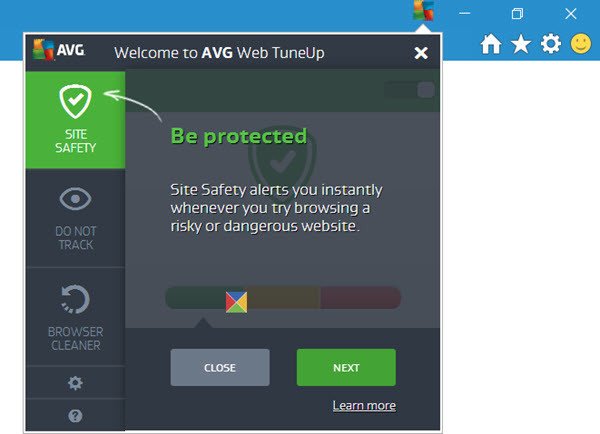
Uninstall AVG Web Tuneup
Go through the complete post and see which approach you’d like to take.
1] Open Control Panel > Programs and Features. Under the list of installed programs, you will see AVG Web TuneUp. Double click on it and proceed with its uninstallation.
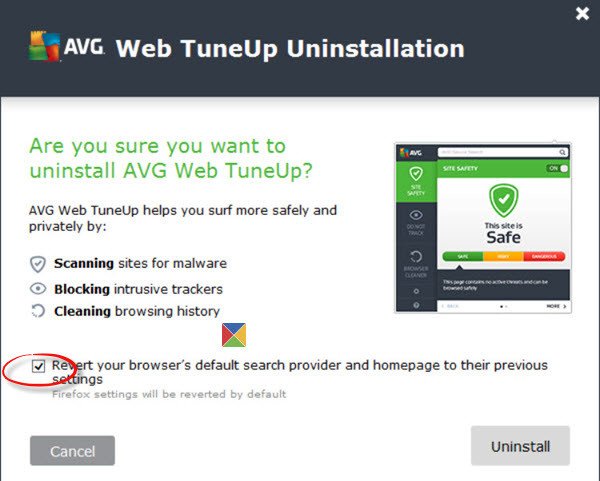
Make sure that you have checked the Revert your browser’s … checkbox.
Once the uninstallation process is completed, restart your Windows computer.
2] You can also use the AVG Remover Tool provided by the company to remove all AVG products. Click here to download it from the company.
3] Download a free uninstaller software like Revo Uninstaller Free and use it to uninstall AVG Web TuneUp completely.
Having done this, to be doubly sure, do the following additionally:
1] Open your browser, be it Chrome, or Firefox. Check under Manage Add-ons or Extensions.
If you see entries like AVG Web TuneUp, AVG Secure Search, ScriptHelperApi class, or AVG Search App powered by Ask extension, you should remove them. Click on Remove, Delete or Uninstall, as the case may be.
Read: Manage Browser add ons in IE, Chrome, Firefox, Opera.
2] Check your Search settings.
Firefox users may want to open Settings > Search and check the default search engine.
Suppose you are a Chrome user, open Settings. Under On startup, check your settings and change them if required. Make sure you check your default search engine too.
Read: Change default search engine in Internet Explorer, Chrome, Firefox, Opera.
3] Open C:\Program Files and also C:\Program Files (x86). Here, look for an AVG Web TuneUp folder. If the uninstallation is incomplete, you will see this folder in both locations. If you see them, delete these AVG Web TuneUp folders.
4] Navigate to the following folder location:
C:\Users\ACK\AppData\Local\Packages\windows_ie_ac_001\AC
If you see a folder AVG Web TuneUp, delete it.
5] Do this only if you are comfortable editing the Registry. Run regedit to open the Registry Editor. Back up the Registry, press Ctrl+F, and search AVG Web TuneUp. If you find any keys, delete them carefully.
6] To finish off, you may want to run CCleaner to rid your PC of residual junk, if any.
I hope this helps!
Now read: Free Toolbar Cleaner & Remover Tools for your browsers.
Is AVG PC TuneUp free?
While AVG PC TuneUp is free to download, it is not free to use. The company offers a thirty-day trial to understand if it works as advertised and lives up to your expectations. In the trial period, you can use the software with all features without any restriction. It means you can uninstall bloatware, optimize the PC, clean up the Registry, and so on.
Do PC TuneUp applications work?
While most OEMs claim that their applications work, help you speed up PC, and so on, not all of them work. It is essential to evaluate these applications and find if they work. Most of the applications do the same thing that a PC built-in setting will do, but they make it easy for users with one-click optimize options. On top of that, these apps can also slow down your computer, so make sure to evaluate them and look for feedback correctly.
One thing, I would like to mention – Revo Uninstaller Free also, does a restore point, before doing any removal. I know that you can bypass it, but, in all honesty, who in their right mind would??? I have been using Revo Uninstaller for past 5 or 6 years, first the Free version and now, I have the Paid version. Honestly, I can’t see much difference between the Free and the Paid, a couple of modules, but, the main one Uninstalling works well, in both versions. Boy, that is nice to say. :)
I’ll tell you what, AVG has completely run this tool into the dirt. Originally what used to be a very good tool originally named Tuneup Utilities, since purchased by AVG some years ago has become nothing but crappola. I wouldn’t touch AVG or anyhting associated with it with a ten foot stick.
Revo do not have the option to do a batch of applications to be removed like Iobit Uninstaller or maybe i wrong? i have both, but i cannot remove all apps at once like Iobit.
No, I don’t think Revo can do a “batch” uninstall. However, I have found that I usually do one uninstall at a time. Yes, there are times when I do more than one, but, I don’t mind taking the time to do each one of them. Since, Revo does a great job of removing all of the elements of the program, I want to uninstall.
I do not know a thing about IoBit’s uninstall program. I used IoBit years ago and I know they have come a long way. I personally, decided to go a different route, on securing my Desktop computers. I use Avast Internet Security, Malwarebytes and have a Hardware Firewall on my Wi-Fi Router. I also, have other programs available, for when I have a really difficult invader on my computer. One of them is ADW Cleaner.
A couple of years ago, I got a really, really bad malware, from a supposed good resource, CNET Download! Well, CNET Download is NOT a safe, secure website, any longer. It took me over a week, to get rid of the crap, that I got from downloading an upgrade, from CNET Download. Even ADW Cleaner couldn’t remove all of this nasty malware. I had to go into the Registry to get it finally done.
because of this will never instal AVG again, free antivirus with “additional packages.”.. well done AVG
#3 did it for me!!!! It was by far, the easiest way to finally get rid of it. Nothing to download, people!! Just go to the files, and delete them. Then, if the icon still shows up in your program files, click to uninstall, and you should get a window that says-there is an error as the file might already be deleted-click OK when it asks if you want to get rid of the icon in the programs.
DONE!!!!
Thank you for posting this!!!!
Hey fuck face, your link has a virus !!!!!!