When you right-click a file, you see the Open With command. Whenever you use any program to open such a file, it gets added to this list, as Windows remembers that you had used it once. If you were UNABLE to use it for opening that particular file type and if you find too many such unwanted programs in that list, you can remove them with some registry editing.
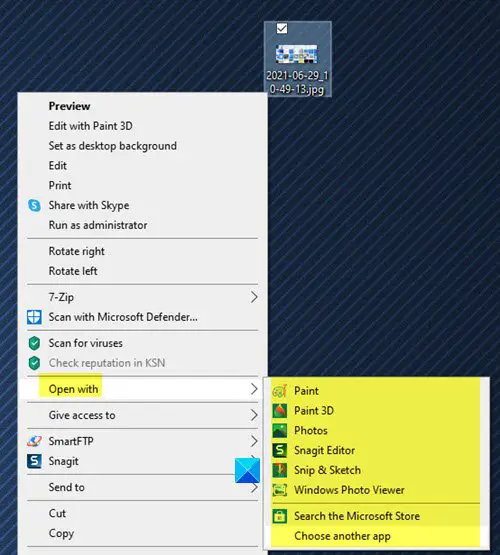
Normally, when you right-click a file, you will see an Open with context menu item, that will offer you several related programs that can open that file.
If you do not find a suitable app, you would click Choose another app. This will open the following panel – How do you want to open this file?
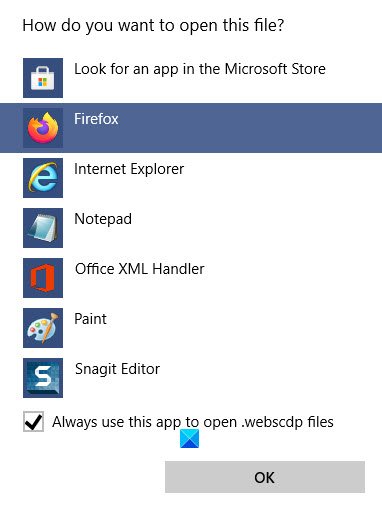
If you do not see a suitable app, you can click on the Browse apps in the Microsoft Store or Choose an app on your PC, if the app is already installed. Now if you have added an app wrongly and want to remove it, you can do so.
Remove Programs from the Open With menu in Windows 11/10
To remove unwanted Programs from Recommended Programs List in the Open With box in Windows 11/10, follow these steps:
- Open Run box
- Type regedit and hit Enter to open Registry Editor
- Navigate to the \FileExts\(.ext)\OpenWithList key
- Delete the value in this key, whose program you want to be removed
- Close Registry Editor
- The Program will no longer appear under the Recommended Programs List.
Let us say, there is a file, and you are not aware of which program you should be using to open this particular file extension. Let us say by mistake or unknowingly, to try and open it with some unrelated program. It obviously won’t! Then you realize it’s a .pdf file, and you need a PDF reader like Adobe or Foxit to open it. So you use it, check Always use this program and all is fine!
But in the Recommended Programs List in the Open With dialog box, the unrelated program will continue to be displayed under this list!
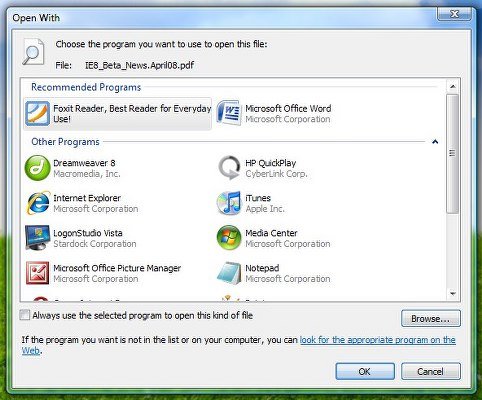
Edit Windows Registry
Lets say you added Microsoft Word wrongly and now want to remove it from this list. Then open regedit and navigate to the following key:
HKEY_CURRENT_USER\Software\Microsoft\Windows\CurrentVersion\Explorer\FileExts\(.ext)\OpenWithList
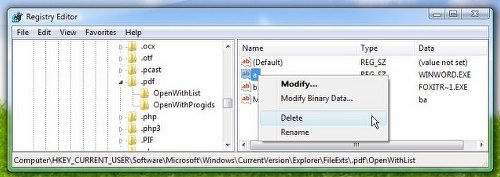
Here (.ext) is the file extension for the file type whose Open With List you wish to edit. Now, just delete the value in this key, that represents the program to be removed, from the ‘Open With’ list.
In this case, you can safely delete WINWORD.exe from .pdf. Close regedit.
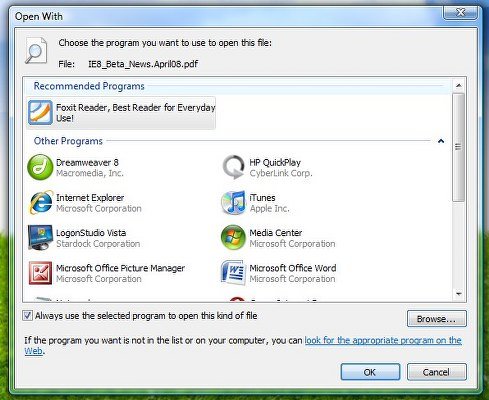
You will see that this program will no longer appear under the Recommended Programs List.
Related: Undo or reset Always use this app to open files option.
Use free software
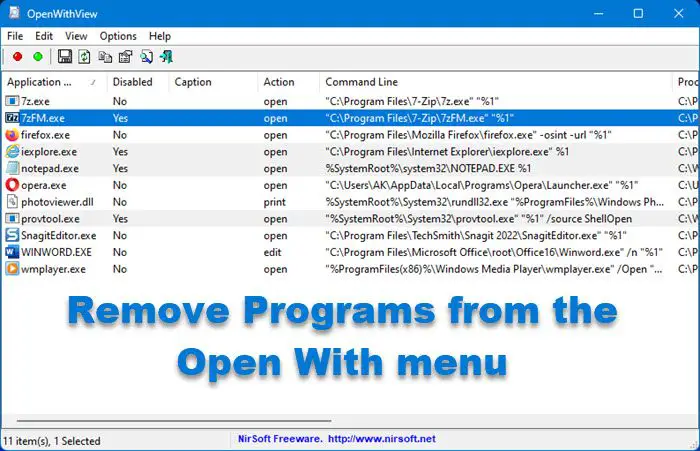
Alternatively, you can also use OpenWithView utility to do so easily.
OpenWithView from Nirsoft is a small utility that displays the list of all available applications in the ‘Open With’ dialog box of Windows and allows you to easily disable/enable the applications in the list.
Go here if you are unable to Change the Default Program Extension on Windows.
Thank you…. :) It worked :)
thank you very useful. i got it solved