When you are watching a video on a Microsoft device and want to pause it for a while, you say “Hey Cortana Pause“, isn’t it? Your command, however, invokes unwanted responses from different Windows devices. Why? You already have Cortana set up on other devices (Windows 10 PC or Windows 10 laptop). This can be quite frustrating, especially when you have multiple devices running the same version of the OS. Fortunately, there exists a way to rename Cortana. It requires a user to download and run an app called MyCortana.
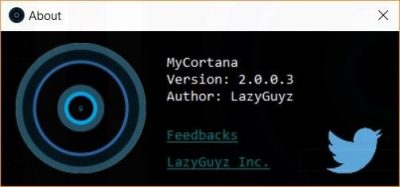
How to rename Cortana
MyCortana App allows users to rename Cortana in Windows 10. All you need to do is download and run the app. The UI of the app looks uncluttered and is simple to use.
To replace the phrase ‘Hey Cortana’ with the phrase of your choice, click ‘Settings’ at the top of the app’s home screen.
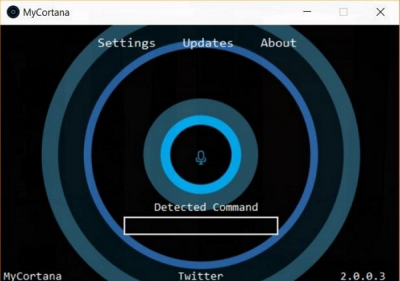
Open the Settings screen and hit the ‘+’ button on the right-hand side to add a new command. Then, add the line of text you would like to use as the phrase to replace ‘Hey Cortana’. MyCortana App allows a user to add up to 10 different names for Cortana. Give Cortana a name of your choice and save it. This name will replace ‘Hey Cortana’ phrase.
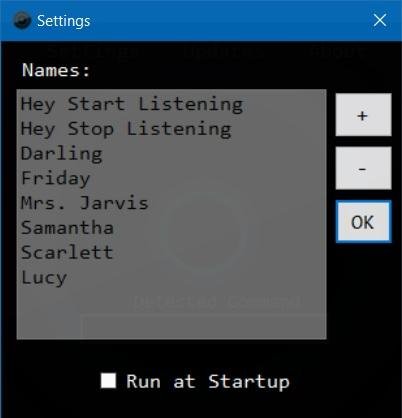
This way, you can personalize Cortana experience by changing the voice command “Hey Cortana” to anything from “Dear <name>” to “Hello Genius” or anything you can possibly think of.
Once you’ve configured the new name and phrase, you can minimize the app and allow it to run in the system tray. The app is simple to use and does not changes or alters default search settings of Cortana in any way. It silently resides in the background. You can even set it to run at every Windows boot.
MyCortana App for Windows 10
MyCortana is a portable app and has been updated recently to support the most recent version of Windows OS – Windows 10. You can download MyCortana from here.
TIP: You can also change the name that Cortana calls you.