Renee Lab Data Backup or Renee Becca is a powerful backup software for Windows available in the market. In this post, we will talk about the features of the free version and will see how good it is. Available as both free and paid versions, this program comes with a simple installation process that takes a few minutes. The main overview of the program has it all, and it’s really easy to understand and use it. Still, if you want some help, there is a detailed pictorial tutorial available at the main interface itself.
Renee Becca Data Backup software
The left panel of the main overview displays 5 tabs, tutorial, backup, recovery, clone, and about. The Tutorial has illustrative instructions on how to use the program, Backup tab takes you to the backing up tools of the program, Recovery tab obviously brings the recovery options in, Clone tab helps you with cloning the data and lastly the About tab talks about the system information of this program. Let’s talk about the features in a bit detail now.
Backup
To take the backup, first, connect your storage device to the PC, select the backup mode, select the desired source and the storage destination, right click and hit Backup. Sit back and relax, as it may take some time.
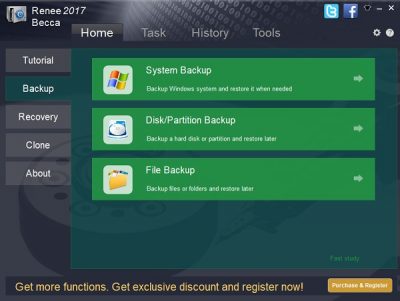
So, this is the main feature of the program as it is basically a backup software. The program offers three options for backup which include System Backup, Disk/Partition Backup, and File Backup. While System Backup lets you back up the main partition where the OS is installed, Disk/partition backup lets you back up the data on a partition or hard drive, the File Backup helps you take back up of all your files and folders.
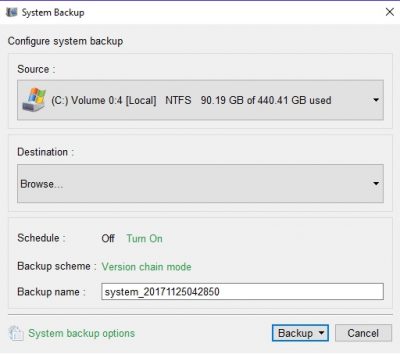
The source for System Settings the source is your local drive where the OS is installed. So, when you go to the System Backup option, you get to choose the Backup Scheme and then there are some advanced settings too. Click on System Backup and select the desired scheme. The program offers 5 different modes of backup-
- Version Chain Mode – This is optimized mode and keeps 5 recent versions of the operating system on your PC.
- Signal version Mode – This mode will keep only 1 recent version.
- Full Backup – Creates a full backup with optional automatic cleanup.
- Incremental Mode – Creates incremental backups.
- Differential Mode – Creates differential backups.
Next is the Advanced tab which lets you adjust some more settings like error handling, shutting your PC after the backup is done, compression settings, exclusions, security settings and backup splitting.
Recovery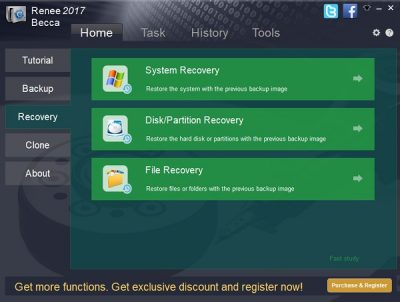
The recovery options obviously let you recover and restore the data you have backed up. You can see three similar features here namely, System Recovery, Disk/Partition Recovery, and File Recovery wherein you can recover the data backup for your system, disk/partition, and the files/folders.
To recover the data, you first need to create a bootable media like a CD or a USB device. Connect the media device to your PC and select it as the primary boot device in BIOS and recover the Windows with the previous backup file. To recover the files, go to the File Recovery option, select your backup files in the media device and restore them on your PC.
Clone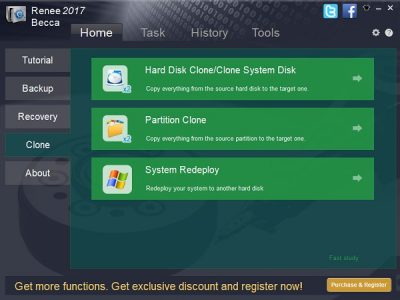
Cloning is an act of creating an exact separate copy of the database. The data usually is saved as a disk image file and stored in a removable media device which is further used to copy the data. The Clone feature here lets you copy the hard disk, a partition as well as your system.
Hard Disk cloning includes copying the content from the selected hard disk to a targetted one, Partition Cloning lets you copy everything from one partition to other and the System Redeploy is to redeploy the entire system to another hard disk.
To Clone, you first need to connect a removable storage device to the PC, select the desired Cloning Mode, select the disk or the partition you want to make a clone and copy the data to the target disk or partition.
Other options of Renee Becca Data Backup
Other option tabs in this program are Tasks, History, and Tools. The Tasks tab lists your completed tasks with this program with all required details, History tab shows your program usage logs. You can set the date or a particular time span and check the history.
The Tools section brings three extra tools for you which are- Disk Manager, Disk Partition Eraser, and the Renee Undeleter.
Summarized Key Features of Renee Becca
- Stay on Optimum Preference
- Automatic 4K Alignment
- Multiple Backup Plans
- Use a few Memory & CPU
- Leading Backup Technology
- Automatically Backup and Update Plan
Overall, Renne Becca is a nice, feature-rich and useful backup and restore software which keeps you ready for any unpredictable data loss disasters. Click here to get your free license for personal use.
What is the best computer backup system?
If you do not want to use the in-built backup functionality of Windows 11 or Windows 10, you can opt for the Renee Becca Data Backup application. It is a free solution to all the problems you might encounter while using the in-built facility. It comes with several options, including backup, clone, recovery, restore, etc. Whether you have one drive or multiple partitions, you can make use of this program to back them up.
What’s the best software tool you use in backing up data?
There are many tools available in the market to back up your data when you use Windows 11 or Windows 10. However, Renee Becca Data Backup is one of the best free programs you can use to get the job done. As stated above, it offers various options to create, manage, and restore the backup whenever needed.
That’s all! Hope this app helped.