For several years now many folks have claimed that if you’re looking for a quality action camera, then the GoPro line is the best of the bunch, and that seems to be true. GoPro is the number one company in the action camera segment, and we do not expect this to change any time soon. One should note that GoPro cameras are not just for action, but also for photography and other things. Still, if you’re looking for a quality video camera with all the bells and whistles for the creation of YouTube content, then chances are, you may not need a GoPro unless you’re taking videos of cool things outdoors.
GoPro videos corrupted & not playing on computer
The big question is, then, what do we do when you’ve recorded a video with your action camera, but only to find out the files have been corrupted after transferring them to your Windows 10 computer.
1] Repair corrupted GoPro files with SOS

Every GoPro camera comes with an SOS signal that can be used to fix corrupted files whenever they fail to index. Now, in order to fix this problem, you’ll be required to insert the SD card with the corrupted videos into the camera.
The next step, then, is to turn on the GoPro, then look out for the SOS signal that should show you on the LCD screen. The icon will come up to point out to users that the camera has detected corrupted video files.
Finally, just press any button on the camera once the repair icon comes up, and from there, the device will make attempts to fix the corrupted video files and return them to normal.
Keep in mind that sometimes the device might fail to fix corrupted video files, but this is rare.
2] Fix videos with VLC Media Player
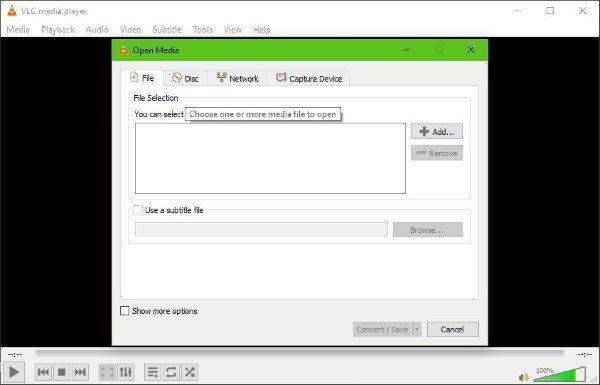
If the SOS option doesn’t work, then chances are you’re currently wondering if you should spend some money to get the videos fixed. Before you go down that road, how about giving VLC a chance.
Here’s the thing, GoPro video cameras tend to record videos in the MP4 file format, so the plan right now, is to transcode the MP4 file into a different format.
OK, so first you’ll need to download the VLC Media Player directly from this webpage. After installation, fire it up and prepare to get your hands dirty.
Note that the corrupted video files must be transferred from the GoPro to Windows 10. We suggest placing them inside the default Video folder for easy access.
Now, after launching VLC, click on Media and select the option that says Convert/Save. From here, add the corrupted file and then click on Convert/Save again. You’ll now be required to click on Browse to determine where on your computer you want to save the converted video file.
After that, move to the Profile drop-down menu and choose the codec that is best for your needs. If you want to see more settings, click on Edit Selected Profile. Finally, you must click on the Start button, then all you need to do is wait until the video has been transcoded to the new format.
When it’s done, you should now have the option to play the new video directly in VLC to see if everything is up to scratch.
Can you recover corrupted GoPro files?
Yes, it is possible to recover corrupted GoPro files on your Windows 11/10 computers. However, it is possible only when the file is partially corrupted. In that case, you can use video editing software to get the job done. On the other hand, VLC Media Player can help you to restore corrupted GoPro footage on your computer.
Why are some of my GoPro videos corrupted?
If there was some interruption while recording, the file could be corrupted. On the other hand, if your memory card has issues, you could find the same problem. The file could be corrupted while transferring it from your action camera to your computer and while editing as well.
That’s all! Hope it helped.
Leave a Reply