You might have encountered a situation where your system is not acting normally – like few system application might be crashing it, etc. In such cases, we may need to repair your OS. We have already seen how to repair install Windows 7. In this article, I’ll show you how to repair your Windows 8 Operating System.
In this edition of Windows 8, Repair Install is called “Refresh PC”. It will keep your files and personal settings as it is, but the rest will be reset to default settings. Any downloads from App Store will be removed. We have already touched upon the Refresh and Reset features in Windows 8. This post tells you in detail how to do it.
Refresh Windows 8.1
Step 1:
Press F8 while booting the system to go into Windows Recovery Menu. Unlike other versions, Windows 8’s recovery menu has the Metro UI style.
Step 2:
Click on Troubleshoot.
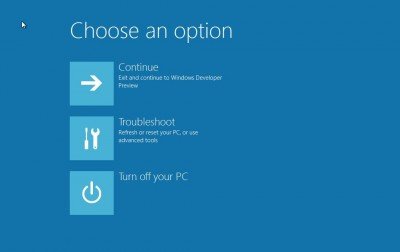
Step 3:
Click on “Refresh your PC” to start the process.
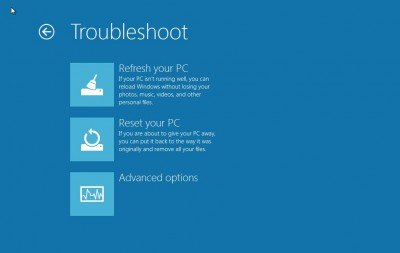
Step 4:
Now you have to insert your installation media i.e. your Windows 8 Installation DVD or USB drive.
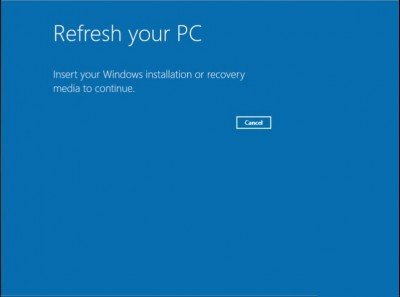
Step 5:
Once you insert the installation media, it automatically detects the media. Click on Refresh button to start the process.
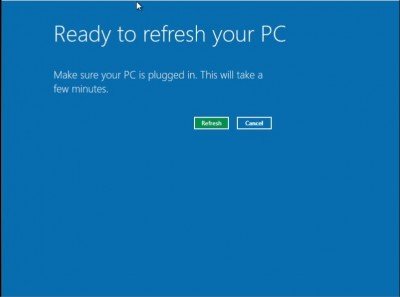
Step 6:
Now it will go through the Repair process and reboot the system. Once it’s complete Windows 8 should be repaired.
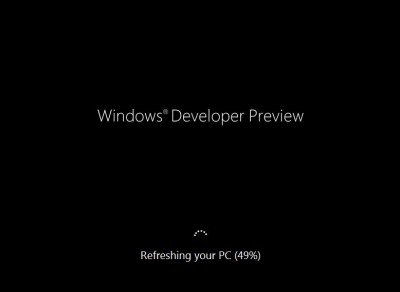
Hope this helps!
Go here to learn how to create a Custom System Refresh Image for use.
Windows 7 is better, there is no installation media required.
It seems that troubleshooting is so easy in Windows 8.
Is the installation media required to get Windows Recovery Menu?
Technical Tips – Tips for IT Professionals
http://www.technicaltips.net
Not to get into recovery but you need the media to repair the OS
some app and program will remove ?
sometimes it does
Windows
Thanks a lot for this tuto!
My question is, after the refresh , a new folder will be create named “Windows.old”
can i remove it without a problem ?
The ‘refresh’ wiped out my wi-fi and all programs (Office 2010, etc) that were running. Only thing not working were the tiles, so I really goofed by using ‘refresh’.
Win 8 full release version (not the preview this article refers to) has a number of bugs in it too. So far, I see ZERO value in having it over win 7 or perhaps even XP. (I have a new touch screen too… whoppee!) All it seems to be good for is making your PC work like a phone or tablet so they can sell you the “apps” that they have written or ported over for it. Perhaps Microsoft as a company needed to do it or end up obsolete. My advice if your looking for a new PC, don’t worry if the PC has win 8 or not. Perhaps win 9 will offer NEW FEATURES to PC users; Win 8 has nothing new under the sun for the PC but the apps your table or phone can already run. Besides, there is a program for the PC that lets you run apps if you really need to run the low power code of an app right now anyways.
my win 8’s doesn’t entering it’s metro style..aftr booting..can u plz help me this?
mine doesn’t do this I tried it.
Why is my windows 8 doesn’t show Windows Recovery Menu after pressing F8?? Please I badly needed
help
you can delete it its safe. windows.old file is your old windows configuration file and maybe you stored something so you can get it back
hello,
thanks for helping. :) Only the thing is my PC came with windows 8 already installed. what now?
Thanks for the details.. but the questions are……
1. should i have to re install my drivers or re update them?
2. i am using several software like Photoshop, I tunes, and even some games, should i re install them to work with or they will run as like as before?
3. should i re install my browsers?
thanks in advance…
very helpful
my windows upgrade to 8 was a download. my laptop does not have a disc drive Is there any hope for me I read a reference to repairing by Brink but have been unable to locate Brinks tutorial