When you right-click the lower left corner of your Windows 10 desktop screen, the WinX menu will pop up, displaying, among other things, Command Prompt. You can replace Command Prompt with PowerShell in this WinX Power Menu.
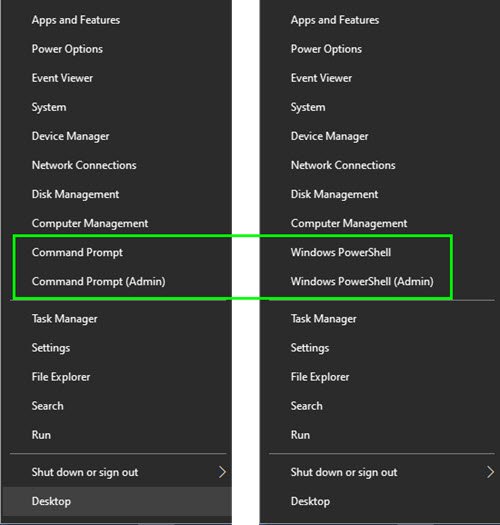
Windows PowerShell is a command-line shell and scripting language designed especially for system administration and power users to control and automate the administration of the Windows operating system and applications that run on Windows.
Read: How to Change Terminal to Command Prompt in Windows 11
Replace Command Prompt with PowerShell in WinX Menu
You can use it to run all the commands that you can run on CMD, in PowerShell as well and so some of you may prefer to have the WinX Menu display PowerShell instead. The way to do it is also being offered in Windows 10.
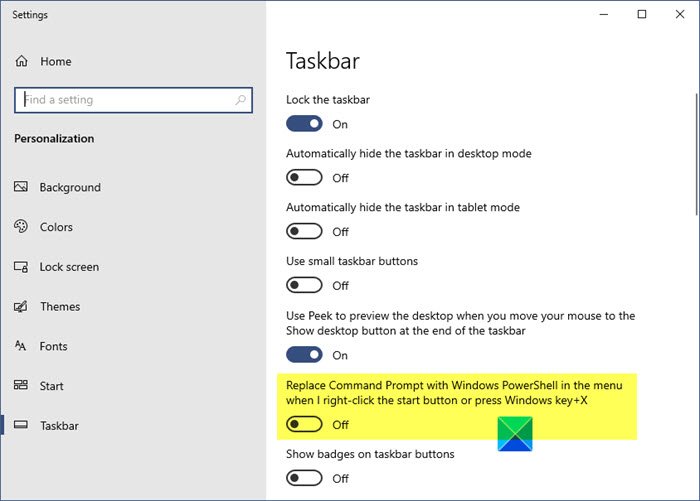
To replace Command Prompt with PowerShell in the WinX Power Menu of Windows 10:
- Right-click on the Windows 10 taskbar
- Select Taskbar settings
- Here toggle the switch to the On position for – Replace Command Prompt with Windows PowerShell in the menu when I right-click the lower-left corner or press Windows key+X.
Related: Get back Open Command Prompt here instead of PowerShell in Explorer.
In Windows 8.1
To replace Command Prompt with PowerShell in the WinX Power Menu of Windows 8.1, right-click on the Windows 8.1 taskbar and select Properties to open the Taskbar properties box.
Now, under the Navigation tab, you will see the option Replace Command Prompt with Windows PowerShell in the menu when I right-click the lower-left corner or press Windows key+X.
By default, this option is checked. Uncheck it, click Apply and Exit.
Your WinX Power Menu will now display Command Prompt instead of Windows PowerShell.
Related: Pin PowerShell or Command Prompt with Admin rights Shortcut to Start Menu.
Tip: This post will show you how to show Control Panel in the WinX Menu of Windows 10.
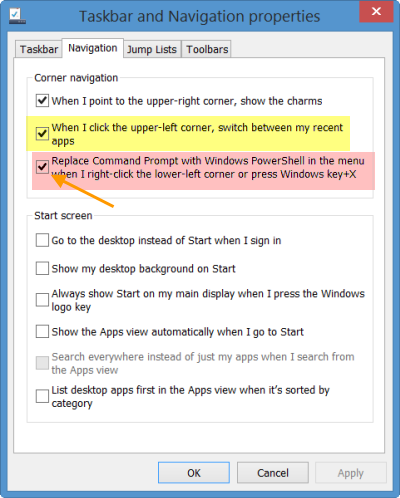
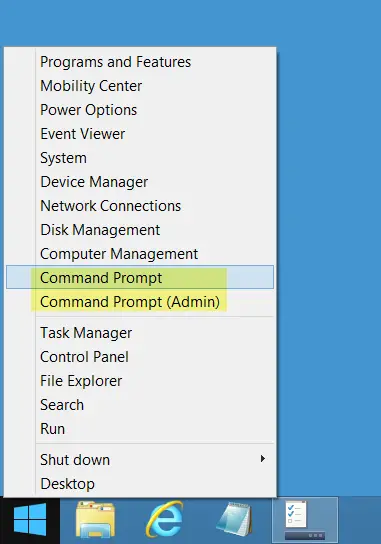
you highlighted the wrong option in the Properties windows printscreen
LOL, Thanks, correcting it …
you’re welcome :)
Not everything you can run under CMD can be run under PS. Case in point:
PS %USERPROFILE%> mklink
mklink : The term ‘mklink’ is not recognized as the name of a cmdlet, function, script file, or operable program.
Check the spelling of the name, or if a path was included, verify that the path is correct and try again.
At line:1 char:1
+ mklink
+ ~~~~~~
+ CategoryInfo : ObjectNotFound: (mklink:String) [], CommandNotFoundException
+ FullyQualifiedErrorId : CommandNotFoundException
PS %USERPROFILE%> cmd
Microsoft Windows [Version 6.3.9431]
(c) 2013 Microsoft Corporation. All rights reserved.
%USERPROFILE%>mklink
Creates a symbolic link.
MKLINK [[/D] | [/H] | [/J]] Link Target
/D Creates a directory symbolic link. Default is a file
symbolic link.
/H Creates a hard link instead of a symbolic link.
/J Creates a Directory Junction.
Link specifies the new symbolic link name.
Target specifies the path (relative or absolute) that the new link
refers to.
Most things work, and if PowerShell was a drop-in replacement, I’d use it all the time. Instead I still occasionally need a CMD prompt.
my windows updates never install