Are you receiving abuse or spam on Skype, and wondering how to report these people? Worry not as in this post we will show you how to block unwanted Calls & Messages, report or block a Skype user, and delete multiple messages at once in Skype.
When it comes down to abuse and spam on Skype, these things aren’t really common, but it does happen from time-to-time. The chances are higher for you get spammed than abused since abuse usually comes from people you know, and spamming comes from random folks online.
Report Skype spam, Block users & Delete messages in bulk
Let us look at this in more detail. Incidentally, Anand Khanse who appears in the image, which I am using as an example, is the admin of TheWindowsClub.com and he is no way a spammer. :)
How to block a Skype user
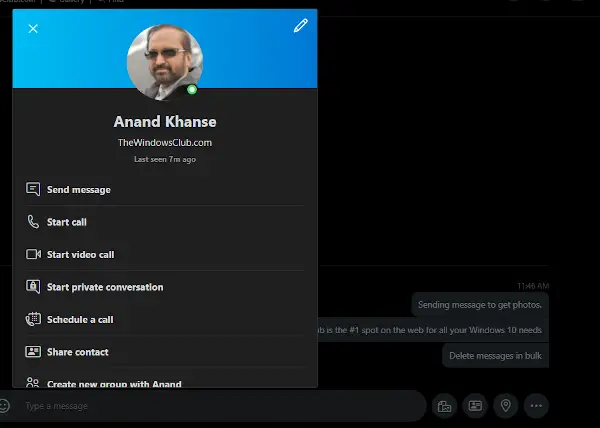
Blocking a user on Skype is super easy.
- Just locate the culprit, then right-click on their name.
- Select the option that says Profile
- Click the Edit button, which looks like a pencil
- Finally, click on Block Contact.
Alternatively, you could select Profile, then scroll down to the very bottom where you will see the same Block Contact button. You will now see a new window, and from here, simply click the block button from below.
How to report a Skype user
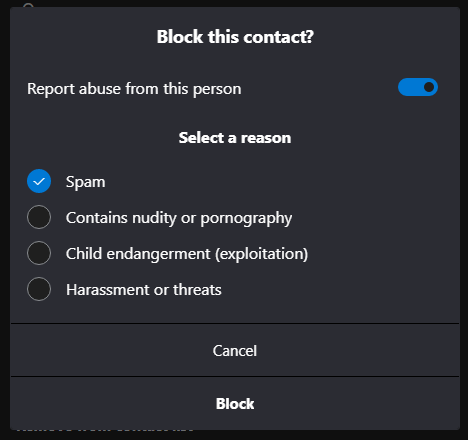
After clicking on Block Contact, you should see the words, Report Abuse From This Person. Beside is a toggle button, so be sure to click the button to activate all the reporting options. Choose from what is available on the list, then click Block.
How do I block unwanted Skype calls?
To block unwanted Skype calls:
- Select your profile picture.
- Select Settings.
- Select Account & Profile
- Select Your account.
- Under Manage features, select Skype Number.
- Turn the Allow Skype to block unwanted calls option on or off.
How to block unwanted Skype messages?
- Launch Skype.
- Click open Privacy settings from the drop-down menu.
- Locate Allow IMs from section.
- Select People in my Contact list only.
- Click Save.
How to delete multiple messages at once in Skype
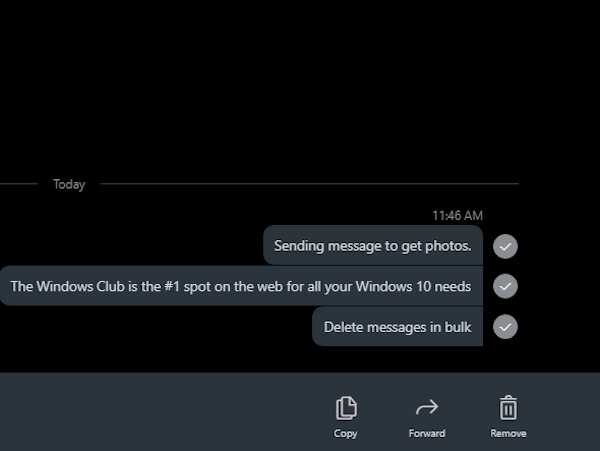
Many users of Skype have no idea that it is possible for them to delete multiple messages at once. For a long time, they have been deleting their messages one after the other, and as such, they are now looking for an easier way out.
In order to delete messages in bulk, we recommend to right-click on a single message, then select the option that says Select Messages. The user should now have the ability to tick all messages he or she wants to remove.
Select them all, then finally, click on the Remove button at the bottom-right corner of the Skype app. Furthermore, opportunities are there to copy or forward all selected messages.
Alternatively, the user could simply navigate to the Recent Chats section via the left-pane. Right-click on the preferred chat, then select Delete Conversations. Bear in mind that all conversations from within the chat will disappear, but only on your end.
The other party will always have access to these messages, which might or might not be a problem for you.