Microsoft has introduced a security feature called Reputation-based protection. With the help of this feature, Microsoft aims to improve the security of your device. In this article, we are going to see how to turn ON or OFF Reputation-based protection settings in Windows 11/10.
What is Reputation-based protection?
A lot of time when we download and install an application on our computer, alongside it, multiple applications and extensions get installed on your computer automatically. With the help of Reputation-based protection’s Potential Unwanted App blocking, you can block the installation of these PUAs.
There are other security features in Reputation-based protection settings, such as SmartScreen of Microsoft Edge and Microsoft Store Apps that make sure that you don’t end up visiting a phishing website and download malware or virus respectively.
Reputation-based protection is one of the best ways to stop any virus from entering your computer.
How to turn ON or OFF Reputation-based protection in Windows 11/10
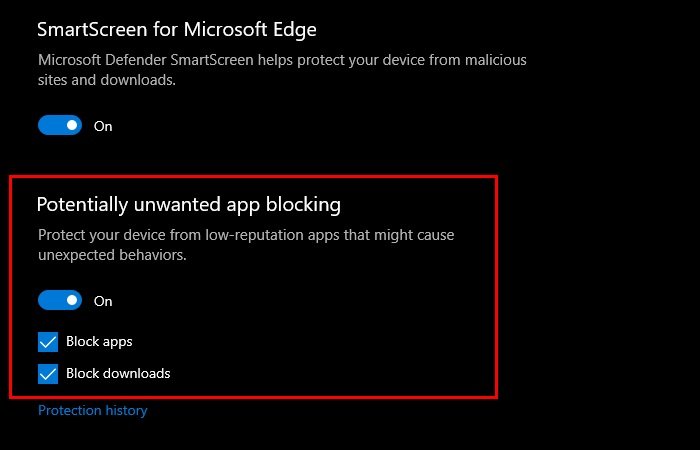
Turning ON or OFF Reputation-based protection is very simple. Follow the prescribed steps, and you’re good to go.
- Search for and open Windows Security.
- Click on Reputation-based protection settings from the Reputation-based protection section.
- Finally, use the toggle to enable or disable Potentially unwanted app blocking.
- You can also decide on these settings-
- Block apps
- Block downloads.
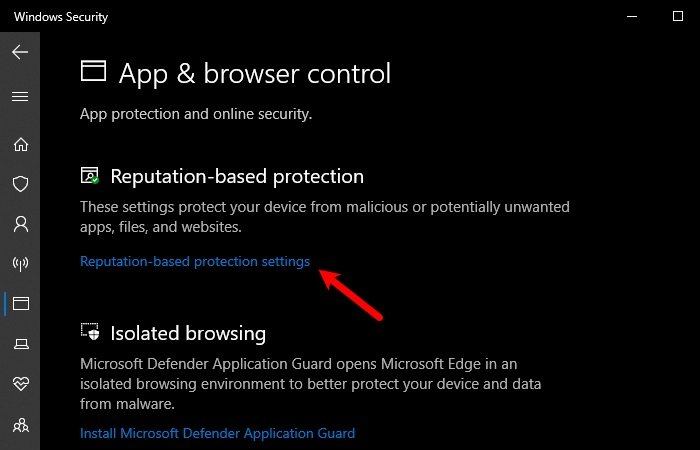
By enabling this setting, two options, Block apps and Block downloads, will be enabled automatically.
You can even disable either of them, but we don’t recommend doing that as it would defeat the purpose of this feature.
Should I enable Reputation-based protection in Windows?
Yes, enabling reputation-based protection is recommended as it helps prevent potentially harmful software from running on your PC. This feature checks programs against a database of known threats, offering an additional layer of security. Keeping it enabled can enhance your system’s protection against malicious software.
Potential Unwanted Applications (PUP or PUA) is a threat classification based on reputation and research-driven identification. They are typically Crapware or Bundleware, and such software that you really do not want on your system. You should know that PUP or PUA is not a virus or ransomware, but they are marked as Unwanted because they can be annoying.