If you receive System repair disc could not be created, The request could not be performed because of an I/O device error, Please rerun backup once the issue is resolved message while performing a backup on your Windows 11 or Windows 10 computer, then this post may help you fix the issue. Alternatively, this post will also help you if you receive the following error message:
System repair disc could not be created, The request could not be performed because of an I/O device, Error 0x8007045D.
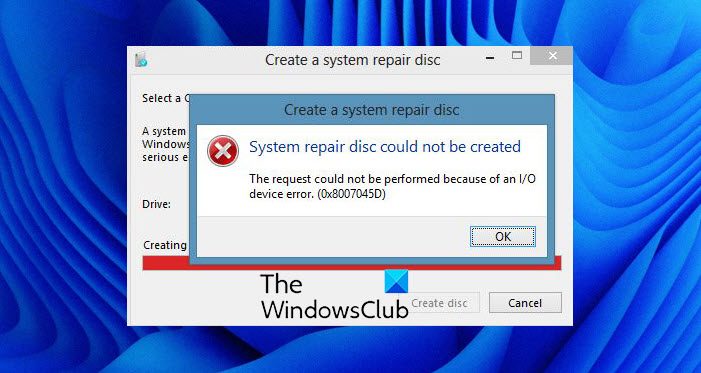
Along with this message, you may also see accompanied, and error code 0x8007045D or 2147943517. These error codes represent ERROR_IO_DEVICE errors, which happen when there is a problem with the hard drive or disk from which you want to copy data. The error can also appear during a large Copy or Move operation.
System repair disc could not be created, Error Code 0x8007045D
If you face this error, here are a few suggestions you may want to try:
1] Troubleshoot in Clean Boot State
Start your Windows in Safe Mode. If this makes the problem go away and you are able to carry out your operation then it indicates that some third-party application may be interfering and causing the issue. Restart your computer in Clean Boot State and try to identify the offending item, and then disable or remove it.
You may also carry out the failed operation in Clean Boot State and see if that works.
2] Disable your antivirus software
Disable your antivirus software temporarily and see if it makes the problem go away. Some security software are known to cause these issues sometimes.
3] Run ChkDsk
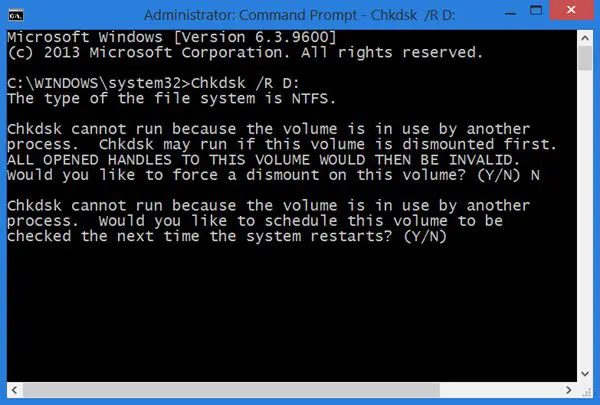
Check your hard disk for errors. To do so, open an elevated command prompt window, type the following and hit Enter:
Chkdsk /R D:
Here D is the drive label that is creating the problem. Replace this letter with your Drive’s letter. The /r ChkDsk command-line option identifies Bad Sectors and attempts recovery of information.
You may be asked if you want to Dismount the volume. Click No or N. You will then be asked if want chkdsk to run when the system restarts next. Click Yes or Y.
Restart your Windows PC and let the ChkDsk run. Once the run is completed, you will be taken to your desktop.
See if this has made the problem go away.
4] Shrink your Volume a bit and see
If the backup or disc creation operation still fails and you receive error 0x8007045D, then you might have to resize and shrink your volume by a couple of MBs to move the last cluster of the volume to a different area and then run ChkDsk again. This is because chkdsk.exe is not able to check and repair the last cluster on any volume – and if it is this cluster that has gone bad, then your backup may even fail at 99%.
5] Try a different USB Port
If the error occurs during a Copy or Move operation, connect your external hard drive to a different USB port and try.
I hope something helps.
Unrelated reads:
- Fix Windows Backup Error Code 0x8078012D, The backup operation failed
- DISKPART error, The request could not be performed because of an IO device error
How do you Create a system repair disc?
To create a system repair disc, click the Start button and type “system repair disc” in the search bar. Press Enter, and in the resulting window, select your optical drive and click “Create disc.” Ensure the correct drive is automatically displayed before proceeding, and follow on-screen instructions to complete the process.
I am having Maxtor One Touch 500 GB external hdd. It gets detected when i open My Computer, but size is shown 0 Byte. If i open cmd and try to access the drive, it says I/O device error. If i try to run chkdsk it says Drive Busy. What to do?
I think somehow your external hdd has been formatted wrong and is now full of blank data. I dont know if it can be repaired.
I’m getting this error when attempting to initialize the disk via Disk Management. It isn’t even registering as a drive so chkdsk is not possible.
it says can’t open volume for direct access
I am having WD 500 GB hdd. It gets detected using external sata case when i
open My Computer, but size is shown 2tb. If i open cmd and try to
access the drive or try initialize the disk , it says /request could not be performed i/o device error. What to do?
my drive has the same error when i access it through my computer or explorer.
i tried the chkdsk command but it says that “this type of file system if raw. chkdsk is not available for raw drives.”
what to do now ?
my 32 gb pen drive not working, when i plug in msg coming
E: is no accessible. The request could not be performed because of an I/O device error
any solution for this error
i tried above steps but getting msg cannot open volume for direct access
I did above steps. No go.
It’s give me this error:
Cannot open volume for direct access.
Have u got any resolution?