When using the Reset This PC option in Windows 11/10, if you see Required files are not trusted error message and the Reset operation fails, this post may help. The complete error message reads:
There was a problem resetting your PC
Required files are not trusted. The files’ certificate may have expired or the files might be modified by others.
![Required Files are not trusted during Windows Reset [Fix] Required Files are not trusted during Windows Reset [Fix]](https://www.thewindowsclub.com/wp-content/uploads/2023/12/Fix-Required-Files-are-not-trusted-during-Windows-PC-Reset.png)
Fix Required Files are not trusted during Windows Reset
Follow these suggestions to fix the Required files are not trusted, The files’ certificate may have expired or the files might be modified by others error during Windows Reset:
- Perform SFC and DISM scan
- Disable Secure Boot
- Install Windows Using Installation Media
Let’s now see these in detail.
1] Perform SFC and DISM scan
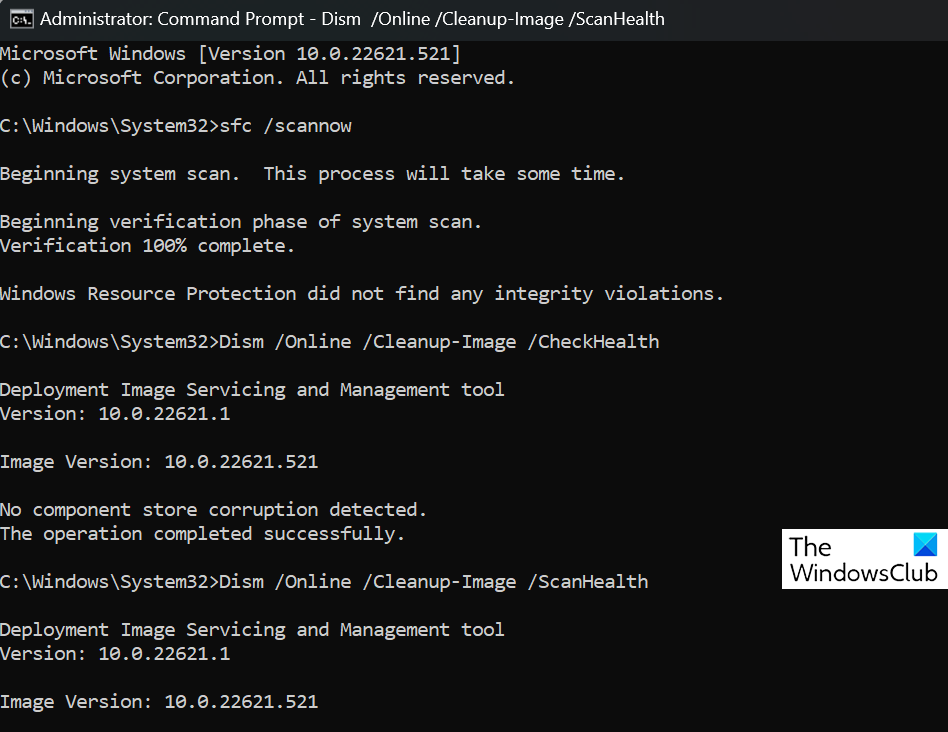
Corrupted/damaged Windows system files or system image corruptions can also be why the required files are not trusted during Windows PC Reset. Run SFC and DISM to scan and repair these. Here’s how:
- Click on the Windows key and search for Command Prompt.
- Click on Run as Administrator.
- Type the following commands one by one and hit Enter:
For SFC: sfc/scannow For DISM: DISM /Online /Cleanup-Image /CheckHealth DISM /Online /Cleanup-Image /ScanHealth DISM /Online /Cleanup-Image /RestoreHealth
- Restart your device once done and check if the error’s fixed.
2] Disable Secure Boot
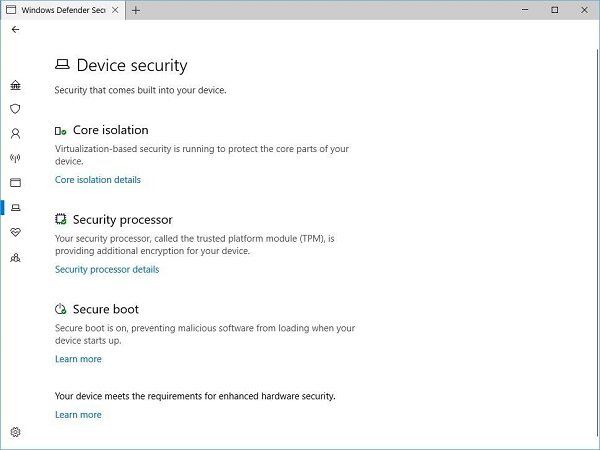
Next, disable secure boot, which can sometimes cause errors when installing or resetting your PC.
Sometimes, secure boot settings can cause issues with installing or formatting your computer. You can disable secure boot from the BIOS settings and then attempt to format your computer.
Read: Reset this PC stuck in Windows 11
3] Repair Windows using Installation Media

Lastly, if none of these suggestions help you, use the Media Creation Tool to create an installation media and repair Windows. You can use this installation media to install Windows on another computer.
We hope these suggestions help you.
Read: We can’t reset your PC while it’s running on battery power
Why is my PC not letting me reset it?
Corrupted or outdated Windows system files can be why you are unable to reset it. Run an SFC and a DISM scan to repair any damaged files hindering the reset process.
Read: Reset This PC not working in Windows 11
How to fix There was a problem resetting your PC in recovery mode?
To fix There was a problem resetting your PC error in recovery mode, perform Startup Repair in the Windows Recovery Environment (WinRE). However, if that doesn’t help, restore from a system restore point or perform a clean reinstall of Windows.