The Taskbar on Windows 11/10 is a happening space. It has all the shortcuts to the apps you use most; it houses notifications and system app icons. There are many ways to customize the taskbar and change it as per our preferences. Sometimes, errors occur and hinder the functionalities of the taskbar. At such times, you can restart the Taskbar, and if that does not help, reset it. Let’s see how we can do it.
How to Restart Taskbar in Windows 11/10
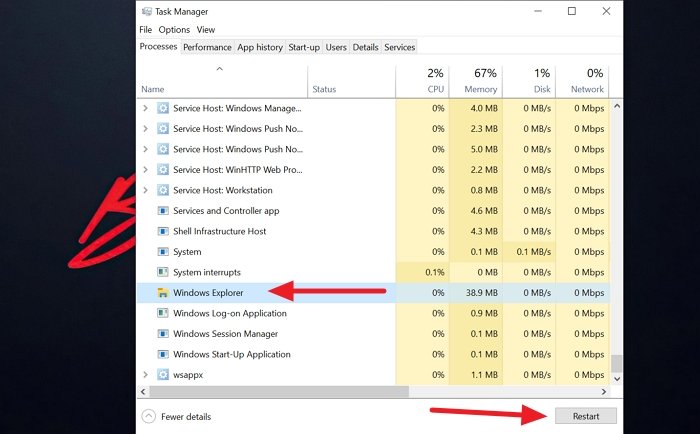
Restarting Explorer restarts the taskbar automatically. To do it, right-click on the taskbar and select Task Manager from the options.
It will open the Task Manager. In the Processes tab select Windows Explorer and click on the Restart button at the bottom of the Task Manager window.
Windows Explorer, along with the taskbar, will restart.
How to Reset Taskbar in Windows 11/10
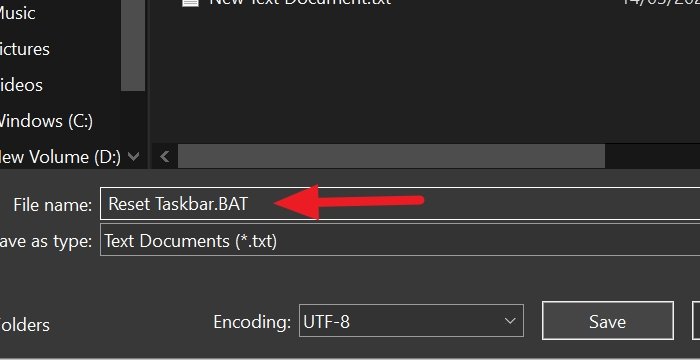
You can reset the taskbar is by using a script. Copy and paste the following script in a Notepad file and save it as a BAT file. You can do so by entering .BAT at the end of the file name while saving it.
REG DELETE HKCU\Software\Microsoft\Windows\CurrentVersion\Explorer\Streams\Desktop /F taskkill /f /im explorer.exe taskkill /f /im shellexperiencehost.exe del %localappdata%\Packages\Microsoft.Windows.ShellExperienceHost_cw5n1h2txyewy\TempState\* /q start explorer.exe
After saving the BAT file, run it by double-clicking on it.
This will remove all your taskbar toolbars and cache and restart explorer.exe.
You may also manually remove the unwanted icons from the taskbar and the notification area.
I hope this helps.
How do I fix an unresponsive taskbar?
To fix an unresponsive taskbar, restart Windows Explorer. Press Ctrl + Shift + Esc to open Task Manager, locate Windows Explorer in the Processes tab, right-click it, and select ‘Restart.’ This often resolves a non-responsive Start button or taskbar, restoring normal functionality. More suggestions here if your Taskbar is not working, unresponsive or frozen in Windows.
How do I fix a corrupted taskbar?
To fix a corrupted Windows taskbar, try restarting Windows Explorer. Press Ctrl + Shift + Esc to open Task Manager, find Windows Explorer under the ‘Processes’ tab, right-click it, and select ‘Restart.’ This often resolves taskbar issues. If the problem persists, run the System File Checker.
Leave a Reply