At times you may want to preserve your Start Menu layout or keep the same layout across your Windows 11/10 devices. In such a case it might be a good idea to backup your Start Menu layout so that you can restore it again. This post will show you how to Backup and Restore Start Menu layout, and even how to Reset Start Menu to default in Windows 11/10.
To begin, you need to do the following first – Enable the super built-in Administrator account in Windows. So, if you are running a different account, we suggest you sign out from that account and sign in with the Administrator account you just enabled moments ago.
Next, you need to make File Explorer show Hidden & System files and folders.
Backup Start Menu settings in Windows 11/10
Having done the initial basic things, navigate to the following address:
C:\Users\<username>\AppData\Local\TileDataLayer
Remember to replace the <user name> portion with the name of the user whose Start Menu layout you need to backup.
Click open TileDataLayer folder and you will see a folder with the name – Database. This folder stores all the required information about the Tiles displayed and the Start Menu layout for the selected user account.
To create a backup of the Start menu layout in Windows, make a copy of this Database folder and save it elsewhere in a safe place, and sign out from the Administrator account. Do not forget to disable the built-in Administrator account.
TIP: You can also Backup Start Menu Layout using this free software.
Restore Start Menu settings in Windows 11/10
Now, if ever you need to restore your Start Menu layout, enable the built-in Administrator account, make File Explorer show hidden files and folders. and then delete the following folder:
C:\Users\<username>\AppData\Local\TileDataLayer\Database
Now copy-paste the folder that you had earlier, in this TileDataLayout folder location, and restart your computer.
Related: How to Restart Start Menu in Windows 11/0
Reset Windows Start Menu settings
If you wish to reset Start Menu settings to default, simply rename the Database folder to say – Database-Bak. On restart you will see the default Start Menu layout.
Before you exit, remember to disable the built-in Administrator account and change back the Show Hidden files & folder setting.
This is how you can backup, restore and even reset Start Menu layout in Windows 11/10.
This post will show you how to Import, Export the Start Menu layout in XML file format using PowerShell.
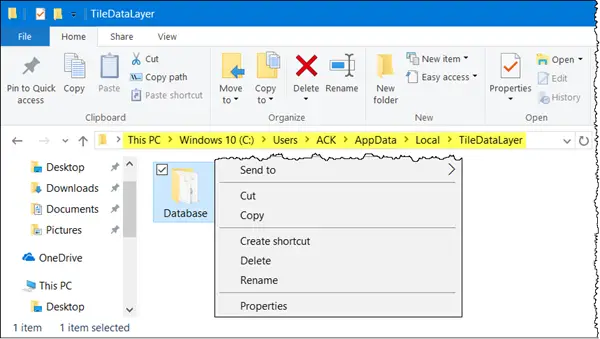
Leave a Reply