If you cannot connect to the Internet, your Internet Protocol or TCP/IP may have been corrupted, and you may have to reset TCP/IP. TCP/IP is one of the core components required by your Windows computer to connect successfully to the Internet. In such a situation, even though you may be physically connected to the Internet, packets do not get transferred over the network and you may see the “The page cannot be displayed” message when you try to connect to a URL.
If your Windows 11/10/8/7 computer is unable to connect to the Internet, you may want to reset TCP/IP. Do remember to create a system restore point first. If you are not able to browse the internet, but are able to ping other IP addresses, then resetting TCP/IP works.
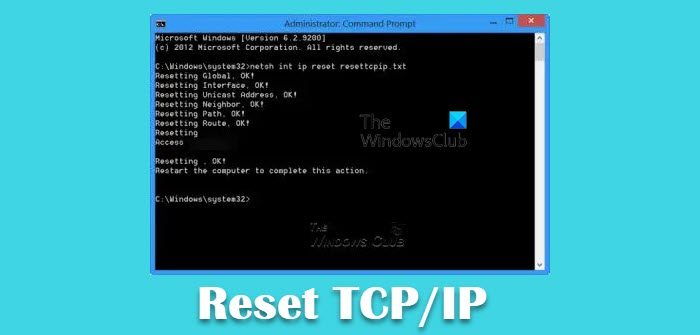
Reset TCP/IP using NetShell utility
You can reset Reset Internet Protocol to its default state using the NetShell or netsh utility.
To do so, open an elevated command prompt, type the following and hit Enter:
netsh int ip reset
This will generate a log file:
netsh int ip reset resettcpip.txt
If you are using IPv4, type the following and hit Enter:
netsh int ipv4 reset
If you use IPv6, type the following and hit Enter:
netsh int ipv6 reset
When you run the command, TCP/IP is reset and the actions taken are recorded in the log file, created in the current directory, named here as resettcpip.txt.
When you run this reset command, it overwrites the following registry keys, both of which are used by TCP/IP:
SYSTEM\CurrentControlSet\Services\Tcpip\Parameters
SYSTEM\CurrentControlSet\Services\DHCP\Parameters
This has the same effect as removing and reinstalling TCP/IP.
2] Reset Internet Protocol using Fixwin
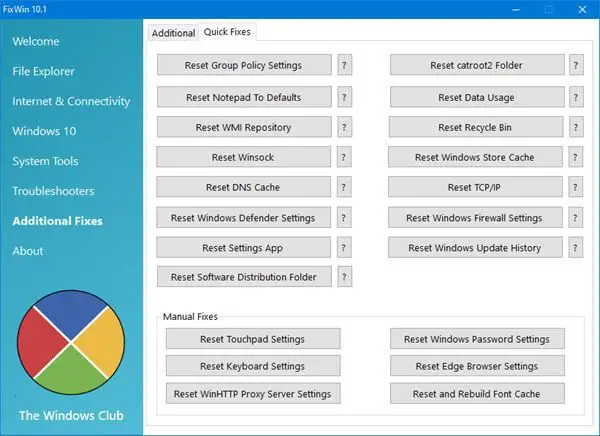
Our portable freeware FixWin allows you to reset this and most other Windows settings or functions with a single click.
Read: Troubleshoot TCP/IP connectivity & configuration issues in Windows.
3] Reset Internet Protocol using Fix It
You can take the easy way out. Use this Microsoft Fix It 50199 to easily and automatically reset Internet Protocol.
4] Use Network Reset Feature
The Network Reset feature in Windows will help you reinstall Network adapters and reset Networking Components to original settings.
NOTE: Here’s a Batch File to Release TCP/IP, Flush DNS, Reset Winsock, Reset Proxy all at once.
Related reads:
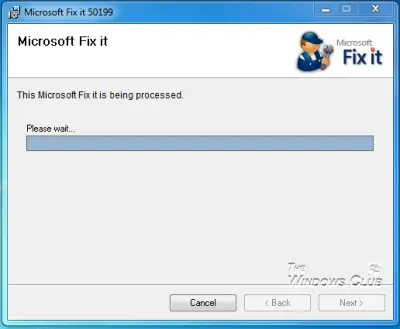
It works on Windows 8 too. :)
Funny, the Fix It did not work on my Windows 8.
So why Ramesh said that ?
windows 8 users try using
netsh interface ipv4 reset resetip1.txt
netsh interface ipv6 reset resetip2.txt
netsh interface tcp reset resetip3.txt
to reset the tcp/ip.
didn’t work on my win-7 either?
I ran a driver update which updated the chipset & I haven’t been able to connect since?
Ive run an ipconfig & winsock reset, with no improvement.
The modem is working, picking up multiple devices in the area but unable to communicate with our router?
Connection status summary reads:-
Profile match success
Pre-association success
Association success
Security & Authentication Success
But with “NO Success?”
Any ideas would be appreciated.
Hi. I have a new HP PC. Keep getting 169.254.x.x IP address. I know our DHCP server is not configured correctly. How can I bypass this and get an IP directly from my cisco router? I believe the router is handling DHCP.
Thanks,
Al
Thanks
first one worked it worked:) win 10
says can not reset
must run cmd shell as administrator
did that done that found the fix nothing on here was the fix.
So what’s the fix?
email m y pvt give u the step by step for your brand pc.
Will not work on all pcs.
Cause he is not a pro
hello sir,
i have problem with windows 7
it shows error connection are not available but lan is connected and ethernet also work what to do now
Hello sir. In my case, actually win 10 during reseting Reset Internet Protocol to its default state using the NetShell or netsh utility, it failed in all cases instead of receive OK message as in your example. What could I do?
if i type netsh int ip reset resettcpip.txt it shows Resetting Global, failed.