If Windows Security is crashing or not opening, you can reset and re-register the Windows Security app and get the issue fixed. In this post, we will show you the 3 quick and easy ways to reset or repair Windows Security or reinstall Windows Defender in Windows 11/10.
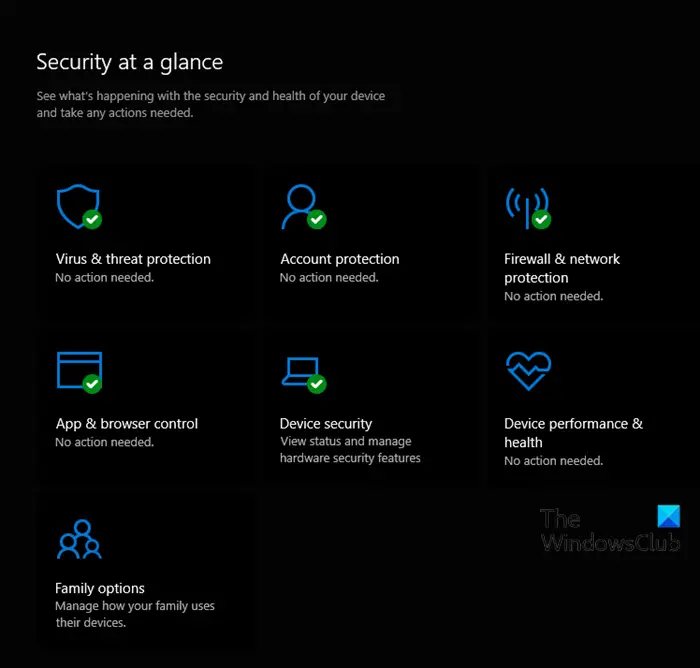
How to Reset or Repair Windows Security in Windows 11
You can perform this task in either of four ways to reset or repair Windows Security or reinstall Windows Defender:
- From Windows Settings
- From Start Menu
- Via PowerShell
- Via Command Prompt
Let’s see a description of the process involved with each of the methods.
1] Repair or Reset Windows Security via Settings
To repair or reset Windows Security open the Windows Settings app, and select System settings from the left side.
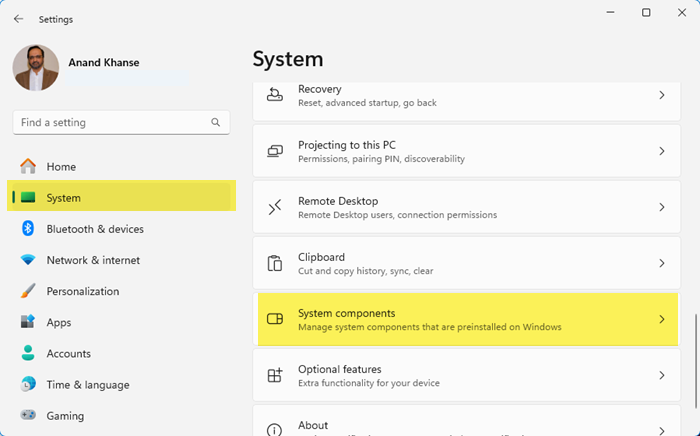
On the right side, click on System Components.
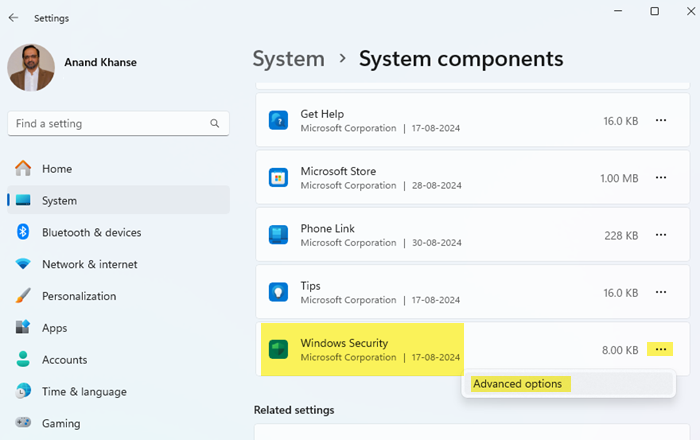
Next, locate Windows Security and click on the 3-dots link to show the Advanced options flyout. Click on it.
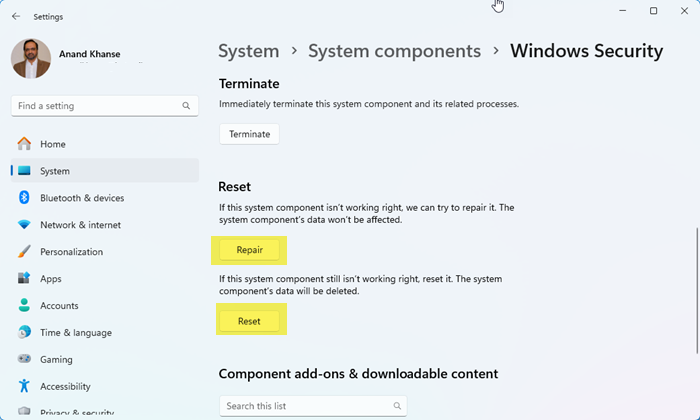
Now you will see the options to Repair or Reset the Windows Security app.
Choose the option you desire, click the button, and wait for the process to complete.
2] Reset Windows Security app from Start Menu
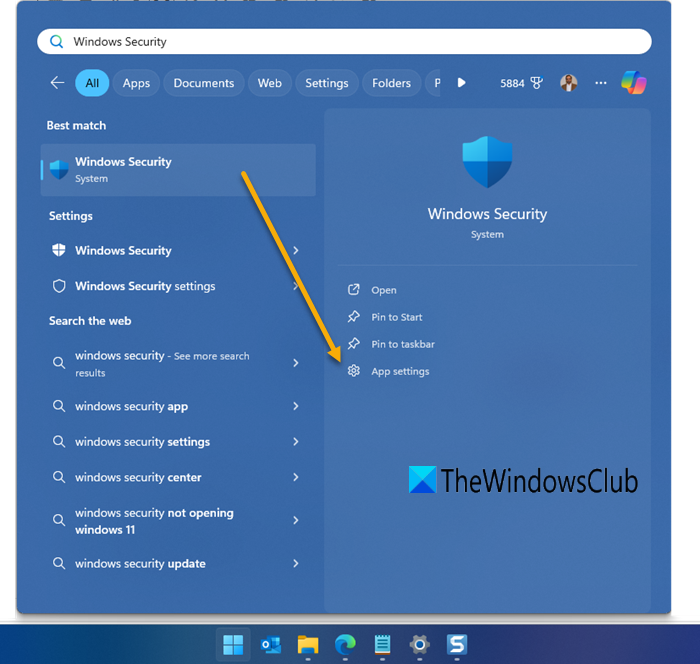
You can also reset Windows Security app directly from the Start Menu:
- Press the Win+I key on the keyboard to open Settings.
- Click on App settings on the left side
- The System components page for Windows Security will open
- Here you can click on the Repair or Reset button.
- Wait for the process to complete, and then exit Settings.
3] Reset Windows Security app in PowerShell
Do the following:
- Press Windows key + X to open the Power User Menu.
- Then press i on the keyboard to launch PowerShell.
- In the PowerShell console, type in or copy and paste the command below and hit Enter.
Get-AppxPackage *Microsoft.Windows.SecHealthUI* | Reset-AppxPackage
Once the command executes, you can exit the PowerShell console.
4] Reinstall and re-register Windows Security app in Command Prompt
Do the following:
- Press Windows key + R to invoke the Run dialog.
- In the Run dialog box, type
cmdand hit Enter to open Command Prompt. - In the command prompt window, type or copy and paste the command below and hit Enter.
PowerShell -ExecutionPolicy Unrestricted -Command "& {$manifest = (Get-AppxPackage *Microsoft.Windows.SecHealthUI*).InstallLocation + '\AppxManifest.xml' ; Add-AppxPackage -DisableDevelopmentMode -Register $manifest}"
That’s it!
Related post: How to Reset Windows Security Security Settings to default values in Windows.
What will happen if I reset Windows Security?
When you reset Windows Security, everything from your security key will be deleted and reset to factory defaults. All data and credentials will be cleared. In short, all data belonging to this app will be cleared.