The Windows Spotlight feature on Windows 11/10 is the main reason why you see the mesmerizing images on your Windows lock screen. This feature brings in new images of your interest to your lock screen to make it more beautiful. But sometimes, you may find that Windows Spotlight is not working properly due to various reasons. If you face such issues, you can reset the Windows Spotlight feature. It can be done by running a bunch of scripts using Windows PowerShell – but creating a .BAT file to run batch commands can make it work almost effortlessly.

Reset Windows Spotlight in Windows 11/10
First, you need to make sure that Microsoft Edge and Settings apps are allowed to run in the background.
Open the Windows 10 Settings App and navigate to Privacy > Background apps.
From the list populated in the right-side panel, toggle Microsoft Edge and Settings switches to On.
Next, open Personalization > Lock screen and for the drop-down of Background, select either Picture or Slideshow.
In Windows 11, there is no global setting that allows you to turn off all background apps. You have to do it for every app individually.
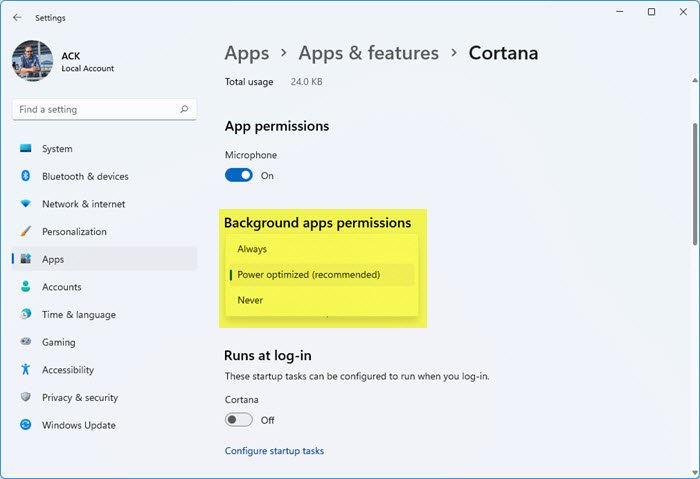
To prevent or Windows 11 apps from running in the background:
- Open Windows 11 Settings
- Go to Apps > Apps & features
- Locate the app you want to prevent from running in the background
- Click on Advanced options
- Open the Background apps permission drop-down menu
- Here you can select Always, Recommended, or Never.
Now, open Notepad, and copy and paste the following text-
:: Reset Windows Spotlight
DEL /F /S /Q /A "%USERPROFILE%/AppData\Local\Packages\Microsoft.Windows.ContentDeliveryManager_cw5n1h2txyewy\LocalState\Assets"
DEL /F /S /Q /A "%USERPROFILE%/AppData\Local\Packages\Microsoft.Windows.ContentDeliveryManager_cw5n1h2txyewy\Settings"
:: Re-register Windows Spotlight
PowerShell -ExecutionPolicy Unrestricted -Command "& {$manifest = (Get-AppxPackage *ContentDeliveryManager*).InstallLocation + '\AppxManifest.xml' ; Add-AppxPackage -DisableDevelopmentMode -Register $manifest}"
Save the file with a .BAT extension.
To reset Windows Spotlight, run the batch file and let the commands to be executed.
Reboot your computer to find your Windows Spotlight feature reset.
Now change the Lock screen back to Windows Spotlight.
Once this has been successfully done, you may if you wish, toggle the switches to Off to reverse the changes – ie. Settings > Privacy > Background apps > Edge/Settings.
These commands can be run standalone using the Windows PowerShell command-line – but making use of batch files wherever possible is the best choice.
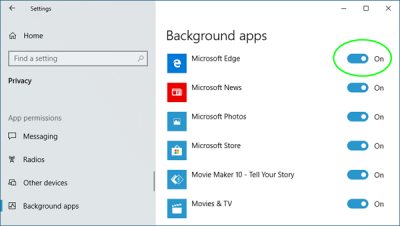
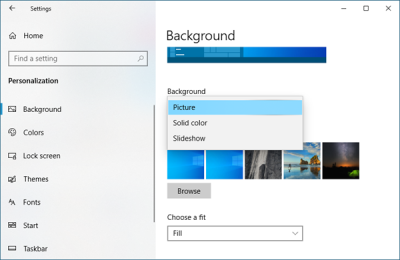
Leave a Reply