Windows 11 and Windows 10 lets you easily, with a click Repair or Reset your Windows Store app, if it is not working properly. Earlier if apps did not work properly, the solution was to re-register them using PowerShell, but with this new feature, you can reset apps easily. I will show you where the setting to reset or repair apps is available.
How to repair or reset Microsoft Store apps in Windows 11
Windows 11 users have to follow the instructions listed below to repair or reset Microsoft apps on their system:
- Launch the Windows 11 Settings app.
- Go to “Apps > Apps & features.”
- Locate the app in the list that you want to reset or repair.
- Click Advanced options.
- Now, click on either Repair or Reset button.
Let’s see these steps in detail.
1] Press Win + I keys to launch the Settings app.
2] In the Settings app, select Apps from the left pane and then click on the Apps & features tab on the right side.
3] After that, Windows 11 will show you the list of all installed apps along with the space that each of them is taking up on your computer. Locate the app that is not working properly and click on the three vertical lines. Now, select Advanced options.
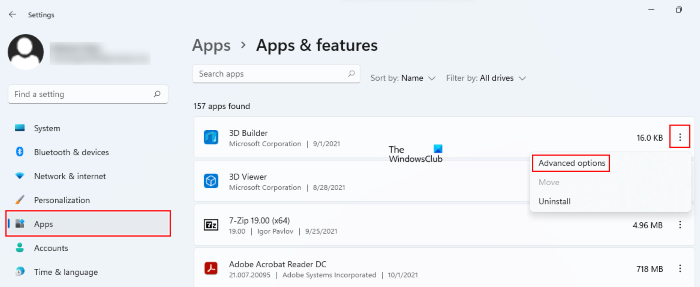
4] Now, scroll down the page till you see the Reset section. The options to repair and reset a Microsoft app are available in this section. Click on the desired button.
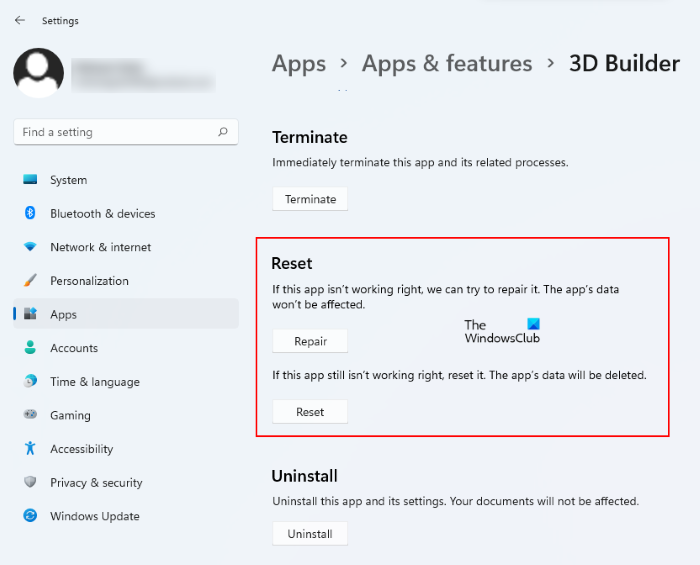
Repair Microsoft Store apps in Windows 10
Open the Start Menu and click on the Settings icon. Next, click 0n Apps and then on Apps & features in the left panel. Having done that, you will see the following window.
Next, identify the app which is not working properly and click on it. the panel will expand and you will see options to Move and Uninstall. Here you will also see Advanced options. Click on it and the following window will open.
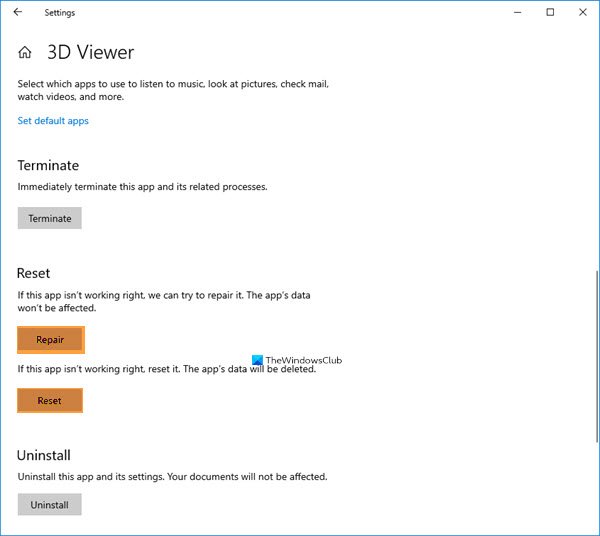
Here you will see the button the Repair. Click on it, and you will see an animation start. Once the job is done, you will see a tick-mark displayed against the button, indicating that the app is repaired.
Your app data will not get deleted.
If Repairing does not help you, you may try to reset the app.
Reset Windows Store apps in Windows 10
Open the Start Menu and click on the Settings icon. Click 0n Apps and then on Apps & features in the left panel.
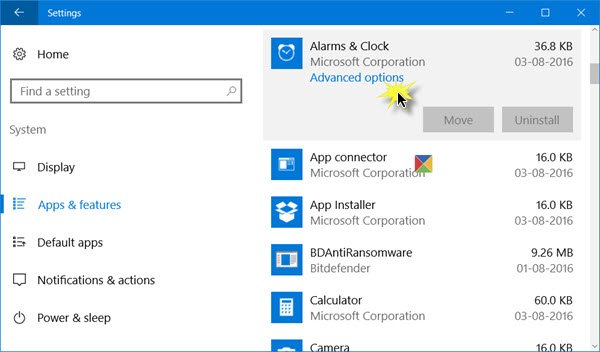
Identify the app which is not working properly and click on it. the panel will expand and you will see options to Move and Uninstall.
Here you will also see Advanced options. Click on it and the following window will open.
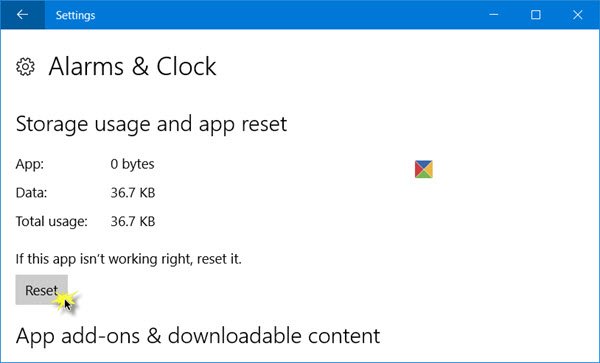
Here, you will have to click on the Reset button, to reset the app. Clicking on it will open the following warning window, telling you that the app’s data will be deleted and preferences reset.
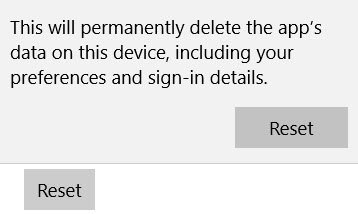
Click on Reset. In a few seconds, you will see a checkmark next to the reset button, indicating that the operation has been completed successfully.
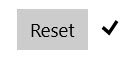
Now see if the Windows Store app is working properly. It should!
Reset Microsoft Store
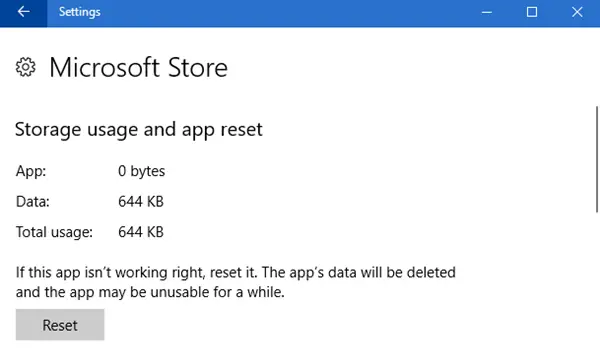
Similarly, you will be also able to reset the Windows Store or the Microsoft Store here.
In Windows 11 too, you can Repair or Reset the Microsoft Store:
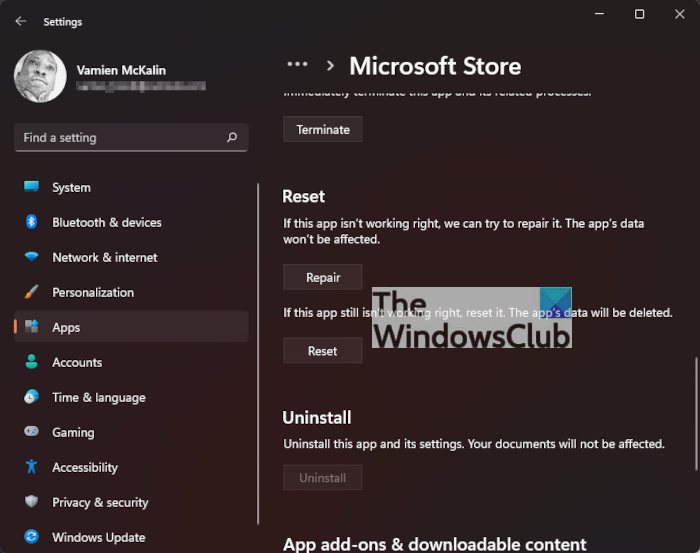
How do I fix corrupted apps on Windows?
If one or more of your Microsoft apps is corrupted, you can repair it to fix the issue. Don’t worry, your saved data on the app will not be deleted on repairing the corrupted app. If repairing the app does not fix the issue, consider resetting it.
Why my Windows Store is not opening?
There could be several causes why Windows 11/10 Store is not opening, like unstable internet connection, corrupted Windows Store files, etc. When you experience this issue, first check whether or not there is a pending Windows 11/10 update. If yes, install the update and check if the issue is occurring again or not. Also, make sure that you are signed into the Microsoft Store with your Microsoft account.
One of the common reasons for this issue is the incorrect date, time, and region settings. Therefore, whenever you experience this issue, check whether or not you have set the correct date, time, and region settings.
TIP: You can also reset Microsoft Store apps using PowerShell in Windows.
Appreciate this post very much! I am Windows 10 insider and read your blog everyday. Have gotten many good tips for Windows 10. I have many of your blogs set as bookmarks in my Chrome Browser. This tip today on resetting Windows Store apps worked well for my Feedback Hub app. I felt that this app was not working right since other Microsoft insider blogs had mentioned new message to insiders via Feedback Hub.But I did not see one until I used your tip and reset Feedback hub.
um didnt work couldnt find the reset button
As I mentioned, Windows 10 v1607introduces the button. Have you installed the Anniversary Update?
I just had the Windows 10 Anniversary update and it has not gone well at all and now all the apps in Microsoft store won’t work and had to uninstall Microsoft solitaire games and re-install and nothing has worked and I cannot get Microsoft solitaire to re-install because of this message ‘You’ll need a new app to open this – ms-windows store’ message and it is driving me nuts trying to fix it … and I have tried everything … I got a feeling that the anniversary update did not install correctly as all I got was a black screen and then 5 hours later it had updated successfully….I have wasted a whole afternoon trying to fix this bloody thing
I have 3 windows 10 PC’s on a net work and store will not work on any of them. resetting changes nothing. the app flashes and nothing happens. I have not been able to use Microsoft store for a 18 months. Done every update. Only fix appears to be purging all date and reinstalling window on all PC’s which would take a very long time and i dont wish to do. Mostly because it would be rewarding Microsoft for such an incredibly stupid problem that after 18 months is simply unfixable for the average user. Their loss.
My windows store cache is corrupt. I can’t find any way to fix it. Resetting the app as described here did not work. I even tried reinstalling windows, but the installer hangs trying to install some driver. I can’t do a clean install on this machine.
Reset the app and again the store home page pops up and gives me hope and then crashes to error Code: 0xD000000D
nice. a lot of my apps were working cranky. thanks for the tip. however, this doesn’t work on my calculator app which is also acting weird. i can’t even run it anymore.