If you are planning to sell your Xbox One upgrade to a different model, you need to keep certain things in mind. First, you must remove all accounts from your Xbox before handing it over. Ideally, the best way to achieve this is to reset Xbox One or Xbox Series X settings to factory defaults.
By doing this, remove your games, previous saves, and all your current profiles, says Microsoft. This, in turn, makes your games and saved games inaccessible to a new owner without your gamertag and password.
How to Reset Xbox One settings
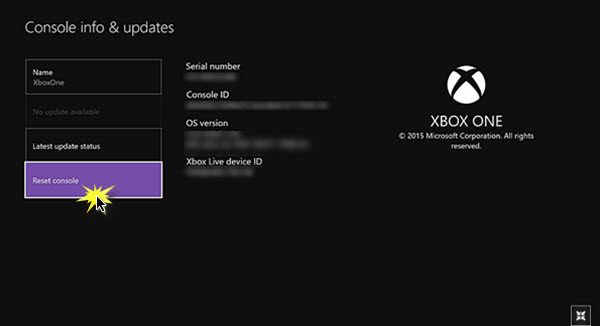
To reset Xbox One or Xbox Series X, go to the ‘Homescreen’ of Xbox One app. Scroll left on the Home screen to open the guide and select ‘Settings’ from the list of options displayed.
Next, chose ‘All Settings’ and then select ‘System’.
Now look for ‘Console info & updates’ and select ‘Reset console’.
Please note that when you choose the above option, i.e., when you choose to reset the console, you’ll see three options listed below.
- Reset and remove everything: This option resets the console to factory settings. All user data, including accounts, saved games, settings, home Xbox associations, and all games and apps, will be deleted. It would be best if you used this option when selling or gifting the console to someone else and only as a last resort in some troubleshooting cases.
- Reset and keep my games & apps: You should resort to this option when your primary concern is to fix a troublesome issue. When used, it will delete all potentially corrupted data without deleting your games or apps and reset the OS. The above step will save both time and effort in downloading or reinstalling the large game files. In situations where a corrupt game file is causing the issue, you’re trying to fix; you may have to choose Reset and remove everything option. However, it is advisable always to start with Reset and keep my games & apps and use Reset and remove everything method only when all the available solutions fail.
- Cancel: The option is self-explanatory. It will let you back out of this screen, offering a safe exit from the main screen.
After you select one of the Reset options, your Xbox One console will begin erasing the content and resetting itself to the default settings. A progress bar will let you track the progress.
That’s it!
How to hard reboot Xbox One?
To hard reboot your Xbox One, press and hold the Xbox button on the console for about 10 seconds until it powers off. Unplug the power cable, wait another 10 seconds, then plug it back in and restart the console.
How do you factory reset a Xbox One?
To factory reset an Xbox One, press the Xbox button to open the guide, select Profile & System, go to Settings, and choose System. Under Console Info, select Reset Console. This will give you options to reset your console while keeping your games and apps or removing everything.
Leave a Reply